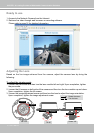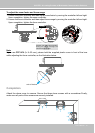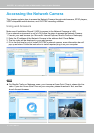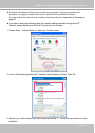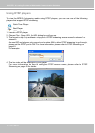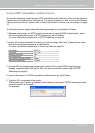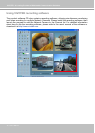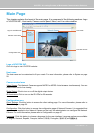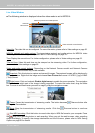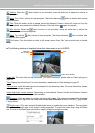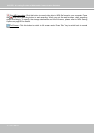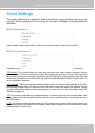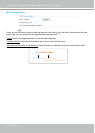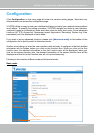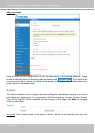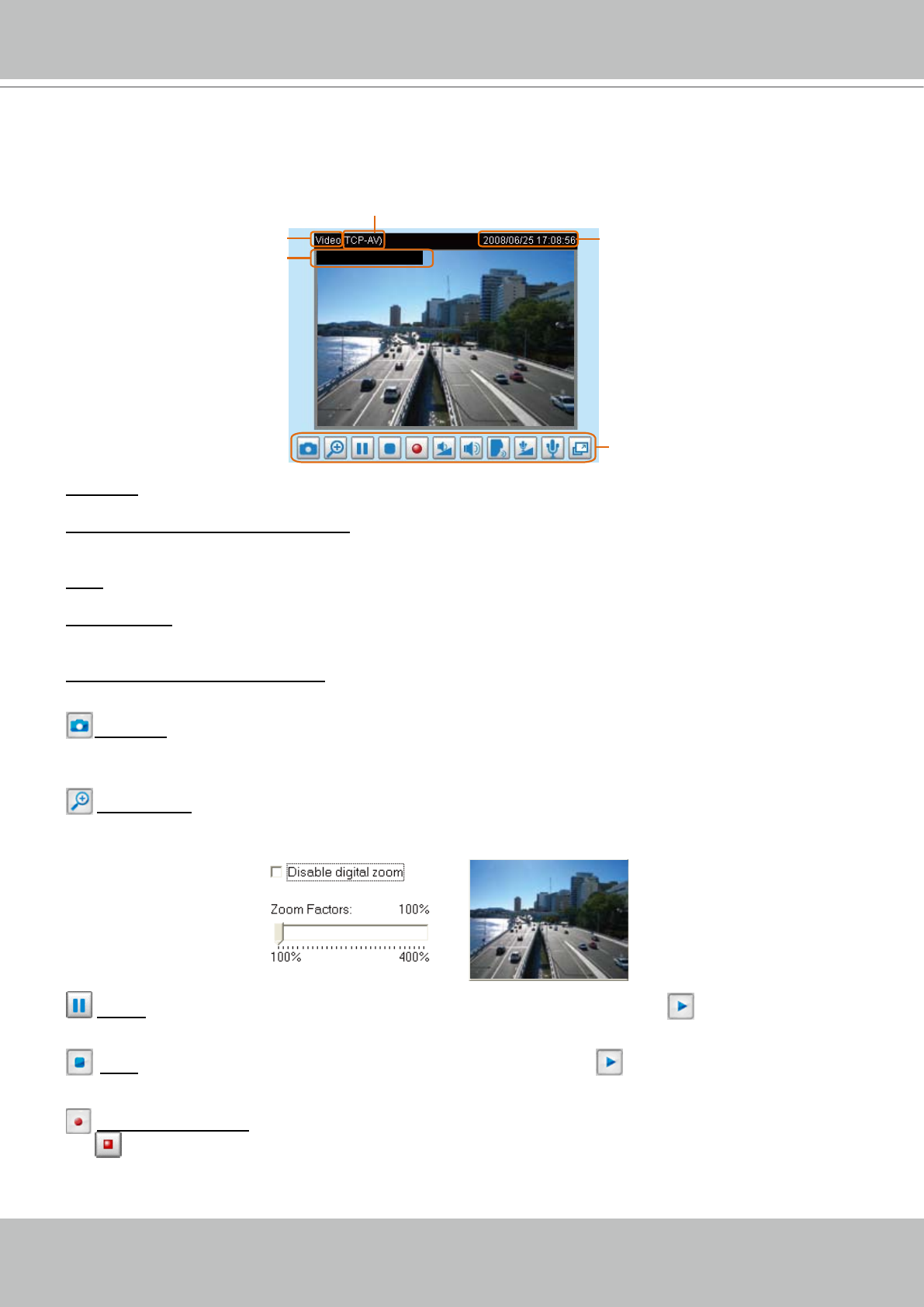
VIVOTEK - A Leading Provider of Multimedia Communication Solutions
22 - User's Manual
Live Video Window
■ The following window is displayed when the video mode is set to MPEG-4:
Video title:
The video title can be congured. For more information, please refer to Video settings on page 52�
MPEG-4 protocol and media options: The transmission protocol and media options for MPEG-4 video
streaming. For further conguration, please refer to Client Settings on page 25�
Time: Display the current time. For further conguration, please refer to Video settings on page 52�
Title and time: Video title and time can be stamped on the streaming video. For further conguration,
please refer to Video settings on page 52�
Video and audio control buttons: Depending on the Network Camera model and Network Camera
conguration, some buttons may not be available.
Snapshot: Click this button to capture and save still images� The captured images will be displayed in
a pop-up window� Right-click the image and choose Save Picture As to save it in JPEG (*.jpg) or BMP
(*.bmp) format.
Digital zoom: Click and uncheck Disable digital zoom to enable the zoom operation. The navigation
screen indicates which part of the image is being magnied. To control the zoom level, drag the slider
bar. To move to a different area you want to magnify, drag the navigation screen.
Pause: Pause the transmission of streaming media� The button becomes Resume button after
clicking the Pause button�
Stop: Stop the transmission of streaming media� Click the Resume button to continue
transmission�
Start MP4 recording: Click this button to record video clips in MP4 le format to your computer. Press
the
Stop MP4 recording button to end recording. When you quit the web browser, video recording
stops accordingly. To specify the storage destination and the file name, please refer to MP4 Saving
Options on page 26 for details�
Video and audio control buttons
MPEG-4 protocol and media options
Video title
Time
Title and time
Video 10:11:50 2008/01/09