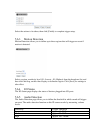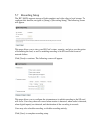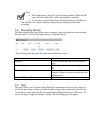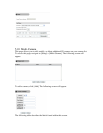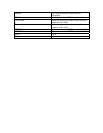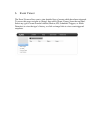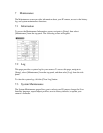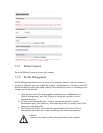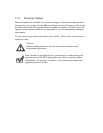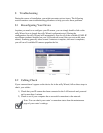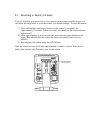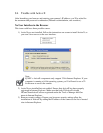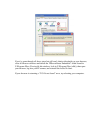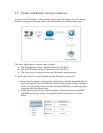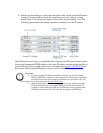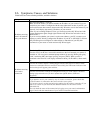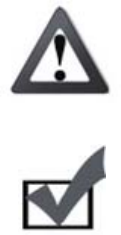
7.3.3 Firmware Update
Firmware updates are available at us.zyxel.com/support. After downloading the latest
firmware for your camera, click the [Browse] button to locate the firmware file on your
hard drive, then click the [Upgrade] button to update the camera’s firmware. Once the
upgrade process begins, it must not be interrupted or you risk permanently damaging
your camera.
If some icons are out of place after reboot, press [Ctrl] + [F5] to force your browser to
refresh its cache.
Caution:
Before updating firmware, close all other browser windows and
background applications.
Note: Should you accidentally close your browser’s window during the
upgrade process, DO NOT unplug the power cable or reset the camera
immediately. Try waiting 3-5 minutes, as the camera may complete the
upgrade process on its own.