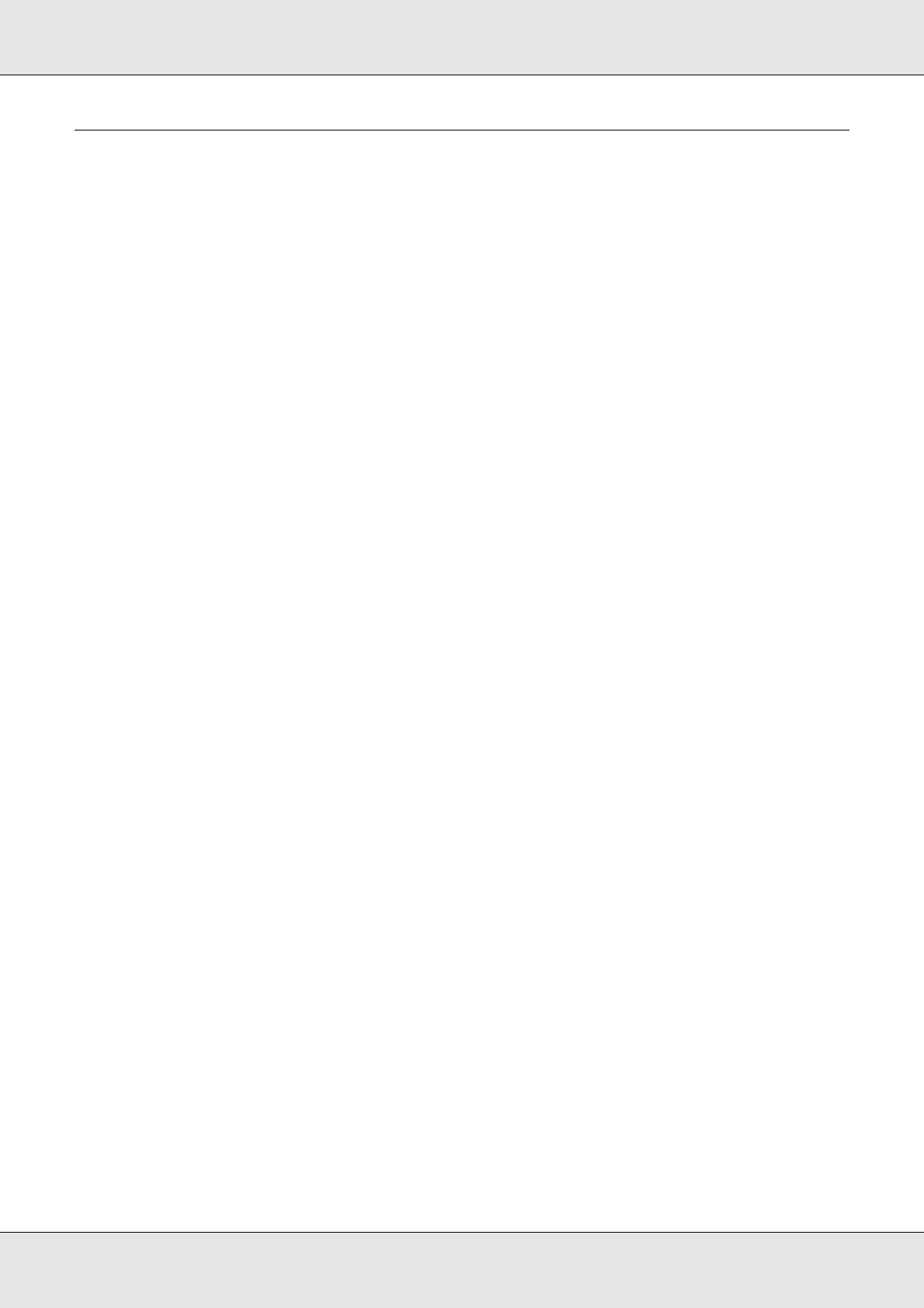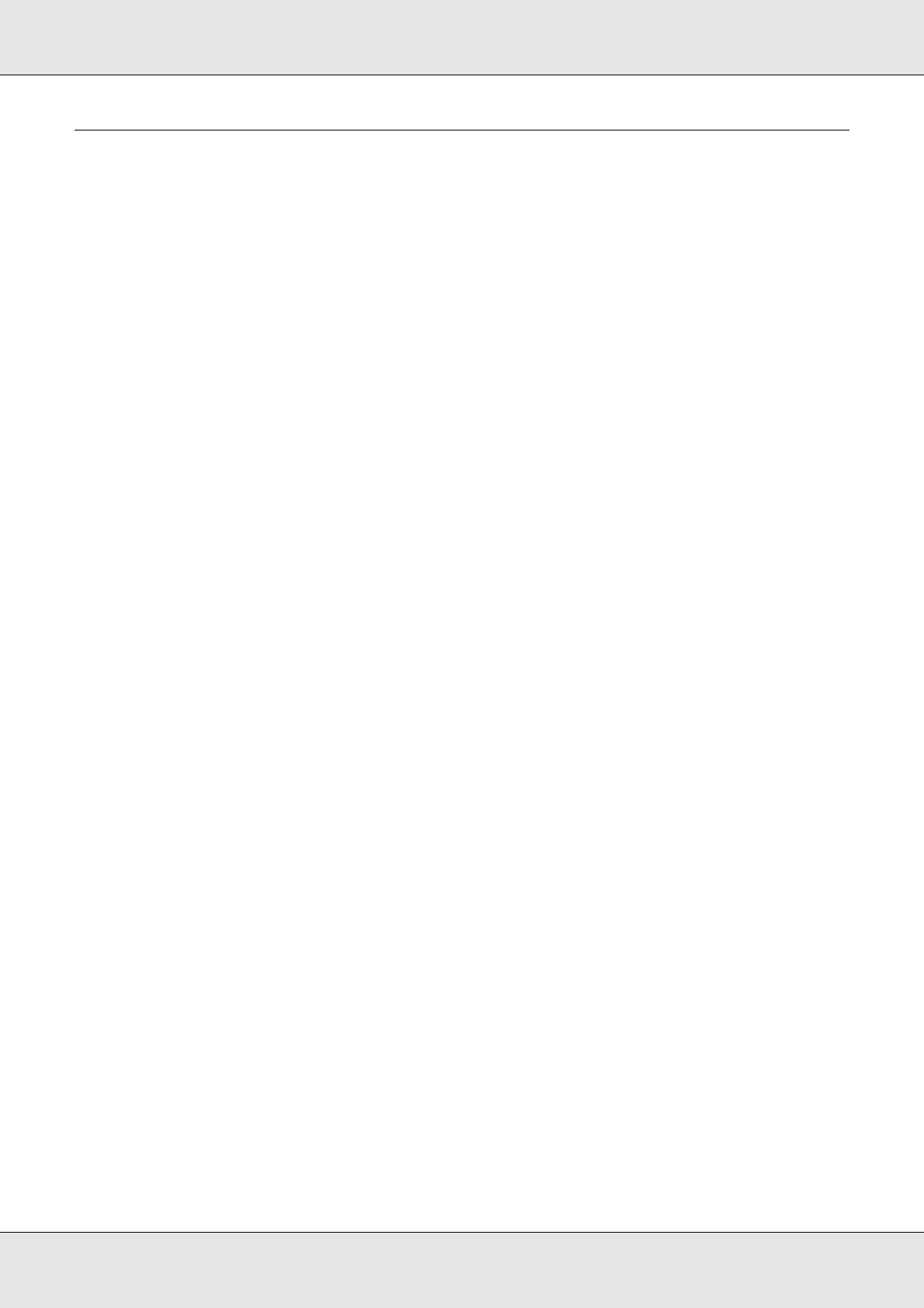
Transferring Data 21
P-5000 User’s Guide
Copying Data from CF/SD Memory Cards
You can copy the data from CF/SD memory cards onto Backup Files.
Note:
❏ Before copying data, charge the battery fully. If the battery is low, connect the AC adapter.
❏ 1GB of data may take approximately 3 to 5 minutes or more to copy, depending on the memory
card you use.
Copying all data
1. Insert a CF/SD memory card.
Note:
According to the screen that appears when inserting the memory card, skip step 2.
2. Select Memory Card in the Home screen using the Up or Down key, then press the
OK key.
3. In the Memory Card screen, select CF Memory Card Backup or SD Memory Card
Backup using the Up or Down key.
4. Press the OK key to start copying.
The massage saying “Backing up memory card files..” appears. After a message
appears indicating that backup is complete, the backup data is displayed automatically.
Note:
The data on the memory card can be deleted after copying is complete. For details, see
“Changing the Viewer Settings” (page 53).
Checking the copied data on the viewer
1. Select Backup Files in the Home screen using the Up or Down key, then press the OK
key.
2. Select and check the folder named according to the year and date (when the data is
copied), and the sequential number (e.g.: “19092006.XXX”).
Note:
You can change the date format. Select Settings in the Home screen, then select Date and
Time.