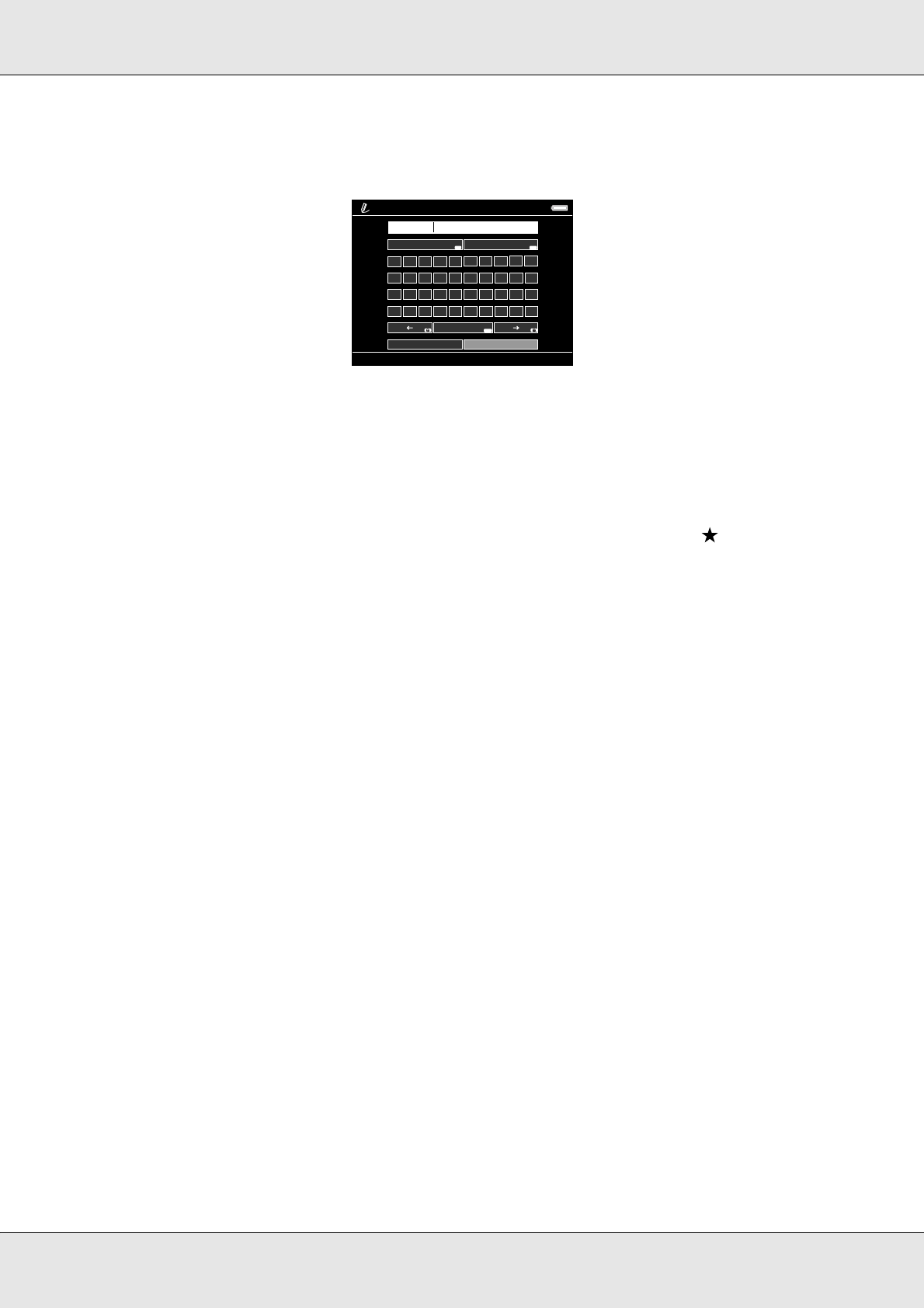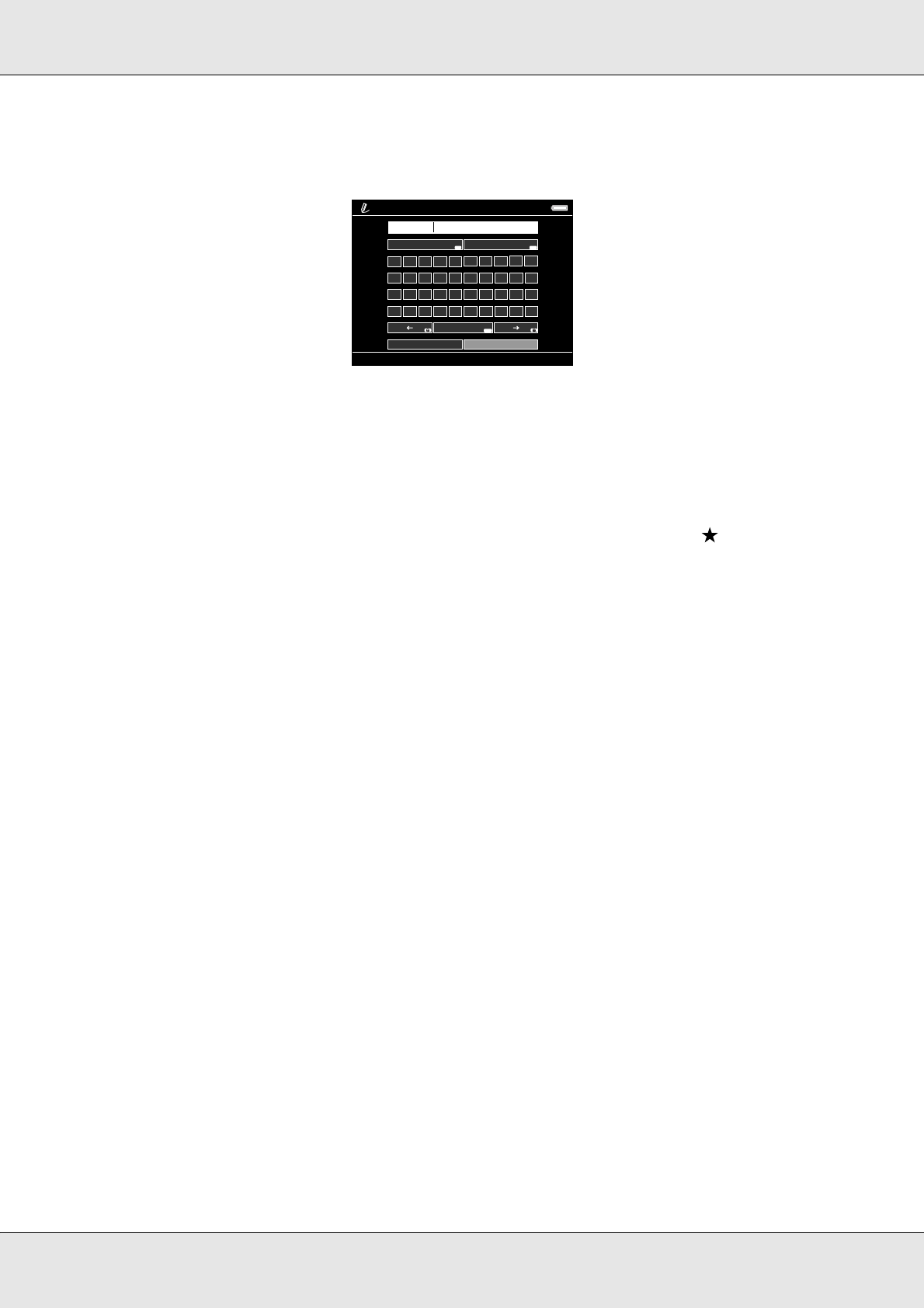
Playing Music 51
P-5000 User’s Guide
4. The on-screen keyboard appears. Select a letter using the 4-way ring, then press the
OK key to input the selected letter.
Note:
To delete the last letter input, press the Back key. To cancel the operation, select Cancel
using the 4-way ring, then press the OK key.
5. After inputting the name, select Done using the 4-way ring, then press the OK key.
6. Select tracks to include in the Playlist using the 4-way ring and the key.
Note:
If you want to select all the tracks to include in the Playlist, press the Menu key and select
Select All.
7. Press the OK key to complete.
To add tracks to a created Playlist
Select the desired Playlist instead of Create New Playlist in step 3.
To delete a Playlist/remove tracks from a Playlist
To delete a Playlist, select the desired Playlist, press the Menu key, then select Delete
this Playlist.
You can remove tracks from a Playlist in the same way as you delete them from the viewer.
If you select the audio files from a Playlist, they will be removed from the Playlist but not
deleted from the viewer. For details, see “Deleting album tracks from the viewer” (page 50).
To change track order of a created Playlist
1. Open the track list of the Playlist to change the order of.
2. Select a track of which to change the order to move.
3. Press the Menu key to display the pop up menu, then select Change Song Order.
1
2
3
4
5
6
7
8
9
0
A
B
C
D
E
F
G
H
I
J
K
L
M
N
O
P
Q
R
S
T
U
V
W
X
Y
Z
_
-
(
)
Space
DoneCancel
BackspaceCaps
My Favorite
DISP
Back
Menu
Text Input