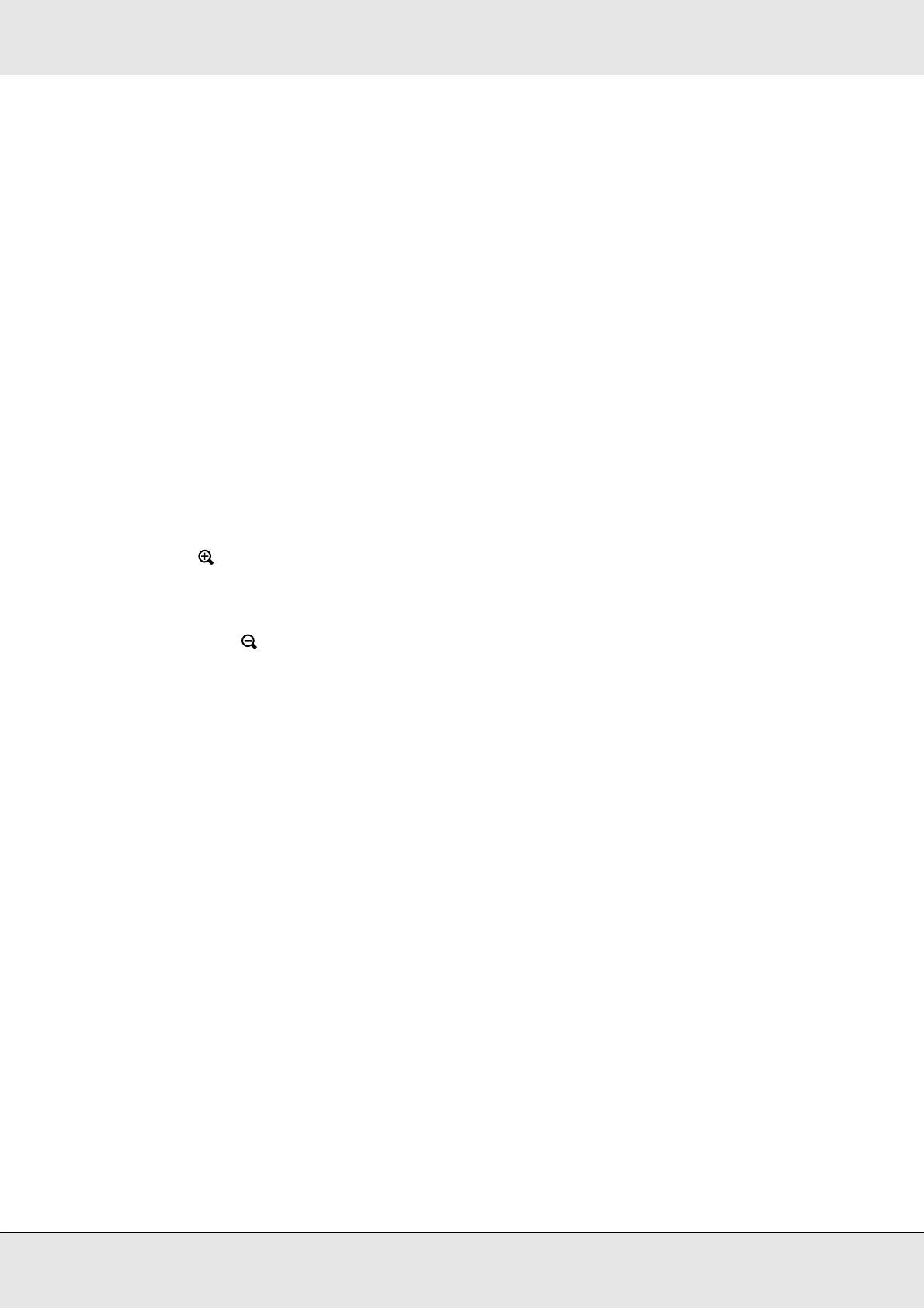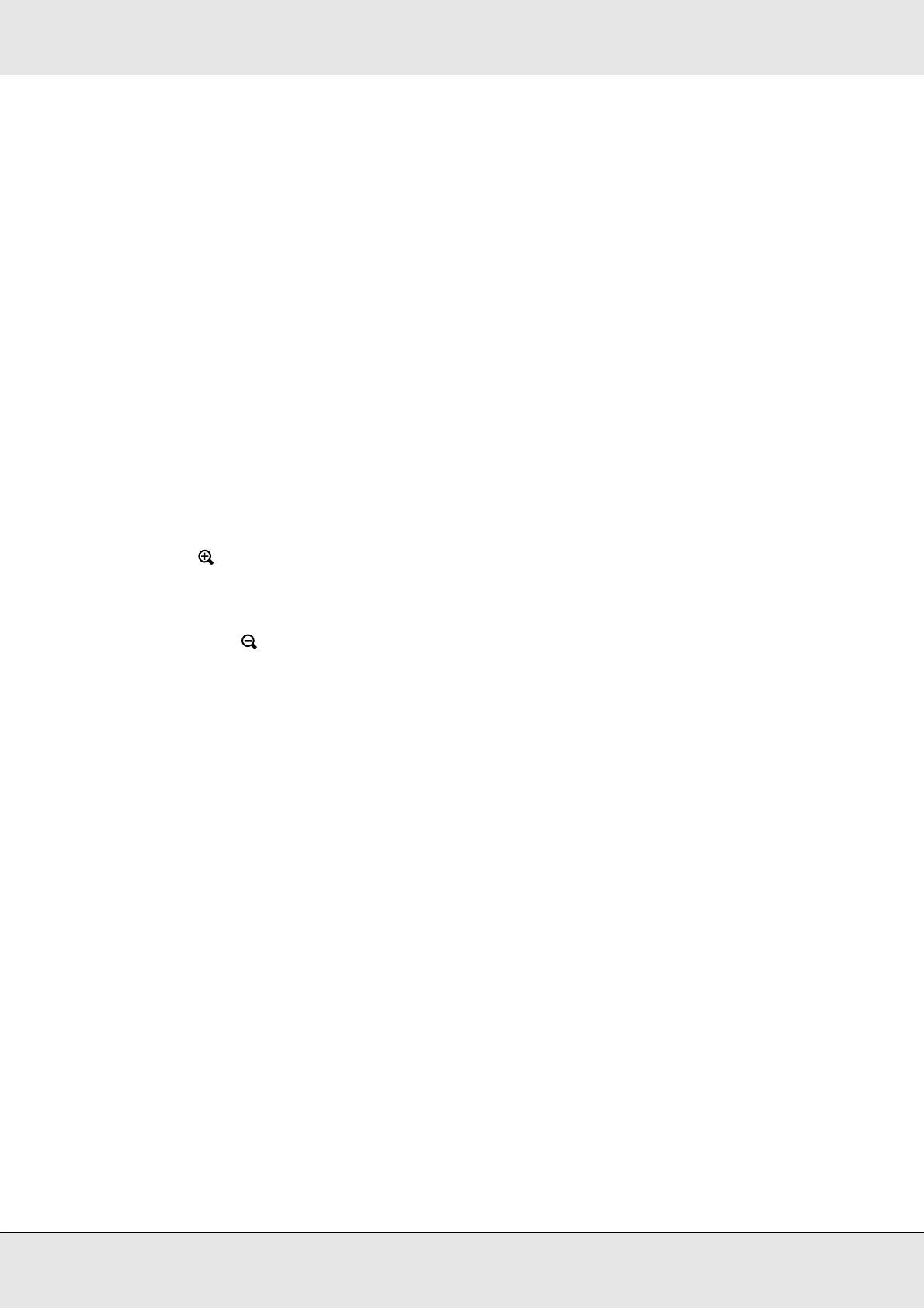
Viewing Images 37
P-5000 User’s Guide
2. Select a folder to view using the 4-way ring, then press the OK key. (If there is no
folder, skip this step.)
Note:
You can change the folder in which to display files and subfolders. When a file or folder to move
or copy to the another folder is displayed, press the Menu key to display the pop up menu.
Select Copy/Move using the Up or Down key and press the OK key, then follow operations
from step 4 in “Copying from Backup Files or Memory Card” (page 29).
3. Select a file to view using the 4-way ring, then press the OK key.
Note:
When viewing photos, pressing the Right key displays the next image and pressing the Left key
displays the previous image.
Functions when displaying a photo in full screen
Zooming a photo
Press the key to zoom in on a photo displayed in full screen. Continue pressing it to
zoom in even further. You can move around the zoomed photo using the 4-way ring.
Note:
❏ Pressing the key zooms out the photo.
❏ Pressing the Back key zooms the photo out to the full screen.
❏ When a photo is zoomed, pressing the Menu key displays the pop up menu. You can view the
next or previous photo without changing the zoom by selecting Next Photo or Previous Photo.
❏ Pressing the OK key shows the navigation screen on the photo displayed in full screen. You
can specify the area to zoom in by moving the navigation screen with the 4-way ring. Press the
OK key to zoom.
Rotating a photo
1. Press the Menu key to display the pop up menu, select Edit using the Up or Down key,
then press the OK key.
2. Select Rotate using the Up or Down key, then press the OK key.
3. Select Right to rotate the image 90° clockwise or Left to rotate the image 90°
counterclockwise using the Up or Down key, then press the OK key.
4. Press the Back key to complete.