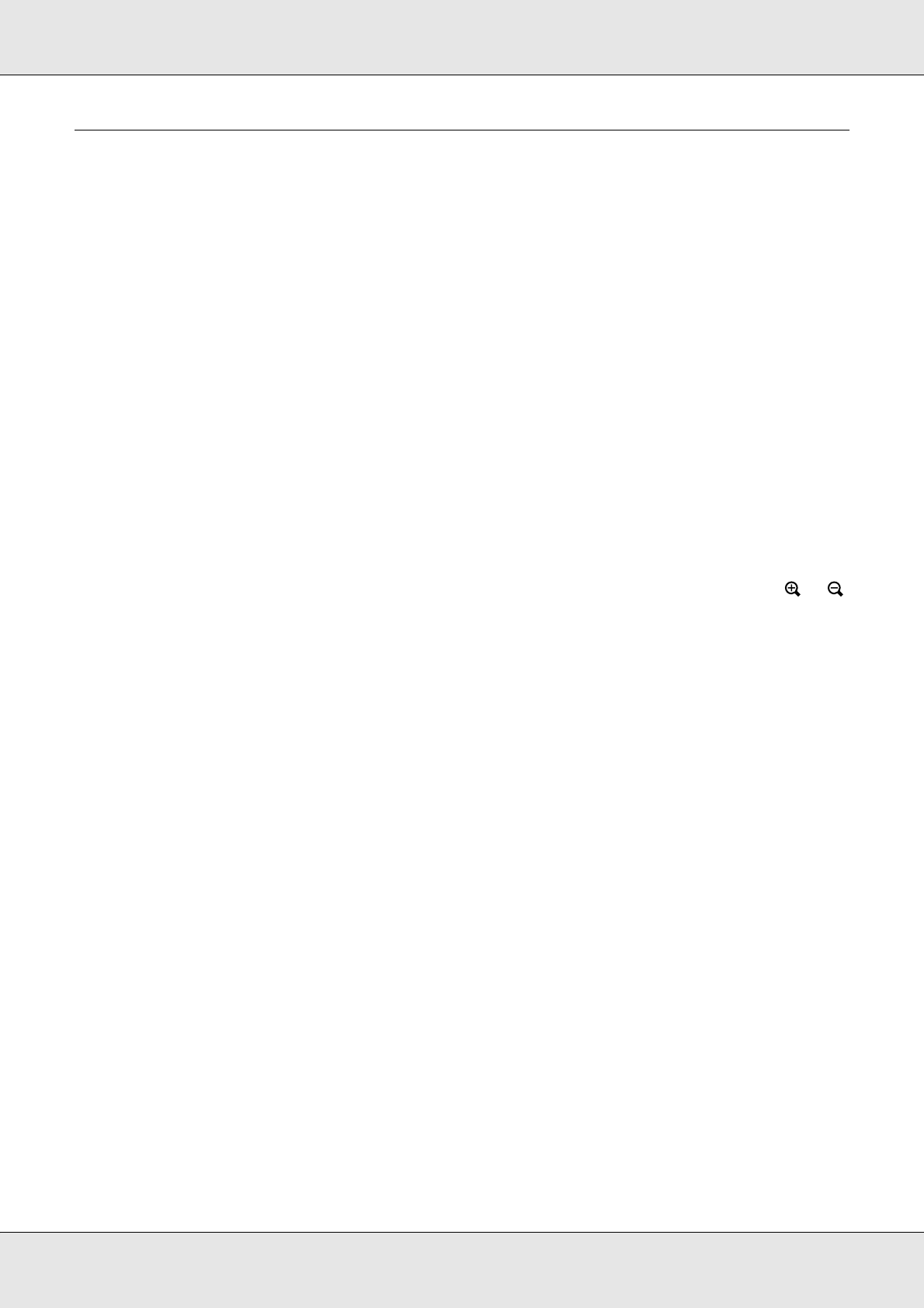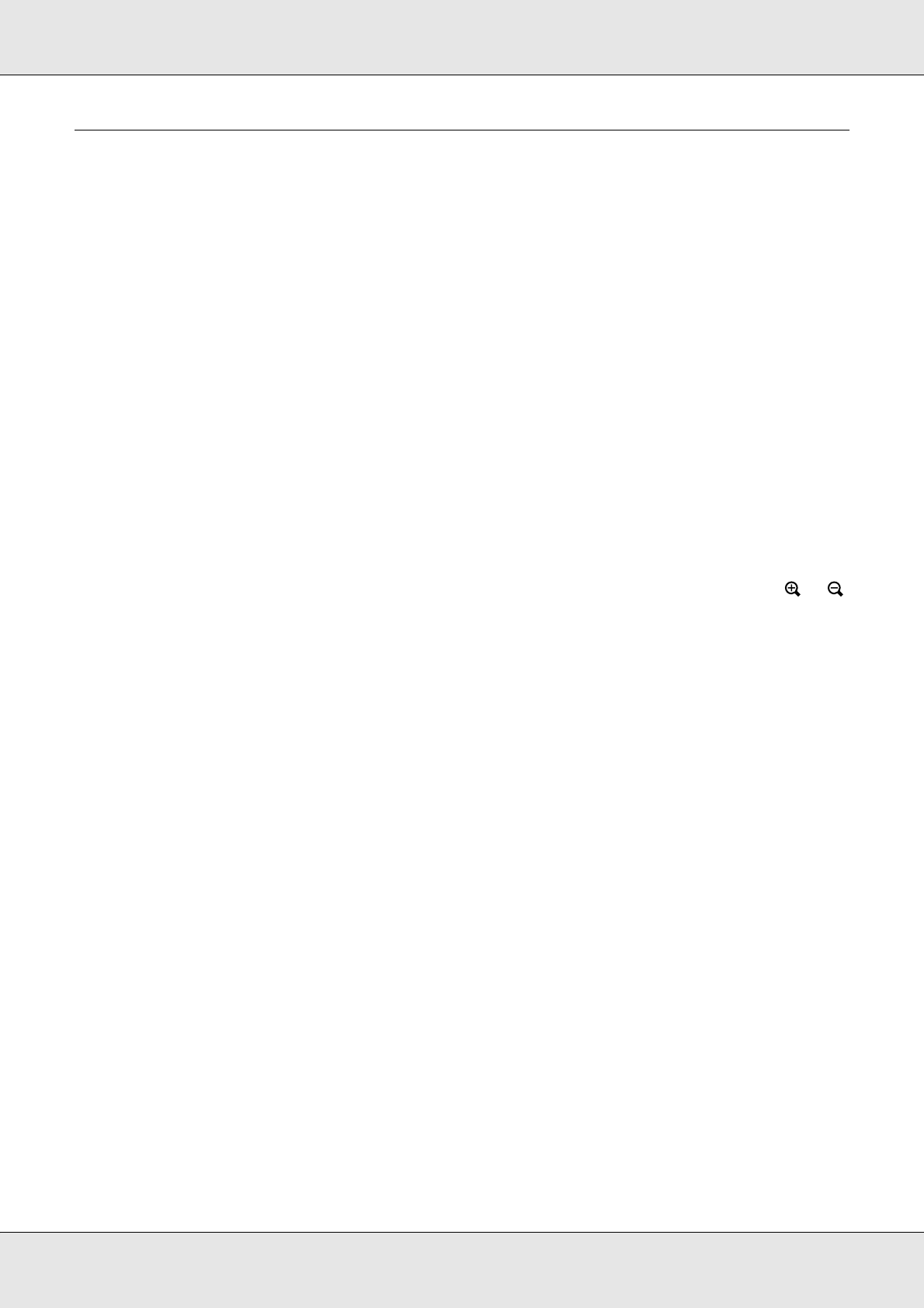
Viewing Images 39
P-5000 User’s Guide
Managing Files and Folders
Displaying photos as a slide show
You can display JPEG photos as a slide show.
1. Highlight a file or folder to display as a slide show.
2. Press the Menu key to display the pop up menu, select Slide Show using the Up or
Down key, then press the OK key.
The slide show starts.
Note:
❏ The slide show effect, duration, and slide show music can be selected. Pressing the Menu
key during the slide show enables you to set the slide show settings from the pop up menu.
Alternatively, you can set the slide show settings from Settings. For details, see “Changing
the Viewer Settings” (page 53).
❏ When slide show music is set, you can turn the volume up or down by pressing the or
key.
Setting folders as Private
When Show Private Folders is set, you can select and hide folders so that other people
cannot view them.
Note:
Even if folders are set as private folders on the viewer, they may still be viewed on a computer,
depending on the computer setting.
1. Highlight a folder to set as a private folder.
2. Press the Menu key to display the pop up menu, select Settings using the Up or Down
key, then press the OK or Right key.
3. Select Set/Unset as Private using the Up or Down key, then press the OK key.