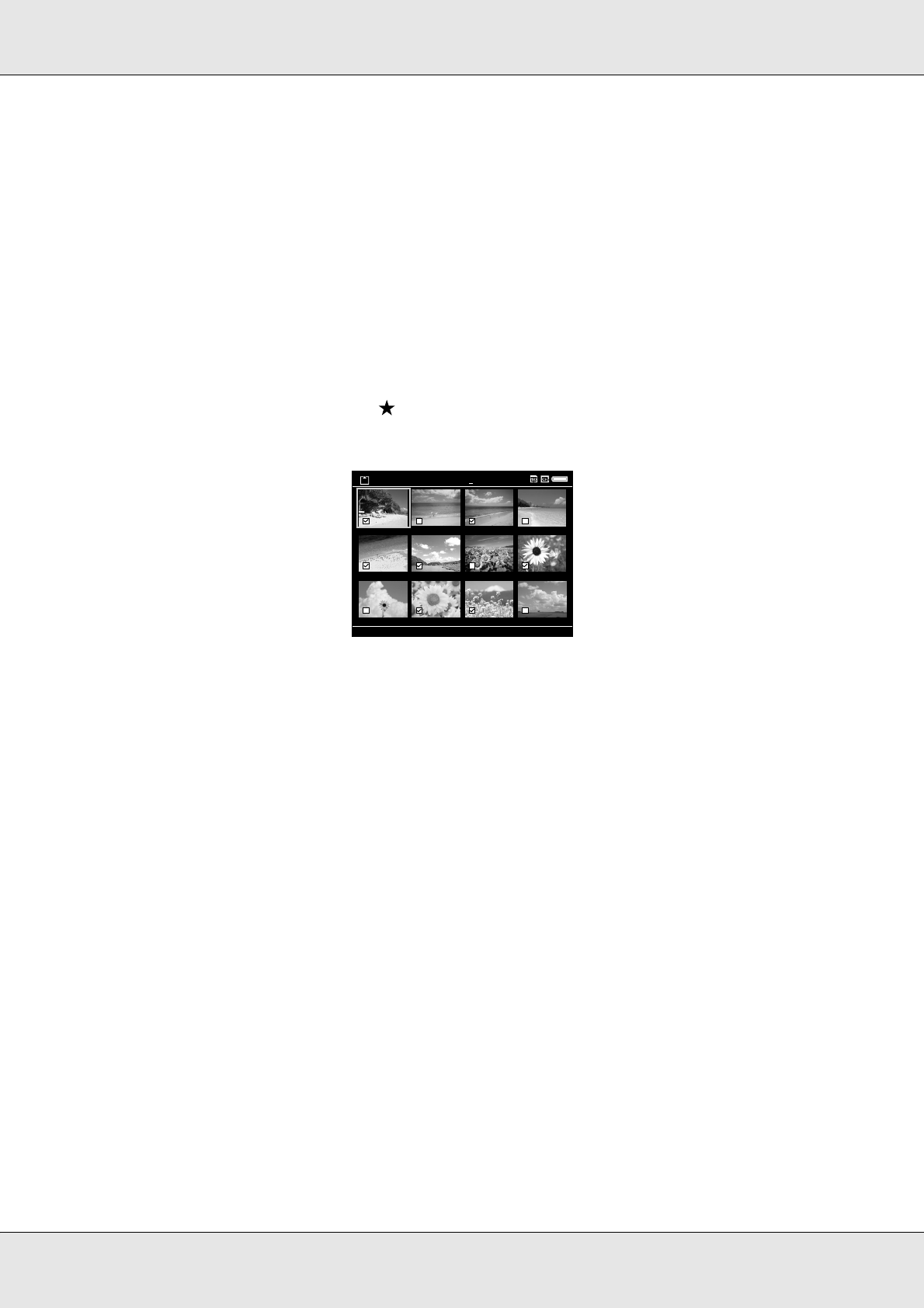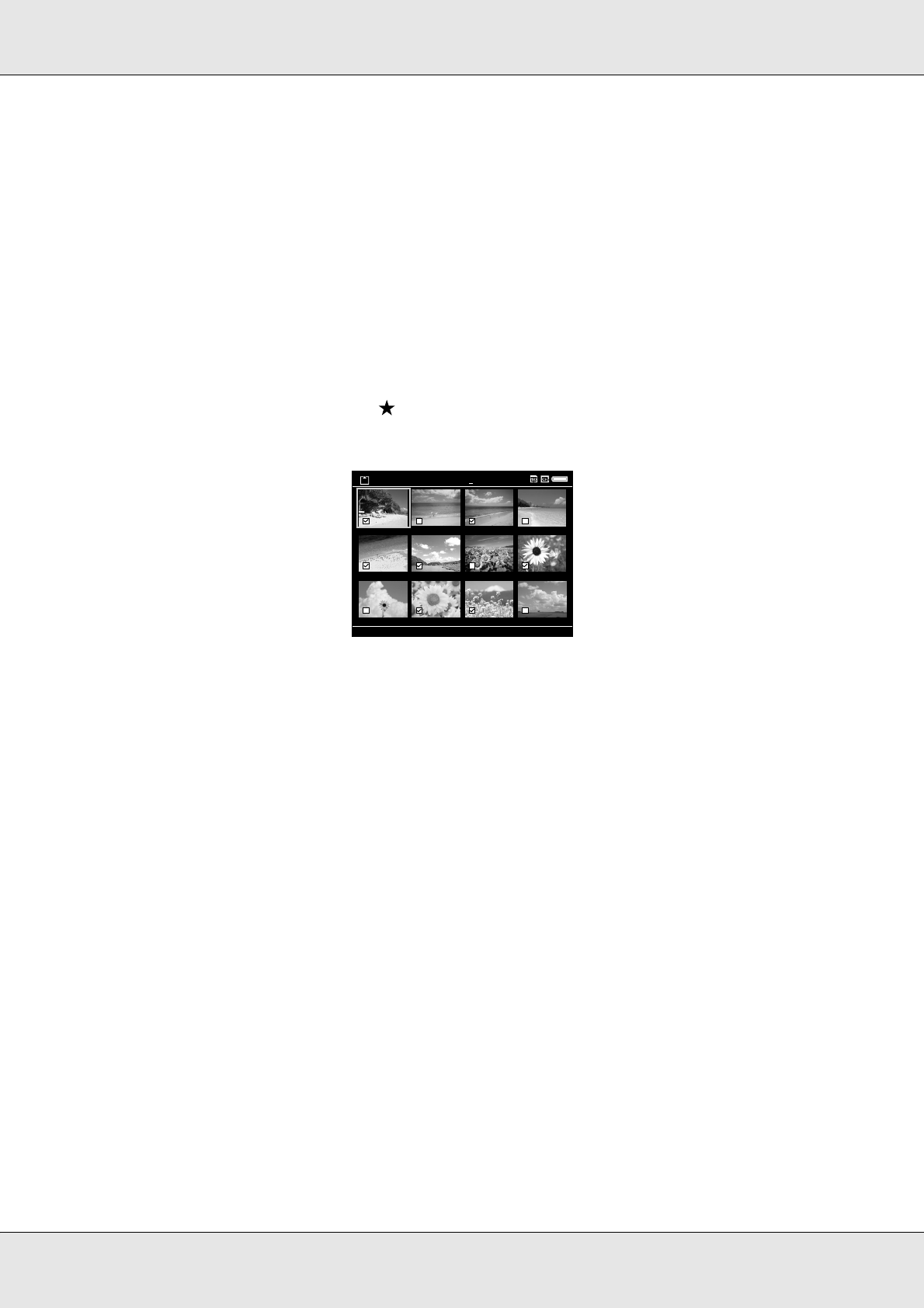
Transferring Data 22
P-5000 User’s Guide
Copying particular data
1. Follow steps 1 and 2 of “Copying all data” (page 21).
2. In the Memory Card screen, select Browse CF Memory Card or Browse SD Memory
Card using the Up or Down key.
3. Press the OK key to show the data on the memory card.
4. Press the Menu key to display the pop up menu, select Backup using the Up or Down
key, then press the OK key.
5. Use the 4-way ring and the key to enter checkmarks in the check boxes of files or
folders to back up, then press the OK key to complete.
Note:
Pressing the Menu key in the thumbnails screen displays the pop up menu. You can select
either Select All or Deselect All, then press the OK key, or select Apply from the pop up
menu.
6. Check the copied data following the steps in “Checking the copied data on the viewer”
(page 21).
Note:
You can copy particular data to My Photos or My Videos directly by selecting Copy/Move in step
4.
ANTLERS.JPG BALLOON.JPG FLOWERS.JPG GARDEN.JPG
Greentruck.jpg Joesboots.jpg Polarbears.jpg POND.JPG
RIVER.JPG UTAH.JPG VASES.JPG WHITEHAT.JPG
CF Memory Card
[
EPSON DSC
]