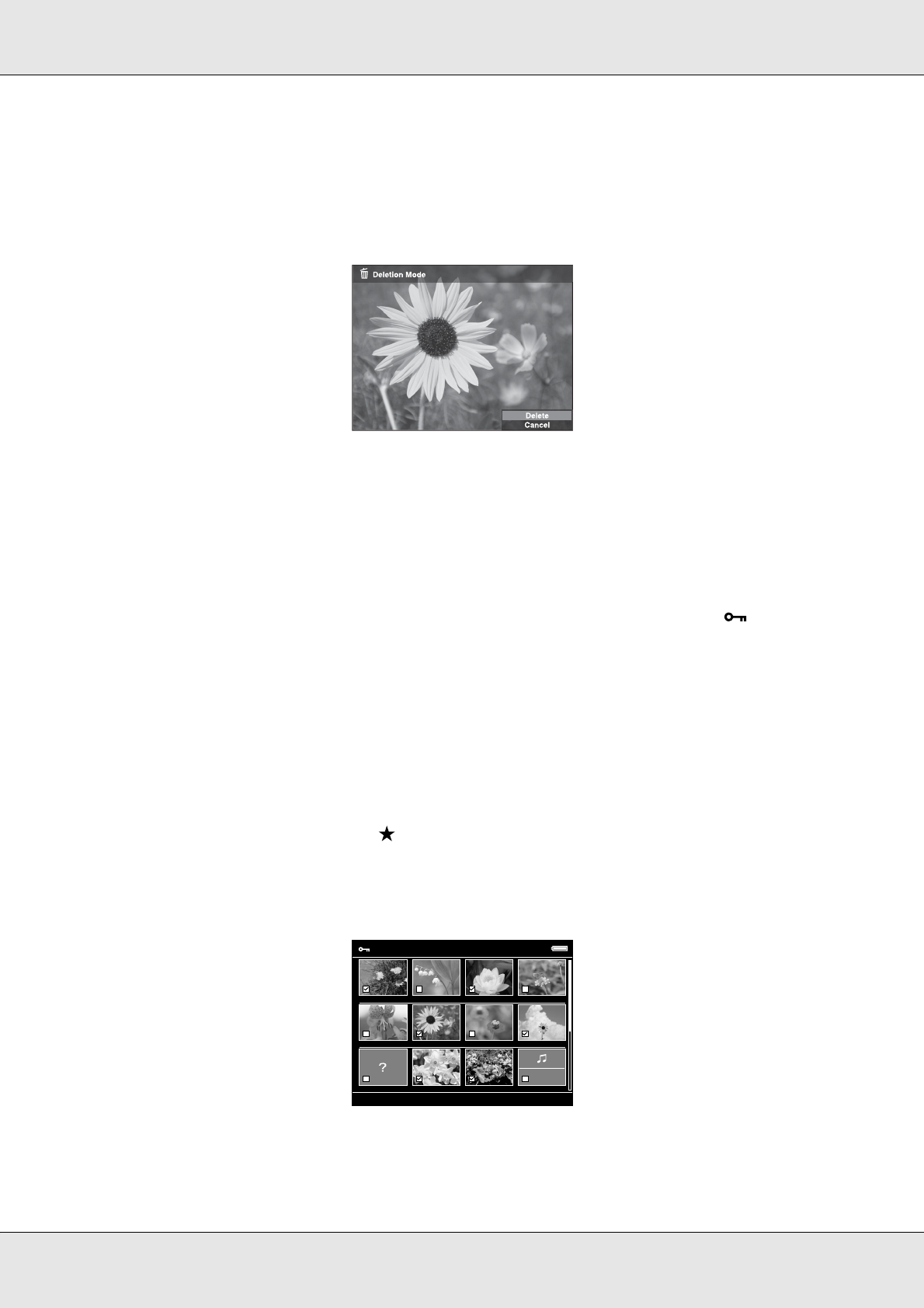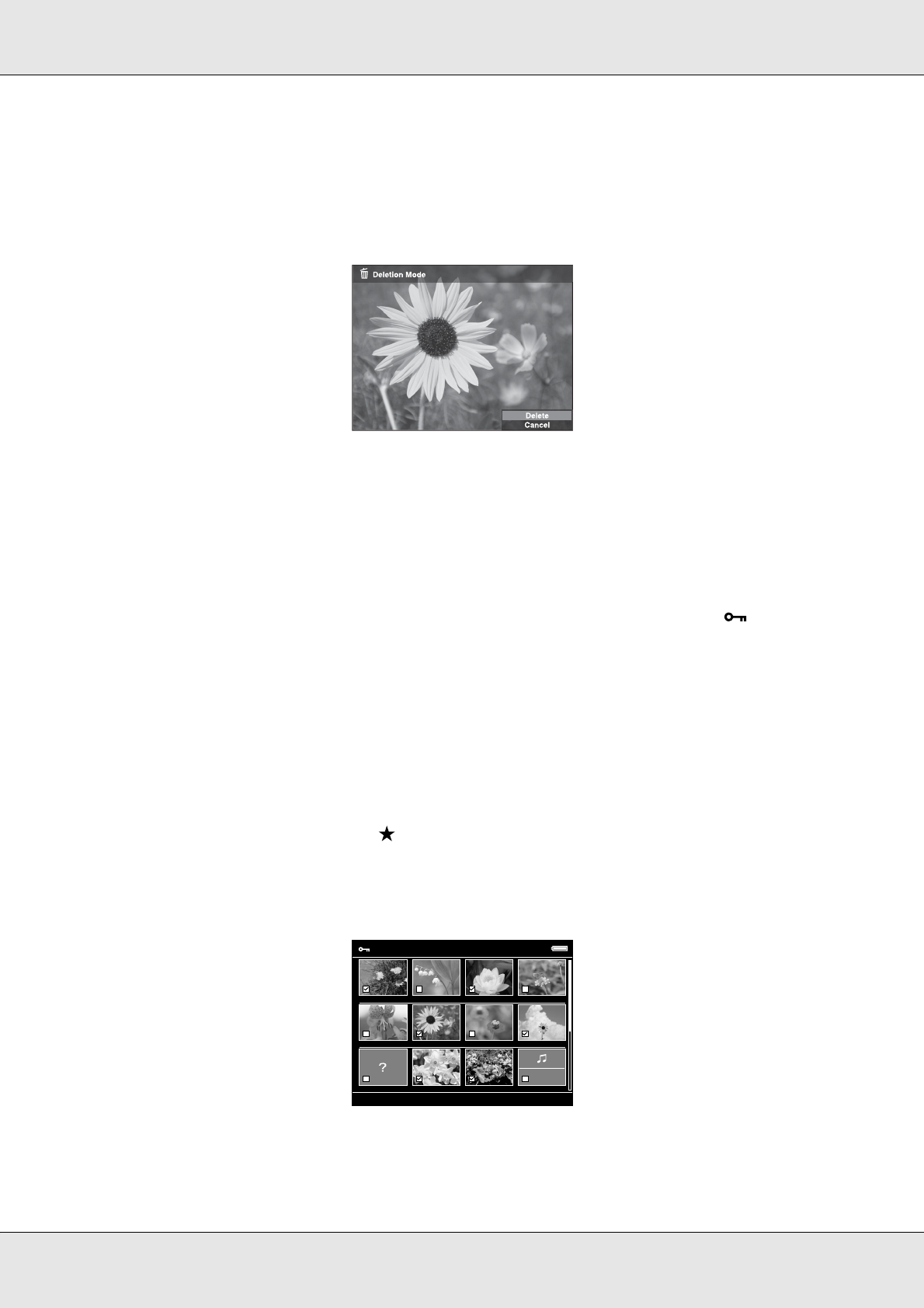
Viewing Images 42
P-5000 User’s Guide
When you want to delete files in full screen, press the Menu key to display the pop up
menu, then select Delete to enter the deletion mode. Select Delete using the Up or
Down key and press the OK key to complete. Press the Right or Left key to move to
other files to delete. Select Cancel and press the OK key, or press the Back key to
cancel the mode.
4. After the confirmation dialog box appears, select Yes using the Up or Down key, then
press the OK key to delete.
Protecting files or folders
You can lock the selected file or folder. When a file or folder is locked, the icon is
displayed and it cannot be deleted or rotated.
1. Highlight a file or folder to lock.
2. Press the Menu key to display the pop up menu, select Edit using the Up or Down key,
then press the OK or Right key.
3. Select Lock/Unlock using the Up or Down key, then press the OK key.
4. Use the 4-way ring and the key to enter checkmarks in the check boxes of files or
folders to lock, then press the OK key to complete. (Files or folders which have already
been locked are displayed with checkmarks. Pressing the OK key removes the
checkmark and unlocks the file or folder.)
Down the Black
Beaches
EPV2014.JPG EPV2171.JPG EPV2242.JPG EPV2269.JPG
EPV2273.JPG EPV2279.JPG EPV2283.JPG EPV2314.JPG
EPV2619.JPG EPV2620.JPG EPV0480.MP3EPV0013.TXT
Select Files to Lock