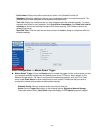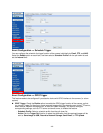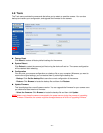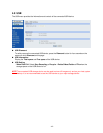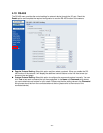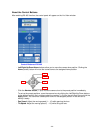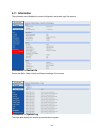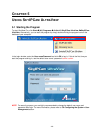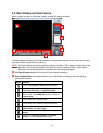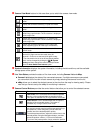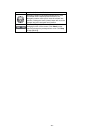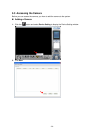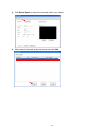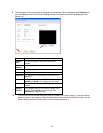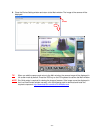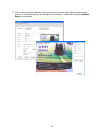-
47
-
5.2 Main Window and Item Feature
When you start and login to UltraView, the Main window will display as below:
The Main window provides you with the information on operating the system, as well as the control panel
such as the Quick Launch buttons, and so on.
NOTE UltraView Software requires the resolution setting to be1024 x 768 or higher. For best view of the
application, you are recommended to configure the resolution setting to 1024 x 768 or higher;
otherwise, it cannot be displayed on the screen when launching the program.
Live View Window displays the live video of the connected camera(s).
Quick Launch Buttons are located below the Live View Window, providing you with the following
quick-launch functions:
Button Function
Click to select Logout or Close UltraView Software.
Click to select Restore Recording Type, All
Continuous Recording, or Stop All Recording.
Click and then select to display the View Setting
window, switch to the eMap View window, or check the
Camera Status.
Click to display the Playback window.
Click to display the Schedule Configuration window.
Click to configure the event settings: Event Server,
Address Book, and Event Trigger.
Click to configure Device Setting and Recording
Setting.
Click to set the Account, Language, and System
Setting; or view the Version of the program.