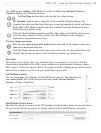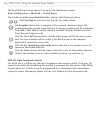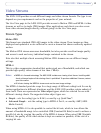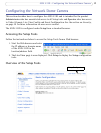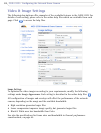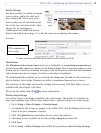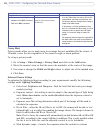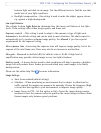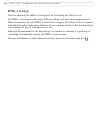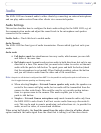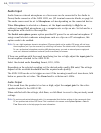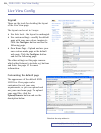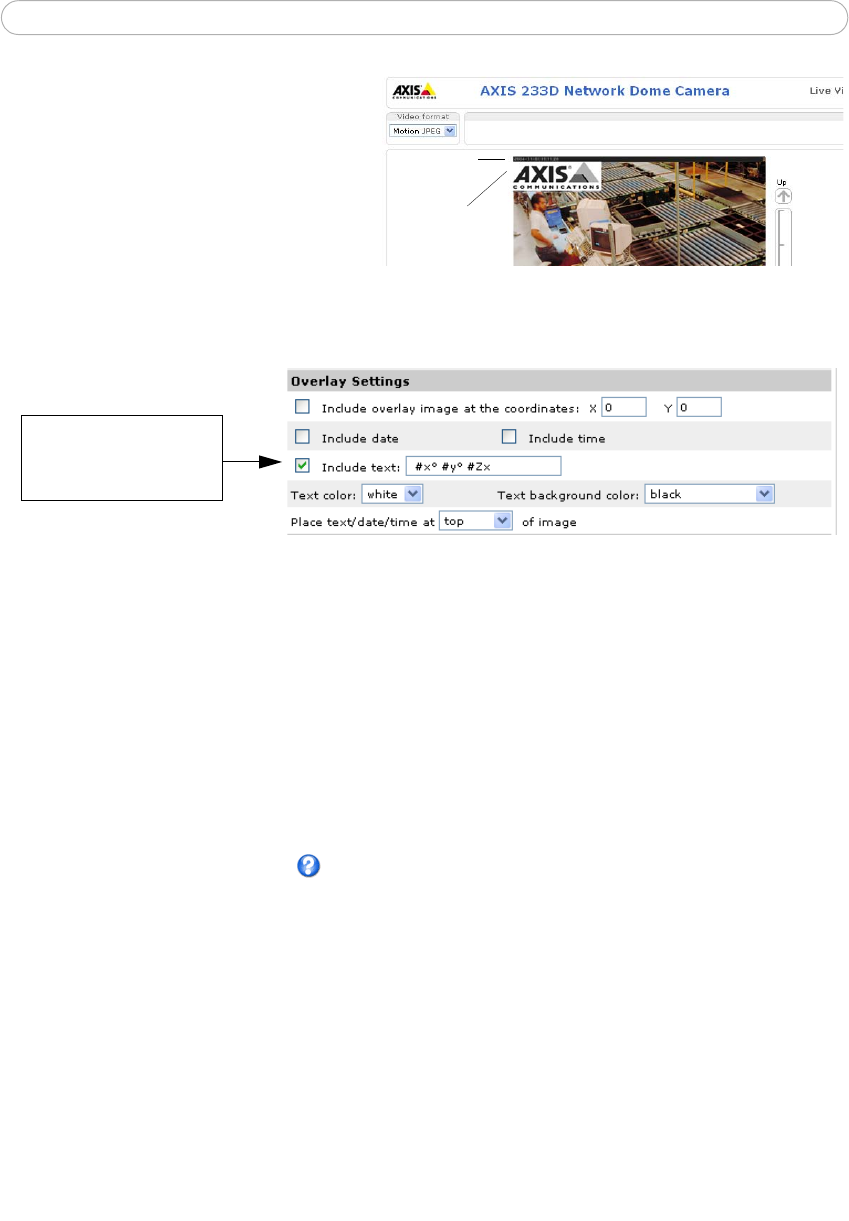
19
AXIS 233D - Configuring the Network Dome Camera
Overlay Settings
Use these settings to include an image
as an overlay, and/or the date and
time, along with text of your own.
Text overlays are all included on one
line at the top or bottom of the video
image. Use text overlays in
combination with OSDI (On-Screen
Directional Indicator)
on page 31 to aid the viewer in navigating the camera.
Example:
To set up
PTZ coordinates in
text overlay.
To show the Preset and OSDI Zone name as text overlay use #P #L
Video Stream
The Maximum video stream time can be set as Unlimited, or a maximum stream time per
session in seconds, minutes or hours can be defined. When the set time has expired, a new
stream can be started by refreshing the page in the Web browser. Note that the maximum
video stream time does not apply to clients connecting via multicast.
To avoid bandwidth problems on the network, the frame rate allowed to each viewer can
also be limited. Select either Unlimited or define a maximum frame rate per viewer.
For a preview of the image and overlay settings before saving, click Test. When you are
satisfied with the settings, click Save.
Please use the online help files for more information.
Overlay Image Settings
An overlay image is an image included in the video image. This might, for example, be
your own company logo. Follow these instructions to upload and use an overlay image:
1. Go to Setup > Video & Image > Overlay Image.
2. To upload the file (a logo or image) to the AXIS 233D, click the Browse button and
locate it on your computer or server.
3. Click the Upload button and follow the on-screen instructions.
4. The image is now available in the Use overlay image drop-down list.
5. Click Save.
6. Go to Setup > Video & Image and modify the parameters under Overlay Settings.
Date &
Time
Overlay
image