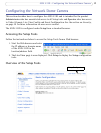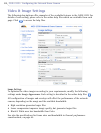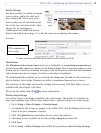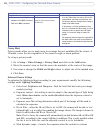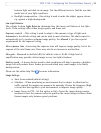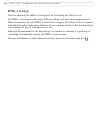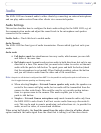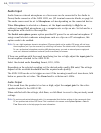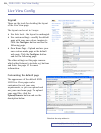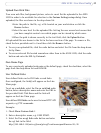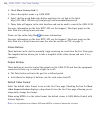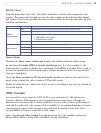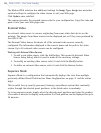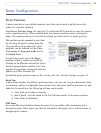24
AXIS 233D - Audio
Audio Input
Audio from an external microphone or a line source can be connected to the Audio in
Power/Audio connector of the AXIS 233D, see
I/O terminal connector blocks, on page 54.
The audio source must be set to Microphone or Line depending on the connected device.
When Microphone is selected as a Source, set the Input sensitivity to High for an
ordinary (unamplified) microphone, e.g. a computer mic or clip-on mic. Set to Low for a
microphone with a built-in line amplifier.
The Enable microphone power option provides DC power for an external microphone. If
using a small electret condenser microphone such as a clip-on or PC microphone, this
option needs to be enabled.
Note: To use a high impedance dynamic microphone, DC power should not be enabled. DC power will not harm
the microphone, but if you are uncertain, try switching it off and on. The default value is DC power enabled.
To use a professional microphone requiring 48V phantom power, you need an external power supply and
must use a balanced-unbalanced converter (audio transformer) in between.
If there are problems with the sound input being too low or high, adjust the input gain for
the microphone attached to the AXIS 233D.
Select the desired audio Encoding format, G711, G726.
Depending on the selected encoding, set the desired audio quality (Bit rate). The settings
depend on the available bandwidth and the required audio quality.
The AXIS 233D can be set to trigger an event if the incoming sound level rises above, falls
below or passes the set value. The Alarm level is set between 0-100%.
Audio Output
If the sound from the speaker is too low or high, adjust the output gain for the active
speaker attached to the AXIS 233D.
When satisfied with the settings, click Save, or click Reset to revert to the previously saved
settings.
Note: To receive synchronized video and audio, it is recommended that the time settings in the camera and client
PC are synchronized with an NTP Server. This is enabled in the camera under System Options > Date &
Time. Please refer to the help pages for more information.