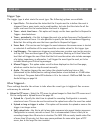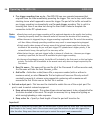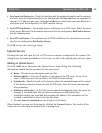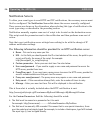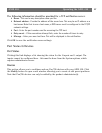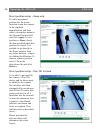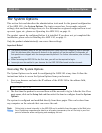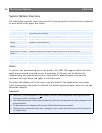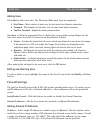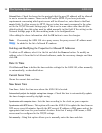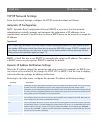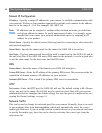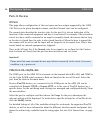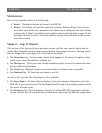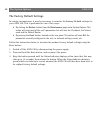AXIS 230 The System Options
31
Adding Users
Click Add to add a new user. The following fields must then be completed:
• User Name - Must contain at least one, but not more than fourteen characters.
• Password - Must contain at least one, but not more than eight characters.
• Confirm Password - Repeat the above password here.
User Group - Check the appropriate box to define the access rights and privileges for the
new user, where the level of access can be described as follows:
• Viewer - Provides the lowest level of access, which only allows the user to see live images.
If the controls for a PTZ unit and/or the Trigger Event button are displayed on the
application page, then a user with viewing rights will also be able to use these.
• Operator - An Operator has access to all of the settings not included in the System
Options, that is, he/she can add and edit settings for event types, upload servers, audio
and video, etc.
• Administrator - An Administrator has unrestricted access to the whole camera and can
determine the registration of all other users.
After making the settings for the new user, click the OK button.
Editing and Deleting Users
To edit or delete a user, highlight the name in the User list and click the Modify or Delete
button.
Firewall Settings
The built-in firewall protects the AXIS 230 against unauthorized access. To restrict access,
add IP addresses to the list of allowed addresses - other addresses will not be permitted
access.
Enable/Disable Firewall - Click this button to enable or disable the firewall function.
Allowed IP Addresses - This list box shows the currently configured IP addresses.
Adding Allowed IP Addresses
IP Address - Add a single IP address or a whole range of addresses. This last option can be
useful if you have a large number of IP addresses that all need access to the camera. To add
a range of addresses, type e.g. 192.168.0.* This will add all the addresses in the range
192.168.0.0 to 192.168.0.255. Up to 256 allowed IP addresses can be specified.