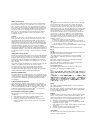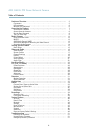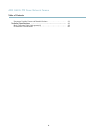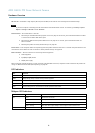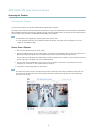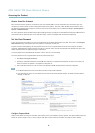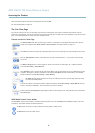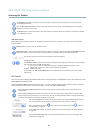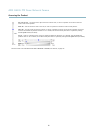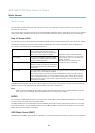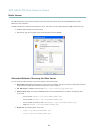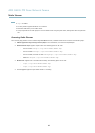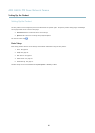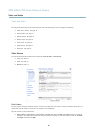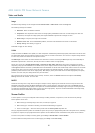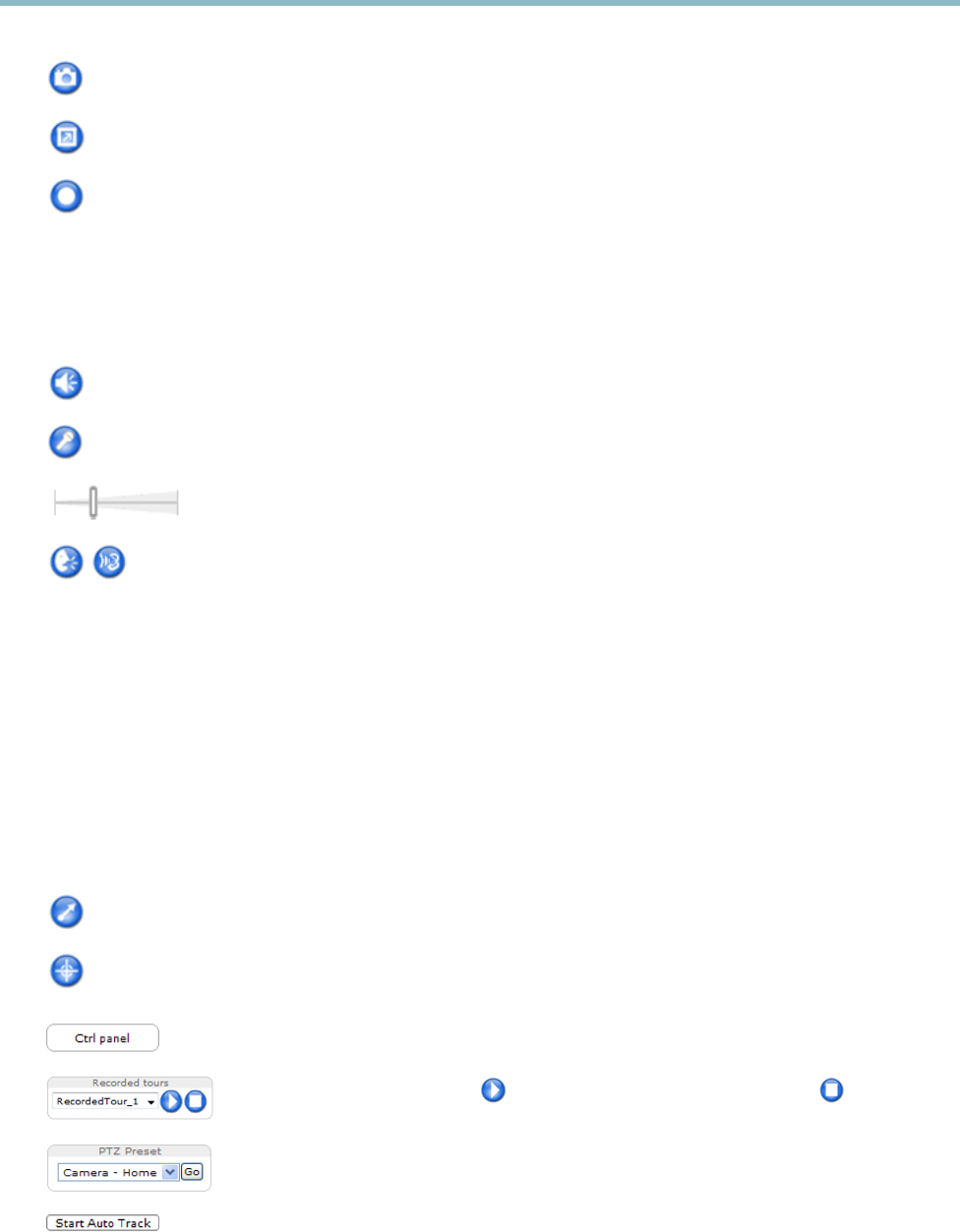
AXIS Q6035 PTZ Dome Network Camera
Accessing the Product
The Snapshot button takes a snapshot of the video image. The location where the image is saved can be specified
in the AMC Control Panel.
Click the View Full Screen button and the video image will fill the entire screen. Press ESC (Escape) on the computer
keyboard to cancel full screen view.
The Record button is used t o record the current vide o stream. The location where the recording is saved can be specified
in the AMC Control Panel.
AMC Audio Controls
AMC audio buttons control the speakers and microphone connected to the client computer. The buttons are only visible when
audio is enabled.
Speaker button — Click to turn the speakers on or off.
Microphone button – Click to mute or unmute the microphone. In
Simplex - speaker only mode
,theMicrophone and Talk
buttons must both be active to send audio to the Axis product. Click either button to stop audio transmission.
Use the slider to control the volume of the speakers and the microphone.
Half-duplex mode
The Talk/Listen button is used to switch between sending and receiving audio. The button can be configured
from the Audio tab in the AMC Co ntrol panel:
• Push-To-Talk mode: Click and hold the button to talk/send. Release the button to listen.
• Toggle mode: Click once to switch between talking and listening.
Simplex – speaker only mode
To send audio, the Talk and Microphone buttons must both be active. Click either button to stop audio
transmission.
PTZ Controls
The Live View page also displays Pan/Tilt/Zoom (PTZ) controls. The administrator can enable/disable controls for specified users under
System Options > Security > Users.
With the PTZ Control Queue enabled the time each user is in con
trol of the PTZ settings is limited. Click the buttons to request or
release control of the PTZ controls. The PTZ Control Queue is set up und er PTZ > Control Queue.
Click the Emulate joystick mode button and click in the im
age to move the camera view in the direction of the
mouse pointer.
Click t he Center mode button and click in
the image to center the camera view on that positio n. The center mode
button could also be used to zoom in on a sp ecific area. Click in the image a nd drag to draw a rectangle surrounding
theareatobemagnified. To zoom out, rotate the mouse wheel.
Click the Ctrl panel button to o
pen the PTZ control panel which provides additional PTZ controls.
User-defined buttons can also appear in the Control panel. See
Controls, on page 30
.
Select a recorded tour and click to play a previously recorded tour and click to stop. See
Tour Recording, on page 29
.
Select a PTZ pre
set posi tion to steer the camera view to the saved position. See
Preset Positions,
on page 26
.
Click the Start Auto Track button to start autotracking directly from the Live View page. See
Autotracking, on page 26
.
10