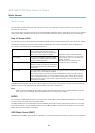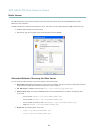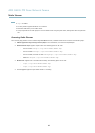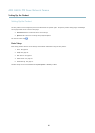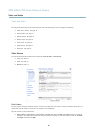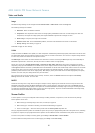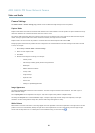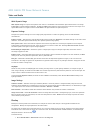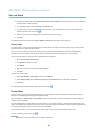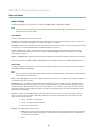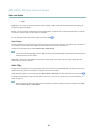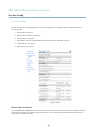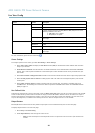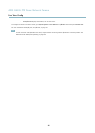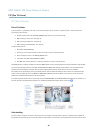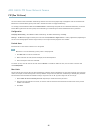AXIS Q6035 PTZ Dome Network Camera
Video and Audio
2. To include an overlay image, select Include overlay image at the coordinates. The overlay image must first be uploaded to
the Axis product, see
Overlay Image
.
3. To include date and time, select Include date and Include time.
4. To include a text string, select Include text and enter the text in the field. Modifiers can be used, see
File Naming &
Date/Time Formats
in the online help .
5. Select the text color, the text background color and the position of the overlay.
6. Click Save.
Tomodifythedateandtimeformat,gotoSystem Options > Date & Time.See
Date & Time, on page 41
.
Overlay Image
An overlay image is a static image superimposed over the video stream. The image, for example company log o, is used to provide
extra information or to mask a part of the image.
Since it is static, the position and size of an overla y image will remain the same regardless of resolution and Pan/Tilt/Zoom
movements. To set up a dynamic m as k, which will always mask the specified part of monitored area, see
Privacy Mask
.
To use an overlay image, the image must first be uploaded to the Axis product:
1. Go to Video & Audio > Overlay Image.
2. Click Browse andbrowsetothefile.
3. Click Upload.
4. Select the image to use from the Use overlay image list.
5. Click Save.
To display the overlay image:
1. Go to Video & Audio > Video Stream and select the Image tab.
2. Under Overlay Settings,selectInclude overlay image at the coordinates and enter the X and Y coordinates.
3. Click Save.
For info rmation about
supported image formats, see the online help
.
Privacy Mask
Apriv
acy mask is an area of s olid color that pro hibits users from viewing parts of the monitored area. Privacy masks cannot b e
bypassed via the VAPIX® Application Pro gramming Interface (API).
The Privacy Mask List, Video & Audio > Privacy Mask, shows all the masks that are currently configured in the Axis product and
indicates if they are enab led.
Since the Pan/Tilt/Zoom coordinates define its size and pos ition, a privacy mask is dynamic in relation to the monitored area. This
means that regardless of the angle and zoom of the lens, the same place or object will be hidden. To define at what magnification the
mask should be displayed, zoom to the desired level and click Set level.
You can add a new mask, re-size the mask with the mouse,chooseacolorforthemask,andgivethemaskaname.
For more information, see the online help
.
Important
Adding many privacy masks may affect the product’s performance.
20