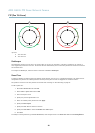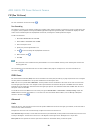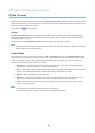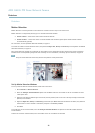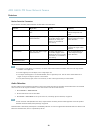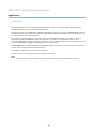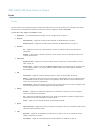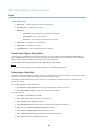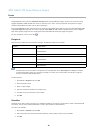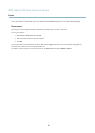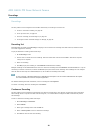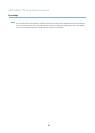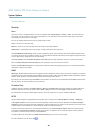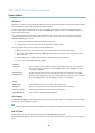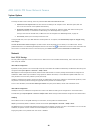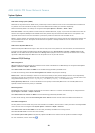AXIS Q6035 PTZ Dome Network Camera
Events
To ad d additional criter ia, select the Additional conditions op tion and add additional triggers. To p revent an action from being
triggered repeatedly, a Wait at least time can be set. Enter the time in hours, minutes and seconds, during which the trigger
should be ignored before the action rule can be activated again.
The recording Duration of some actions can be set to include time immediately before and after the event. Select Pre-trigger time
and/or Post-trigger time and enter the number of seconds. When While the rule is active is enabled and the action is triggered
again during the post-trigger time, the recording time will be extended with another post-trigger time period.
For more information, see the online help
.
Recipients
Recipients receive media files and notification messages. The following recipients are available:
Recipient Use with action
Email
Send Images
Send Notification
FTP
Send Images
HTTP
Send Images
Send Notification
Network Share Send Images
TCP Send Notification
Note
A network share can also be used as a storage device for recorded video. Go to System Options > Storage to configure
a network share before setting up a continuous recordingoranactionruletorecordvideo. See
Storage, on page 46
for more information about storage devices.
To add a recipient:
1. Go to Events > Recipients and cli
ck Add.
2. Enter a descriptive name.
3. Select a recipient T
ype.
4. Enter the info
rmation needed for the recipient type.
5. Click
Test to test the connection to the recipient.
6
.
C
lick OK.
Schedules
Schedules can be used as action rule triggers or as additional conditions, for example to record video if motion is detected outside
office hours. Use one of the predefined schedules or create a new schedule as described below.
To create a new schedule:
1. Go to Events > Schedules and click Add.
2. Enter a descriptive name and the information needed for a daily, weekly, monthly or yearly schedule.
3. Click OK.
36