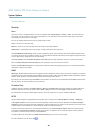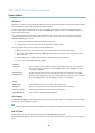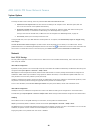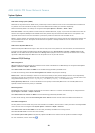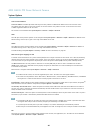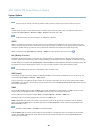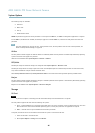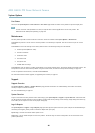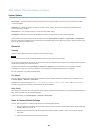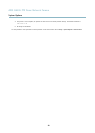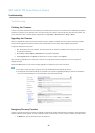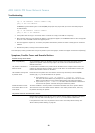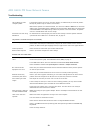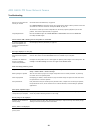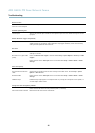AXIS Q6035 PTZ Dome Network Camera
System Options
Port Status
The list on the System Options > Ports & Devices > Port Status page shows the status of the product’s input and output ports.
Note
A multi-connector cable (available from Axis) is required when connecting I/O devices to the Axis product. See
Multi-Connector Cable (sold separately), on page 58
.
Maintenance
The Axis product provides several maintenance functions. These are available under System Options > Maintenance.
Click Restart to perform a correct restart if the Axis product is not b ehaving as expected. This will not affect any of the current
settings.
Click Restore to reset m ost settings to the factory d efault values. The following settings are not affected:
• the boot protocol (DHCP or static)
• the static IP address
• the default router
• the subnet mask
•thesystemtime
• the IEEE 802.1X settings
Click Default to reset all settings, including the IP address, to the factory default values. This button should be used with c aution. The
Axis product can also be reset to factor y default u sing the control button, see
Reset to Factory Default Settings, on page 49
.
To test the product’s PTZ mechanics, click Test under PTZ Status.
For information about firmware upgrade, see
Upgrading the Firmware, on page 51
.
Support
Support Overview
The System Options > Support > Support Overview page provides information on troubleshooting and contact information,
should you require technical assistance.
See also
Troubleshooting, on page 51
.
System Overview
To get an overview of the Axis prod uct’s status and settings, go to System Options > Support > System Overview. Information that
can be found here includes firmware version, IP address, network and security settings, event settings, image settings and recent log
items. Many of the captions are links to the proper Setup page.
Logs & Reports
The System Options > Support > Logs & Reports page generates logs and reports useful for system analysis and troubleshooting. If
contacting Axis Support, please provide a valid Serve r Report with your query.
System Log - Provides information about system events.
Access Log - Lists all failed attempts to access the product. The Access Log can also be configured to list all connections to the
product (see below).
48