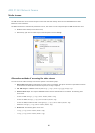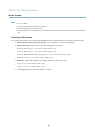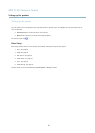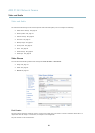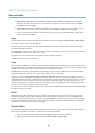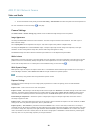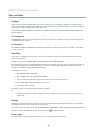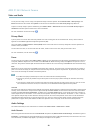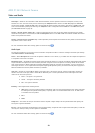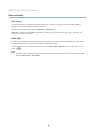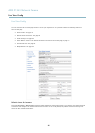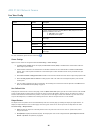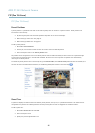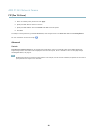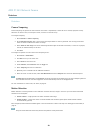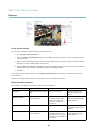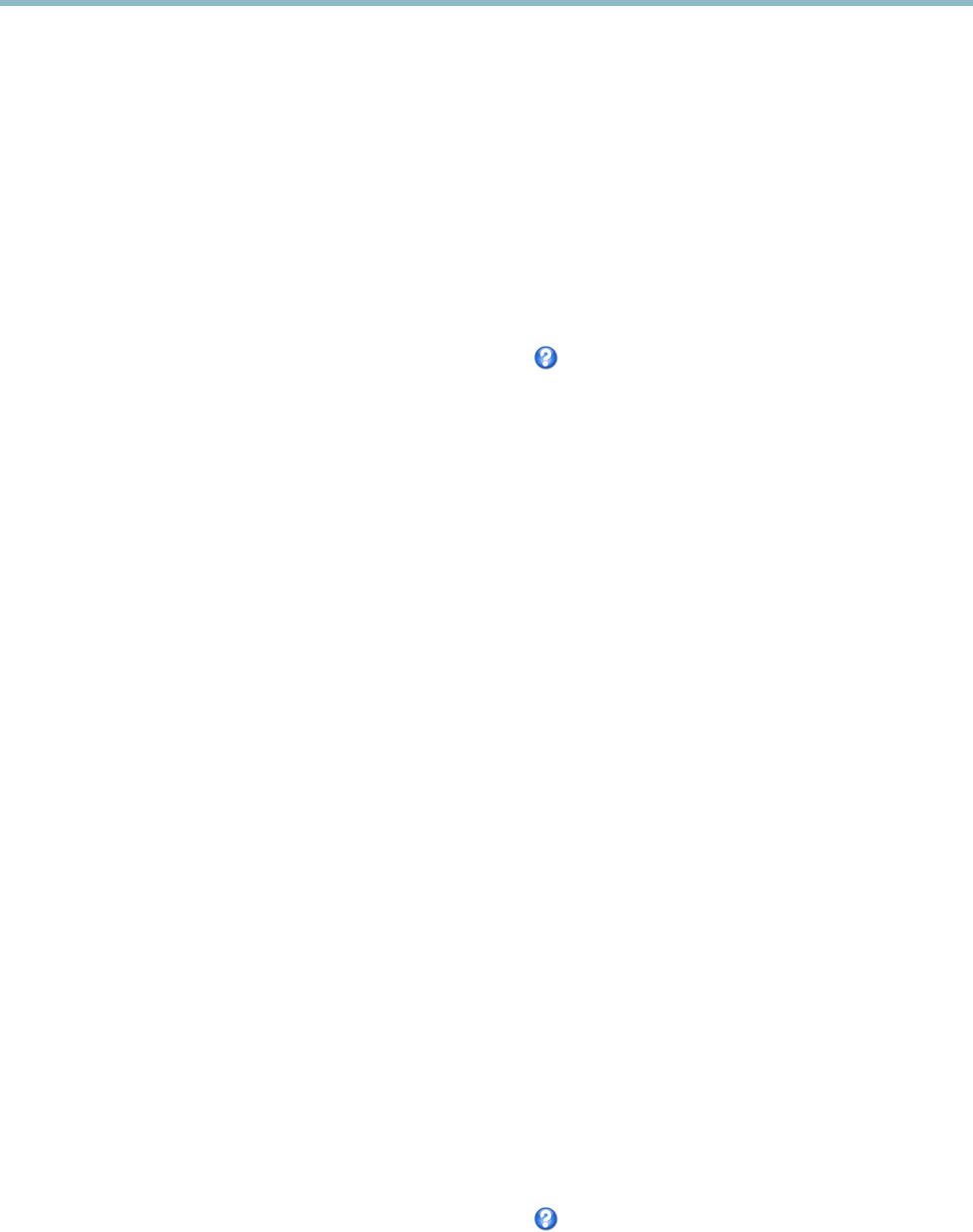
AXIS P1343 Network Camera
Video and Audio
Half-duplex - Audio can be transmitted in both directions between the Axis product and the client computer, b ut only in one
direction at a time. You mus t actively receive sound using the Talk/Listen button visible in the Live View page (see AXIS Media
Control viewer toolbar). In Push-To-Talk mode, click and hold the button to speak and release it when done. In Toggle mode, click
once to switch between speaking and listening. The Talk/Listen mode is configured fro m the Audio tab in the AMC control panel
(see AXIS Media Control on page 14).
Simplex - Network Camera speaker only - Audio is transmitted from the client to the Axis product and played by the speaker
connected to the product. To send audio, the Talk and Microphone buttons in the A MC toolbar must bo th be enabled. Click either
button to stop audio transmission.
Simplex - Network Camera m icrophone only - Audio captured by the microphone connected to the Axis product is transmitted from
theproducttooneormoreclients.
For more information about these settings, please see the online h elp
.
Audio Input
An external microphone or a line source can be connected to the product’s Audio-in connector. Configure the audio input settings
under Video & Audio > Audio Settings.
Source - Select Microphone for an external microphone or Line for a Line in device, e.g. an audio mixer for multiple microphones or
a microphone with a built-in amplifier.
Microphone power - The Enable microphone power option provides DC power for a n external microphone. Microphone power should
only be used with microphones that have no battery and when using the internal microphone. This setting should not be enabled
when using a dynamic or battery pow ered microphone. Microphone power will not h arm the microphone; if you are uncertain, try
switching it off and on. To use a professional microphone requiring 48V phantom power, you need an external power supply and a
balanced-unbalanced converter (audio transformer) in between.
Input gain - Control the volume (dB Full Scale) of the audio input. If the sound is too low, choose a higher dB, to amplify the
sound. If the sound is too high, choose a lower dB. The Level bar gives a visual representation of the au dio signal level in dB
relative to the full-scale input level.
• Green — the signal is at a good level.
• Yellow — the signal is becoming distorted.
• Red — the signal is distorted.
Encoding - Select digital audio encoding format.
• AAC requires a license for both encoding and decoding. AAC is the least complicated a nd most widely used codec.
If achieving the best possible audio qua
lity is a priority, AAC is the recommended codec to use. An AAC license
is included in the Axis product.
• G711
• G726
Sample rate - The number of times per second the sound is sampled. A higher sample rate will provide better audio quality, but
also requires a greater bandwidth.
Bit rate
- Set the required bit rate depend ing on the selected encoding. A higher bit rate will give better audio quality. A lower bi t
rate may have latency or delay, but will require less bandwidth.
For more information about these settings, please see the online h elp
.
23