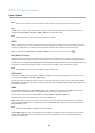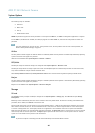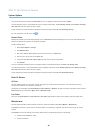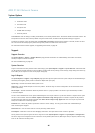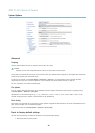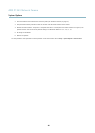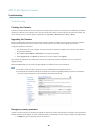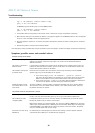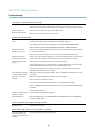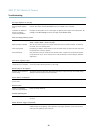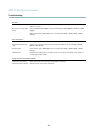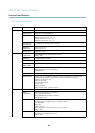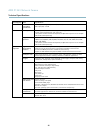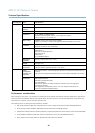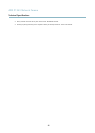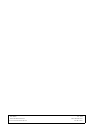AXIS P1343 Network Camera
Troubleshooting
The product is accessible locally but not externally
Router configuration To configure your router to allow incoming data traffic to the Axis product, enable the NA T-traversal
feature which will atte mpt to automatically configure the router to allow access to the Axis
product, see NAT traversal (port mapping) for IPv4, on page 42. The router must support UPnP
TM
.
Firewall protection
Check the Internet fi rewall with your network adm inistrator.
Default routers required
Check if you need to configure the router settings.
Problems with the H.264 format
No H.264 displayed in the
client
Check that the relevant H.264 connection methods and correct interface are enabled in the AM C
Control Pan el (streaming tab). See AXIS Media Control (AMC), on page 14.
In the AM C Control Panel, select the H.264 tab and click Set to default H.264 decoder.
Check that R TSP is enabled under System Options > Network > TCP/IP > Advanced.
No multicast H.264
displayed in the client
Check with your network administrator that the multicast addresses used by the Axis product
arevalidforyournetwork.
Check with your network administrator to see if there is a firewall preventing viewing.
Multicast H.264 only
accessible by local clients
Check if your router supports multicasting, o r if the router settings between the client and the
product need to be configured. The TTL (Time To Live) value may need to be increased.
Poor rendering of H.264
images
Color depth set incorrectly on clients. Set to 16–bit or 32–bit color.
If text overlays are blurred, or if there are other rendering problems, you may need to enable
Advanced Video Rendering fromv the Video tab in the AMC Control Panel.
Ensure that your graphics card is using the latest driver. The latest drivers can usually be
downloaded from the manufacturer’s website.
Color saturation is different
in H.264 and Motion JPEG
Modify the settings for your graphics adapter. Refer to the adapter’s documentation for more
information.
Lower frame rate than
expected
Reduce the number of applications running on the client computer.
Limit the number of simultaneous viewers.
Check with the network administrator that the re is enough bandwid th available.
Check in the AMC Control Panel ( H.264 tag) that video processing is N OT set to Decode only
key frames.
Lower the image resolution.
Why do I not get maximum
f
rames per second?
See Perform ance consideratio ns, on page 56.
Image degeneration
Decrease the GOV length. Go to Video & Audio > Video Stream and select the H.264 tab
to modify the GOV length.
Status and Network indicator LEDs are flashing red rapidly
Hardware failure
Contact your Axis reseller.
Status indicator LED is flashing red and the product is inaccessible
A firmware upgrade has
been interrupted or the
firmware has otherwise been
damaged
See Emergency recovery procedure, on page 49.
51