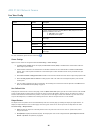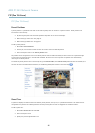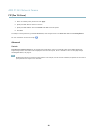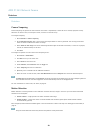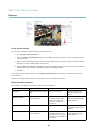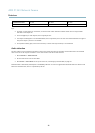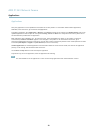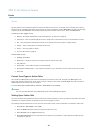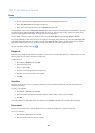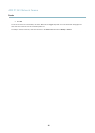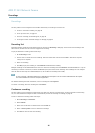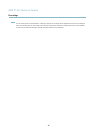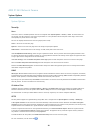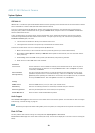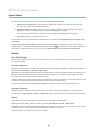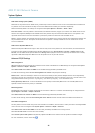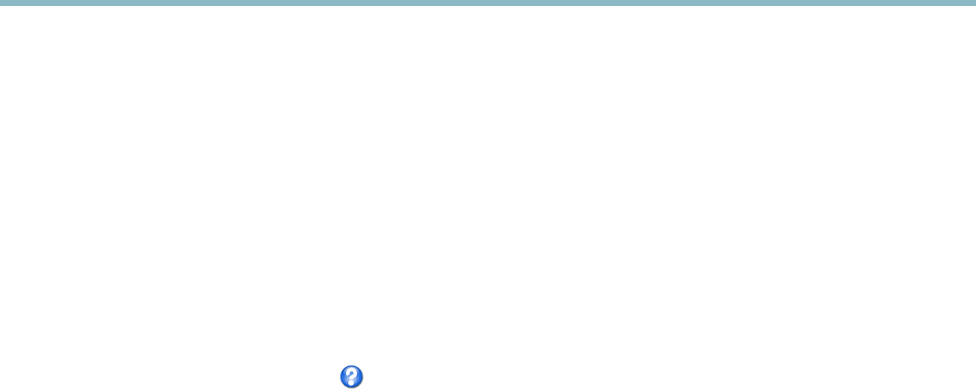
AXIS P1343 Network Camera
Events
5. Set one of the available pre-programmed time intervals from the Schedule drop-down list.
6. Select Send Notification from the Type drop-down list.
7. Select where to send the notification from the Recipient drop -down list.
To a dd additional criteria, select the Additional conditions option. Add and select the de sired options as described above. To preven t
an action from being triggered repeatedly, a Wait at least time can be set. Enter the time i n hours, minutes and seconds, during
which the trigger should be ignored before the action rule can be activated again.
To copy, modify or remove an action rule, s elect the action rule in the Action Rule List and click Copy, Modify or Remove.
The recording Duration of some actions can be set to include time immediately before and after the event. Select Pre-trigger time
and/or Post-trigger time and enter the number of seconds. When While the rule is active is enabled and the action is triggered
again during the post-trigger time, the recording time will be extended with another post-trigger time period.
For more information, see the o nline help
.
Recipients
Recipients receive image files and notification messag es. A recipient can be an FTP, HTTP or TCP server, a network share or an email
address. TCP servers are used for notification messages only.
To add a recipient:
1. Go to Events > Recipients and click Add.
2. Enter a descriptive name
3. Select a recipient Type.
4. Enter the information needed for the recipient type.
5. Click Test to test the connection to the recipient.
6. Click OK.
Schedules
An action can be set up to occur on a schedule. Include d in the list are predefined schedules for after and during office hours,
weekdays or weekends.
To create a new schedule:
1. Go to Events > Schedules and click Add.
2. Enter a descriptive name and the information needed for a daily, weekly, monthly or yearly schedule.
3. Click OK.
To use the schedule in an Action Rule, select the schedule from the Schedule drop-down list in the Action Rule Setup page.
Recurrences
An action can be set up to recur a specific number of times in a period, for example every 2 minutes or every hour.
To set up a recurrence:
1. Go to Events > Recurrences and click Add.
2. Enter a descriptive name and recurrence pattern.
34