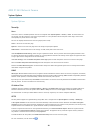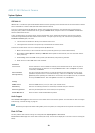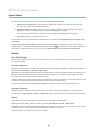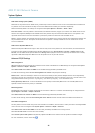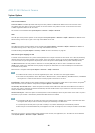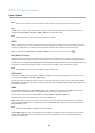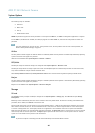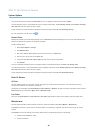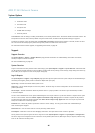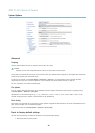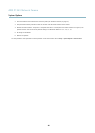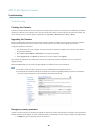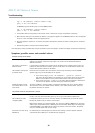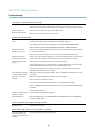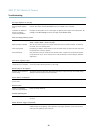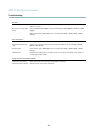AXIS P1343 Network Camera
System Options
• the default router
• the subnet mask
•thesystemtime
• the IEEE 802.1X settings
• the focus position
Click Default to reset all settings, including the IP address, to the factory default values. This button should be used with caution. The
Axis product can also be reset to factory default using the control button, see Reset to factory default settings, on page 47.
To identify the product or test the Status LED, click Fla sh LED under Identify and specify the duration in seconds, minutes or hours.
This can be useful for identif ying the product am ong other products installed in the s ame location.
For information about firmware upgrade, see Upgrad ing the firmware, on page 49.
Support
Support Overview
The System Options > Support > Support Overview page provides information on troubleshooting and contact information,
should you require technical assistance.
See also Troubleshooting, on page 49.
System Overview
To g et an overview of the Axis product’s status and settings, go to System Options > Support > System Overview. Information that
can be found here includes firmware version, IP address, network and securi
ty settings, event s ettings, image settings and recent log
items. Many of the captions a re links to the proper Setup page.
Logs & Reports
The System Options > Support > Logs & Reports page generates logs and reports useful for system analysis and troubleshooting. If
contacting Axis Support, please provide a v
alid Serve r Report with your query.
System Log - Provides information abo
ut system events.
Access Log - Lists all f ailed att
empts to access the product. The Access Log can also be con fi gured to list all connections to the
product (see below).
Server Report - Provides information about the product status in a pop-up window. The Access Log is automatically included
in the Server Report.
You can view or download the server report. Downloading the server report creates a .zip file that contains a complete server report
text file in UTF–8 format. Select the Include snapshot with default image settings option to include a snapshot of the product’s
Live View that also shows the settings specified under Video Stream>Image>Image Appearance. The server report .zip file should
always be included when contacting support.
Parameter List - Shows the product's parameters and their current settings. This may prove useful when troub leshooting or
when contacting Axis Support.
Connection List - Lists all clients that a re currently accessing media streams.
Crash Report - Generates an a rchive with debugging information. The report takes several minutes to generate.
The log levels for the System Log and the Access Log a re set under System Options > Support > Logs & Reports > Configuration.
The Access Log can be configured to l ist all connections to the product (select Critical, Warnings & Info). If required, a different log
level can be used when sending emails.
46