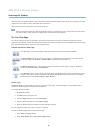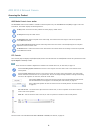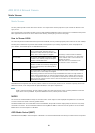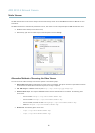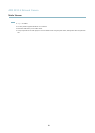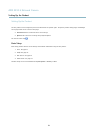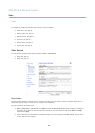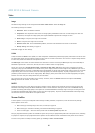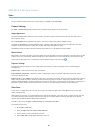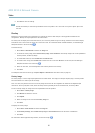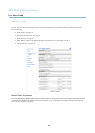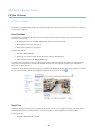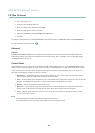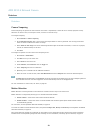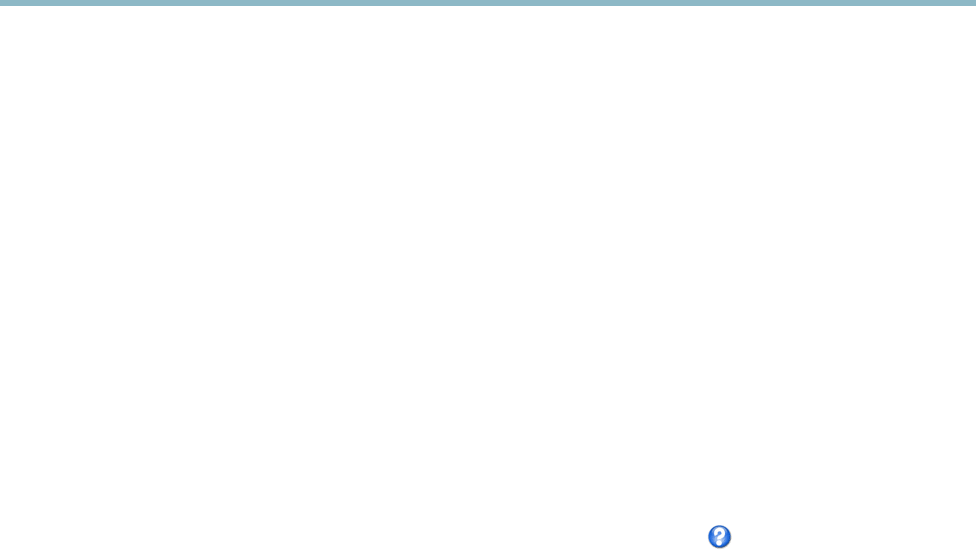
AXIS M1014 Network Camera
Video
To se lect a default stream profile for the Live View page, go to Setup > Live View Config.
Camera Settings
The Video > Camera Settings page provides access to advanced image settings for the Axis product.
Image Appearance
Increasing the Color level increases the color saturation. The value 100 gives maximum color saturation. The value 0 gives a
black and white image.
The image Brightness can be adjusted in the range 0–100, where a higher value produces a brighter image.
Increasing the Sharpness can increa se bandwidth usage. A sharper image might increase image noise especially in low light
conditions. A lower setting reduces image nois e, but the whole image will appear less sharp.
The Contrast changes the relative difference betwee n light and dark. It can be adjusted using the slidebar.
White Balance
White balance is used to make colors in the im age appear the same regardle ss of the color temperature of the light source. The Axis
product can be set to automatically identify the light source and compensate for its color. Alternatively, select the type of light
source from the drop-down list. For a description of each available setting, see the online help
.
Exposure Settings
Configure the expo sure settings to suit the image quality requirements in relatio n to lighting, frame rate and bandwidth
considerations.
Exposure value - Click in the bar to fine-tune the exposure.
Enable Backlight compensation - Enable this option if a bright spot of light, for ex
ample a light bulb, causes other areas in
the image to appear too dark.
Exposure priority - When Motion is prioritized, motion blur in the image is minimized. This can be useful for recognition of moving
objects such as people and vehicles. However, prioritizing motion may cause an increase in image noise, especially in low light
situations. W hen Low noise is prioritized, image
noise is minimi zed. The file size is reduced, which can be useful if storag e space or
bandwidth is limited. H owever, prioritizing low noise may resu lt in a very dark image, espe c ially in low light situations.
View Area
A view area is a cropped part of the full view. The view area is treated as a video source in Live View and has its own video
stream and PTZ settings.
When setting up a view area it is re c omme nde d that the video stream resolution is the same size as or s maller than t he view area
size. Setting the v
ideo stream resolution larg er than the view area si ze implies digitally scaled up video after sensor capture,
requiring more bandwidth without adding image information.
To enable a view area, go to Video > Camera Settings and select En able View Area.
To configure the view area:
1. Go to Video > View Area.
2. Select an Aspect ratio and a Video stream resolution.
3. Use the mouse to move and resize the view area.
4. Select Enable PTZ to enable digital PTZ for the view area.
16