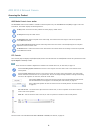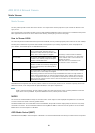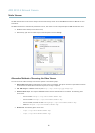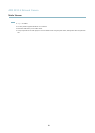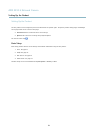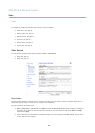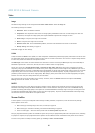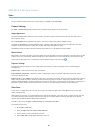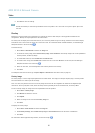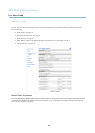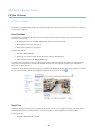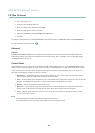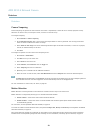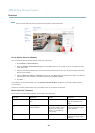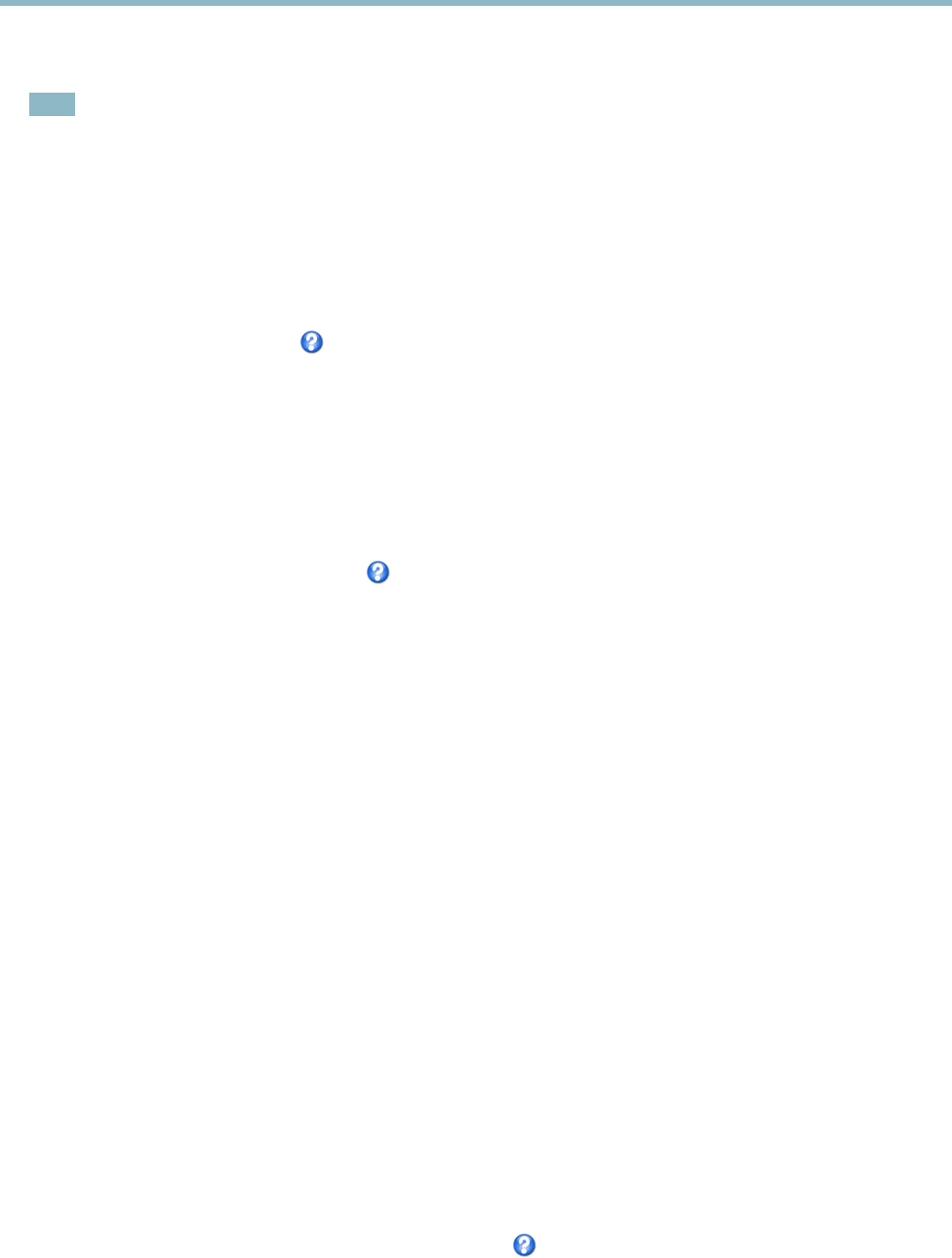
AXIS M1014 Network Camera
Video
5. Click Save to save the settings.
Note
The PTZ functionality is useful during installation of the Axis product. Use a view area to crop out a specificpartofthe
full view.
Overlay
Overlays are used to provide extra information, for example for forensic video analysis or during product installation and
configuration. Overlays are superimposed over the video stream.
An overla y text can display the current date and time, or a text string. When using a text string, modifiers can be used to display
information such as the current bit rate or the current frame rate. For inform ation about available modifiers, see
File Naming &
Date/Time Formats
in the online help .
To enable overlays:
1. Go to Video > Video Stream and select the Image tab.
2. To include an overlay image, select Include overlay image at the coordinates. The overlay image must first be uploaded to
the Axis product, see
Overlay Image
.
3. To include date and time, select Include date and Include time.
4. To include a text string, select Include text and enter the tex t in the field. Modifiers can be used, see
File Naming &
Date/Time Formats
in the online help .
5. Select the text color, the text background color and the position of the overlay.
6. Click Save.
Tomodifythedateandtimeformat,gotoSystem Options > Date & Time.See
Date & Time, on page 33
.
Overlay Image
An overlay image is a static i mage superimposed over the video stream. The image, for example company logo, is used to provide
extra information or to mask a part of the image.
Since it is static, the position and size of an overlay image will remain the sam e regardless of resolution and digital Pan/Tilt
movements. To set up a dynamic mask, which will always mask a specified part of the monitored area, see
Privacy Mask
.
To use an overlay image, the image must first be uploaded to the Axis product:
1. Go to Video > Overlay Image.
2. Click Browse andbrowsetothefile.
3. Click Upload.
4. Select the image to use from the Use overlay image list.
5. Click Save.
To display the overlay image:
1. Go to Video > Video Stream and select the Image tab.
2. Under Overlay Settings,selectInclude overlay image at the coordinates and e nter the X and Y coordinates.
3. Click Save.
For info rmation about supported image formats, see the online help
.
17