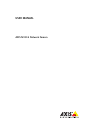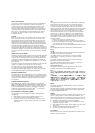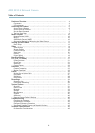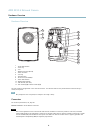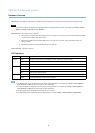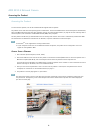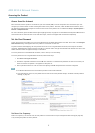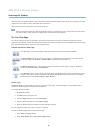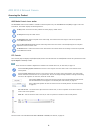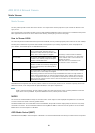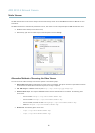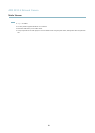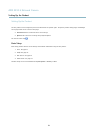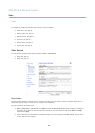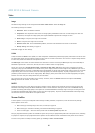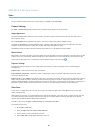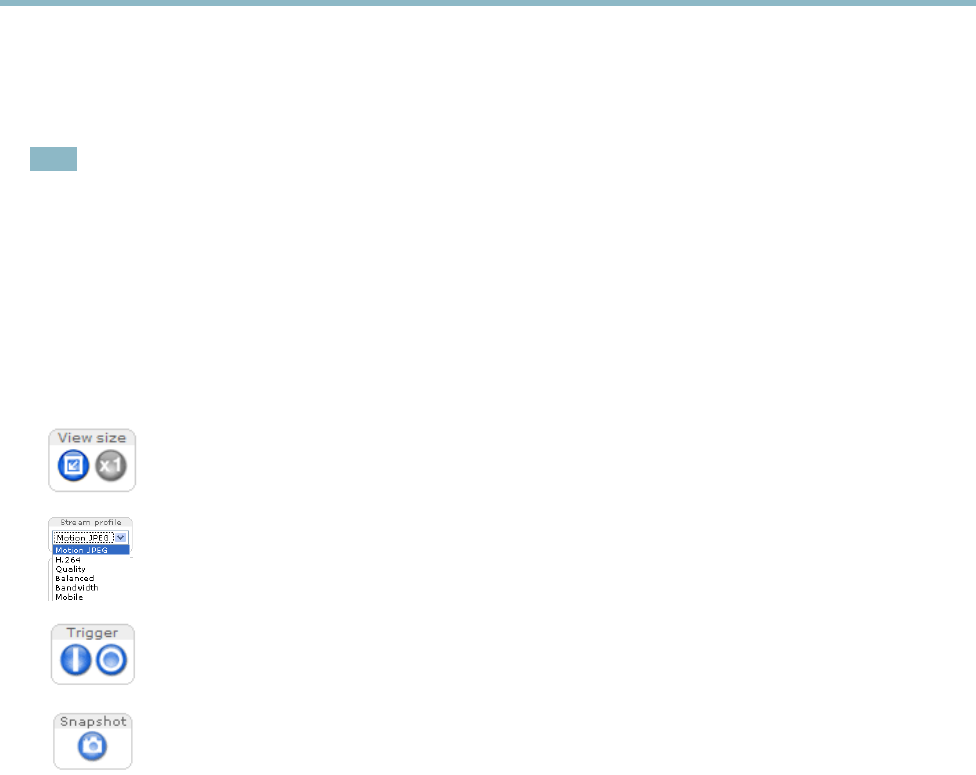
AXIS M1014 Network Camera
Accessing the Product
Select the power line f requency (50 Hz or 60 Hz ) used at the location of the Axis product. Selecting the wrong frequency may cause
image flickeriftheproductisusedinfluorescent light environments.
When using 50 Hz, the maximum fram e rate is limited to 25 fps.
Note
Power line frequency is different in different geographic regions. In the Americas, 60 Hz is usually used; mos t other parts of
the world use 50 Hz. Local variations may appl y, always check with the local authorities.
The Live View Page
The controls and layout of the Live View page may have been customized to meet specific installation requirements and user
preferences. Consequently, some of the examples and functions featured here may differ from those displayed in your own Live View
page. The following provides an overview of each available control.
Controls on the Live View Page
Click View size to scale the image down to 800 pixels wide or to full scale. Only ava ilable in MJPEG.
The Stream Profile drop-down list allows you to select a customized or pre-programmed stream profile . Stream
profiles are configured under Video > Stream Profiles.See
Stream Profiles, on page 15
.
The Manual Trigger button is used to trigger an action rule from the Live View page; see
page 8
. Enable this
button from Live View Config > Action Buttons.
Click Snapshot to save a snapshot of the video image. Right-click the video image to save it in JPEG format on your
computer. This button is primarily intended for use when the AXIS Media Control viewer to
olbar is not available.
Enable this button from Live View Config > Action Buttons.
Manual Trigger
The Manual Trigger is used to trigger an action rule from the Live View page. The manual trigger can for example be used to
validate actions during product installation and c onfiguration.
To configure the manual trigger:
1. Go to Setup > Events.
2. Click Add to add a new action rule.
3. From the Trigger drop-down list, select Input Signal.
4. From the second drop-down list, select Manual Trigger.
5. Select the desired action a n d configure the other settings as required.
For more information about action rules, see
Events, on page 26
.
To show the manual trigger buttons in the Live View page:
1. Go to Setup > Live View Layout.
2. Under Action Buttons,selectShow manual trigger button.
8