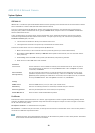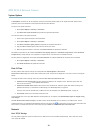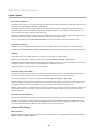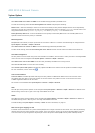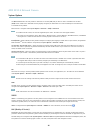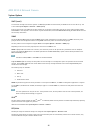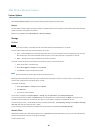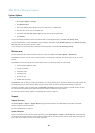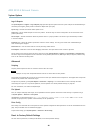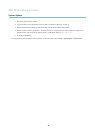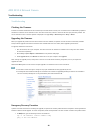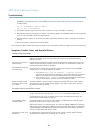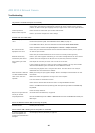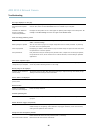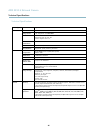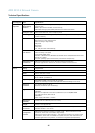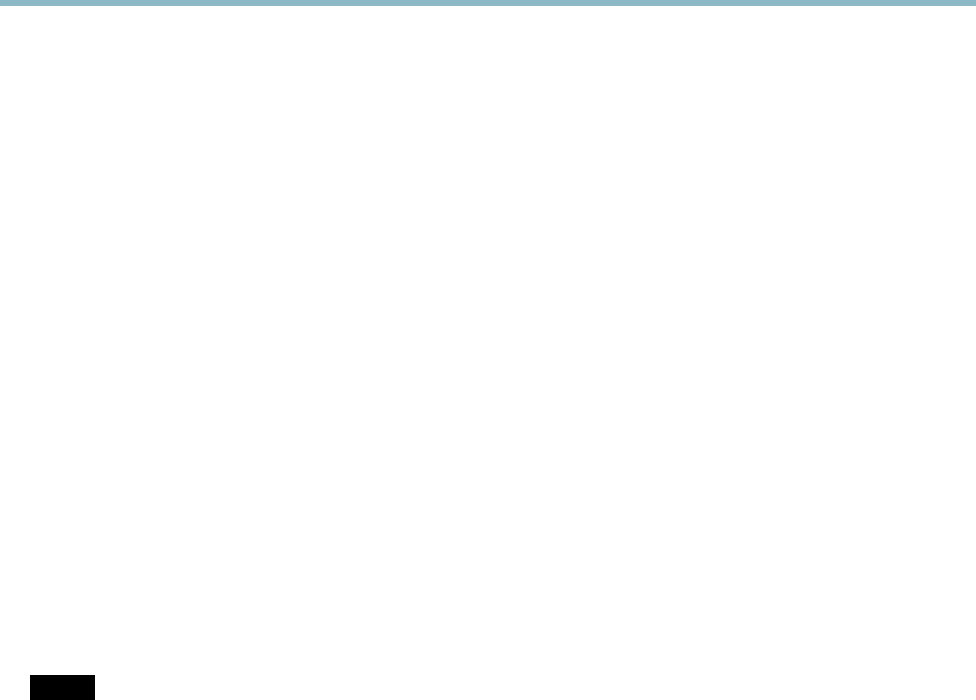
AXIS M1014 Network Camera
System Options
Logs & Reports
The System Options > Support > Logs & Reports page generates log s a nd repor ts useful for system analysis and troub leshooting. If
contacting Axis Support, please provide a valid Server Report with your query.
System Log - Provides information about system events.
Access Log - Lists all failed attempts to access the product. The Access Lo g can also be configured to list all connections to the
product (see below).
Server Report - Provides information about the product status in a pop-up window. The Access Log is automatically included
in the Server Report.
Parameter List - Shows the product's parameters and their current settings. This may prove useful when troub leshooting or
when contacting Axis Support.
Connection List - Lists all clients that are currently accessing med ia streams.
Crash Report - Generates an archive with debugging information. The report takes several minutes to generate.
The log levels for the System Log and the Access Log a re set under System Options > Support > Logs & Reports > Configuration.
The Access Log can be configured to list all connections to the product (sele ct Critical, W arnings & Info). If require d, a different log
level ca n be used when sending emails.
Advanced
Scripting
Scripting allows experienced u se rs to customize and use their own scripts.
NOTICE
Improper use may cause unexpected behavior and loss of contact with the Axis product.
Axis strongly recommends that you do not use this function unless y
ou understand the consequences. Axis Support does not provide
assistance for problem s with customized scripts.
To open the Script Editor, go to System Options > Advanced > Scripting. It is recommended to create a backup file before
customizing the scripts. If a script cau se s problems, reset the product to its factory default settings, see
page 40
.
For more information, see www.axis.com/developer
File Upload
Files, for example w
eb pages and images, can be uploaded to the Axis product and used as custom settings. To upload a file, go
to System Options > Advanced > File Upload.
Uploaded files are accessed through http://<ip address>/local/<user>/<file name> where <user> is the
selected user group (viewer, operator or administrator) for the uploaded file.
Plain Co
nfig
Plai
nConfig is for advanced users with experience of Axis product configuration. Most parameters can be set and modified from this
page. Help is available from the standard help pages.
To open Plain Config, go to System Options > Advanced > Plain Config.
Reset to Factory Default Settings
This will rese t all parameters, including the IP address, to the factory default settings:
40