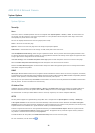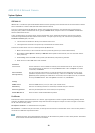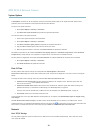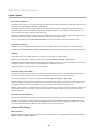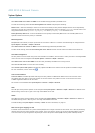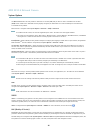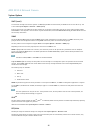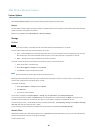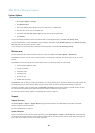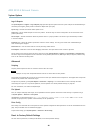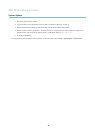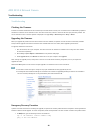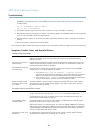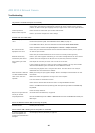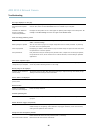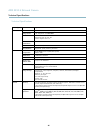AXIS M1014 Network Camera
System Options
1. Go to System Options > Storage.
2. Click Network Share.
3. Enter the IP address, DNS or Bonjour name to the host server in the Host field.
4. Enter the name of the share in the Share field.
5. If required, select The share requires login and enter the user name and passwo rd.
6. Click Connect.
To clear all r ecor dings and data from the Axis product’s folder on the des ignate d share, click Clear under Storage Tools.
To avoid filling the share, it is recommended to remove recordings continuously. Under Recording Settings,selectRemove recordings
older than and select the number of days or weeks.
To stop writing to the share and protect recordings from being removed, select Lock under Recording Settings.
Maintenance
The Axis product provides several maintenance functions. These are available under System Options > Maintenance.
Click Restart to perform a correct restart if the Axis product is not behaving as expected. This will not affect any of the current
settings.
Click Restore to reset most settings to the factory default values. The following settings a re not affected:
• the boot protocol (DHCP or static)
• the static IP address
• the default router
• the subnet mask
•thesystemtime
• the IEEE 802.1X settings
Click Default to reset all settings, including the IP address, to the factory default values. This button should be used with caution. The
Axis product can also be reset to factory default using the control button, see
Reset to Factory Default Settings, on page 40
.
To identify the p roduct or test the Status LED, click Flash LED under Identify and specify the duration in seconds, minutes or hours.
This can be
useful for identifying the product among other products installed in the same location.
For i
nformation about firmw are upgrade , see
Upgrading the Fi rmware, on page 42
.
Support
Support Overview
The System Options > Support > Support Overview page provides information on troubleshooting and contact information,
should you require technical assistance.
See also
Troubleshooting, on page 42
.
System Overview
To get an overview of the Axis product’s status and settings, go to System Options > Support > System Overview. Information that
can be found here includes firmware version, IP ad dre ss , network and security settings, event s ettings, image settings a nd recent log
items. Many of the captions are links to the proper Setup page.
39