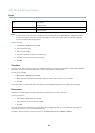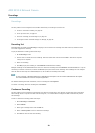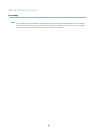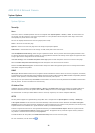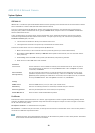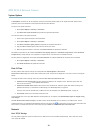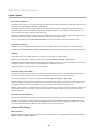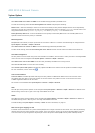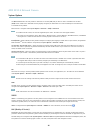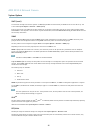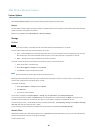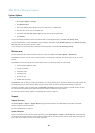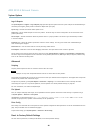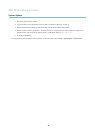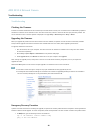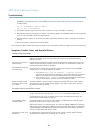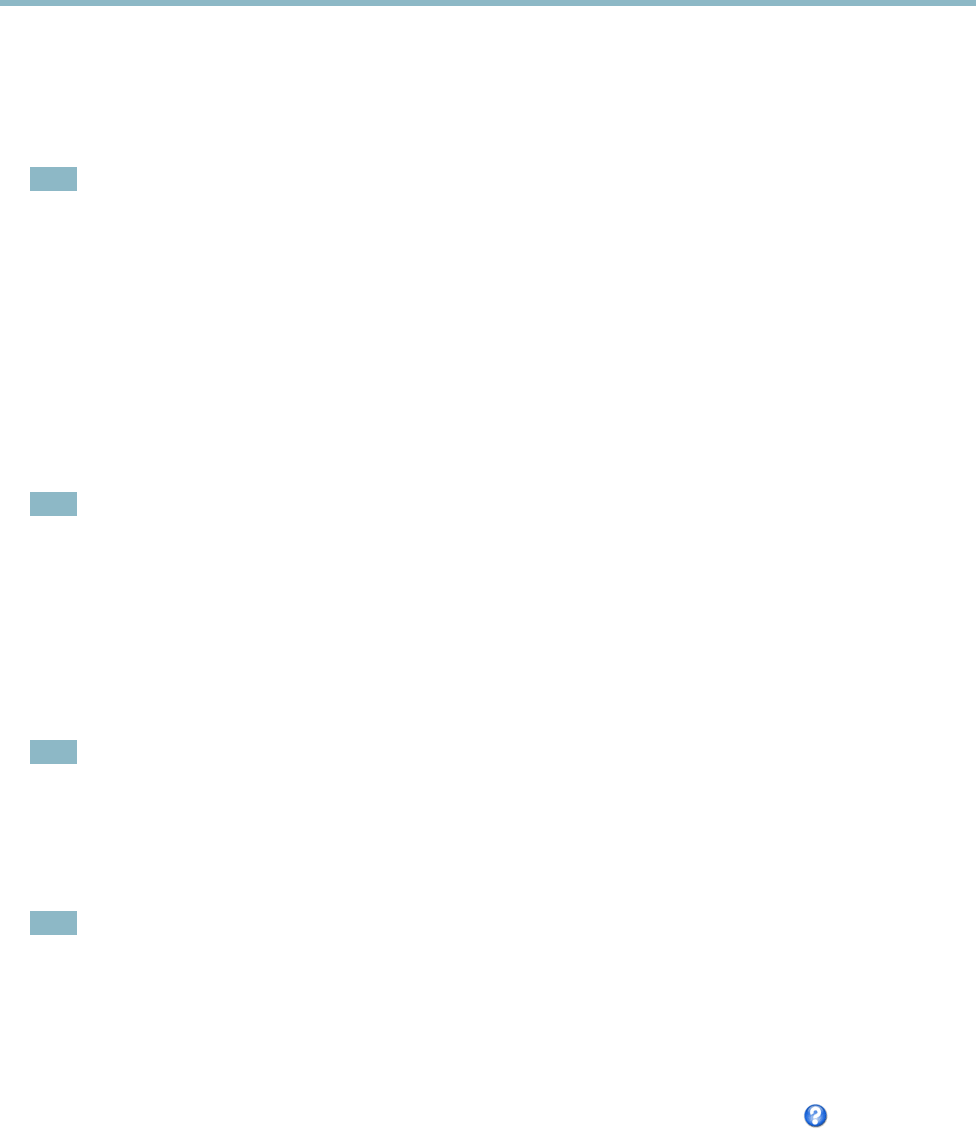
AXIS M1014 Network Camera
System Options
Use NAT traversal when the Axis product is located on an intranet (LAN) and you wish to make it available from the other
(WAN) side of a NAT rou ter. With NAT travers al properly configured, all HTTP traffic to an external HTTP port in the NAT router
isforwardedtotheproduct.
NAT traversal is configured under System Options > Network > TCP/IP > Advanced.
Note
• For NAT traversal to work, this must be supported by the router. The router must also support UPnP
TM
.
• The router has many different names: “NAT router”, “Network router”, “Internet Gateway”, ”Broadband router”, “Broadband
sharing device” or “Home fi rewall” but the essential purpose of the device is the same.
Enable/Disable - When enabled, the A xis product attempts to configure port mapping in a NAT router on your netwo rk, using UPnP
TM
.
Note that UPnP
TM
must b e enabled in the product (see System Options > Network > UPnP).
Use manually selected NAT router - Select this option to manually select a NAT router and enter the IP address f or the router in
the field. If no router is specified, the product automatically searches for NAT routers on your network. If more than one router is
found, the default router is selected.
Alternative HTTP port - Select this option to manually define an external HTTP port. Enter the port number in the field. If no port is
entered here, a port number is automatically sele cted when NAT traversal is enabled.
Note
• An alternative HTTP port ca n be use d or be active even if NAT traversal is disabled. This is use ful if your NAT router does
not support UPnP a nd you need to manually configure port forwarding in the NAT router.
• If y ou attempt to manually enter a port that is already in use , another avail able port is automatically selected.
• When the port is selected automatically it is displaye d in this field. To change this, enter a new port number and click Save.
FTP
The FTP server running in the Axis product enables upload of new firmware, user a pplications, etc. The FTP server can be d isabled
under System Options > Network > TCP/IP > Advanced.
Note
This FTP server has nothing to do with the product’s ability to transfer image s via FTP to other locations and servers.
RTSP
The RTS P server running in the Axis product allows a connecting client to start an H.264 stream. The RTSP port number can be
changed under System Options > Network > TCP/IP > Advanced. The default port is 554.
Note
H.264 video streams will not be available if the RTSP server is disabled.
SOCKS
SOCKS is a networking proxy protocol. The Axis product can be configured to use a SOCKS server to reach networks on the other
side of a firewall or proxy server. This functionality is useful if the Axis product is located on a local network behind a firewall, and
notifications, uploads, alarms, e tc need to be sent to a destination outside the local netw ork (for example the Internet).
SOCKS is configured under System Options > Network > SOCKS. For more information, see the online help
.
QoS (Quality of Service)
QoS (Quality of Service) guarantees a certain level of a specified resource to selected traffic on a network. A QoS-aware network
prioritize
snetworktraffic and provides a greater network reliability by controlling the amount of bandwidth an application m ay use.
The QoS
settings are configured under System Options > Network > QoS. Using DSCP (Differentiated Services Codepoint) values, the
Axis product can mark the following types of traffic: live video, event/alarm traffic and management traffic.
36