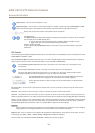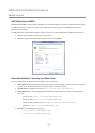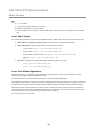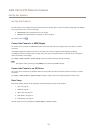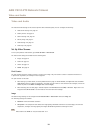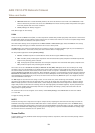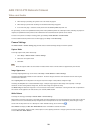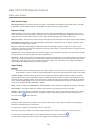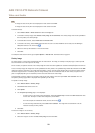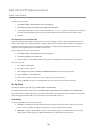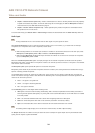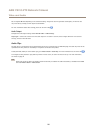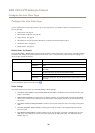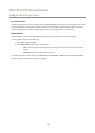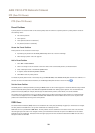AXIS V5915 PTZ Network Camera
Video and Audio
Wide Dynamic Range
Wide Dynamic Range can improve the exposure when there is a considerable contrast between light and dark areas in the image.
Enable WDR in intense backlight conditions. Disable WDR in low light conditions for optimal exposure.
Exposure Settings
Exposure control - These settings is used to adapt to the amount of light used. Automatic is the default setting and it can be
used in most situations. The shutter speed is automatically set to produce optimum image quality. Use Manual if you have special
requirements for the exposure setting and wish to lock it. Select the desired exposure time from the drop-down list.
Allow slow shutter - Select Allow slow shutter to let the camera decrease the shutter speed in low light to improve image brightness.
Enable Backlight compensation - Select Enable Backlight compensation if a bright spot of light, for example a light bulb, causes
other areas in the image to appear too dark.
Max gain - Measured in decibels (dB), gain describes the amount of amplication applied to a signal, in this case the visual
information in the image. A high level of amplication may provide a better image in very low light situations. A high gain will also
increase the amount of image noise.
Exposure zones - This settings determines which part of the image is used to calculate the exposure. For most situations, the Auto
setting can be used. For particular requirement, select a predened area.
IR cut lter - The IR cut lter prevents infrared (IR) light from reaching the image sensor. In poor lighting conditions, for example at
night, or when using an external IR lamp, set the IR cut lter to Off. This increases light sensitivity and allows the product to “see”
infrared light. The image is shown in black and white when the IR cut lter is off. Set the IR cut lter to Auto to automatically
switch between On and Off according to the lighting conditions.
Image Settings
Important
The autofocus behavior is affected by factors such as light conditions, contrasts in the scene, and objects moving in and out. In
these conditions or scenes, a manual focus could be preferable to enhance performance and allow the camera to focus faster.
Autofocus enabled - Autofocus enables the camera to focus although the distance to different objects of interest is constantly
changing. Whenever the camera’s pan/tilt/zoom position is changed, the autofocus performs a search to nd the ideal focus point.
Automatic focusing is enabled by default. If the focus position is changed manually using the focus bar, autofocus will be disabled
even if enabled in Image Settings. In this case, use the PTZ control panel to enable autofocus, see page 13. If required, the focus
control can be disabled under PTZ > Advanced > Controls.
Defog - Enable this feature from Video & Audio > Camera Settings to counter the effects of foggy weather and get a clear image.
Noise reduction - Set to On to enable noise reduction. Noise reduction may increase the amount of motion blur.
Stabilizer - When monitoring environments that are subject to vibrations (e.g. trafc control), images may appear to be unsteady.
Select On or Off to enable/disable the stabilizer. Enabling the stabilizer will steady the image and will limit the digital zoom.
See the online help
for more information.
Overlay
Overlays are used to provide extra information, such as forensic video analysis or during product installation and conguration.
Overlays are superimposed over the video stream.
An overlay text can display the current date and time, or a text string.
When using a text string, modiers can be used to display information such as the current bit rate or the current frame rate.
For information about available modiers, see File Naming & Date/Time Formats in the online help
.
It is also possible to display text when an action rule is triggered, see Use Overlay Text in an Action Rule.
21