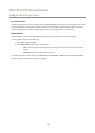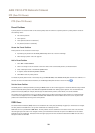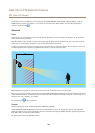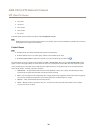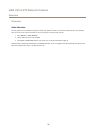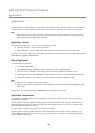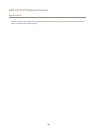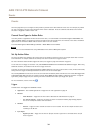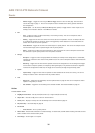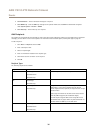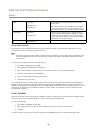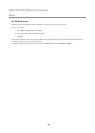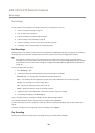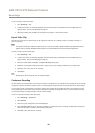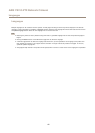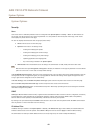AXIS V5915 PTZ Network Camera
Events
- Manual Trigger – Trigger the rule using the Manual Trigger button in the Live View page. See Controls on
the Live View Page on page 11. This can for example be used to validate actions during product installation
and conguration.
- Virtual Inputs – can be used by a VMS (Video Management System) to trigger actions. Virtual inputs can, for
example, be connected to buttons in the VMS user interface.
• PTZ
- Error – Trigger the rule if the PTZ functionality is not working correctly. This can for example be used to
send maintenance notications.
- Moving – Trigger the rule when the camera view moves due to a PTZ operation. This can for example be used
as an additional condition to prevent an action rule triggered by motion detection to record video while the
camera view moves due to a PTZ operation.
- Preset Reached – Trigger the rule when the camera stops at a preset position. This can be for example be used
with the Send Images action to upload images from the preset position.
- Ready – Trigger the rule when the PTZ functionality is ready to be used. This can for example be used to steer
the camera to a specic preset position when the product is started.
• Storage
- Disruption – Trigger the rule if storage problems are detected, for example if the storage device is unavailable,
removed, full, locked or if other read or write problems occur. This can for example be used to send maintenance
notications.
- Recording – Triggers the rule when the Axis product records to the storage device. The recording status trigger
can be used to notify the operator, for example by ashing LED lights, if the product has started or stopped to
record to the storage device. Note that, this trigger can be used only for edge storage recording status.
• System
- System Ready – Trigger the rule when the product has been started and all services are running. This can for
example be used to send a notication when the product restarts.
• Time
- Recurrence – Trigger the rule periodically. See Set Up Recurrences on page 38. This can for example be used to
upload an image every 5 minutes.
- Use Schedule – Trigger the rule according to the selected schedule. See Create Schedules on page 37.
Actions
Available actions include:
• Day/Night Vision Mode – Set day mode (IR cut lter on) or night mode (IR cut lter off).
• Output Port – Activate an I/O port to control an external device.
• Overlay Text – Display an overlay text. See Use Overlay Text in an Action Rule on page 23.
• Play Audio Clip – See Audio Clips on page 25.
• PTZ Control
- Preset Position – Go to a preset position.
• Record Video – Record video and audio to a selected storage. To record audio, use AAC audio encoding and make sure that
audio is enabled in the selected stream prole.
• Send Images – Send images to a recipient.
35