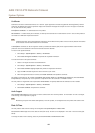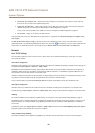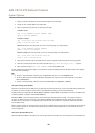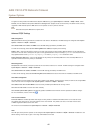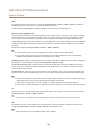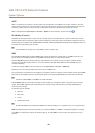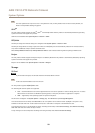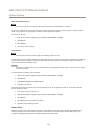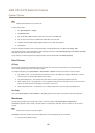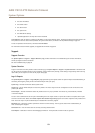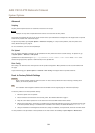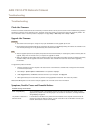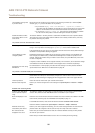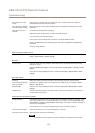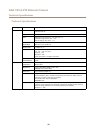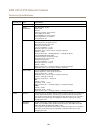AXIS V5915 PTZ Network Camera
System Options
Note
For NAS recommendations see www.axis.com
To add a network share:
1. Go to System Options > Storage.
2. Click Network Share.
3. Enter the IP address, DNS or Bonjour name to the host server in the Host eld.
4. Enter the name of the share in the Share eld. Sub folders cannot be used.
5. If required, select The share requires login and enter the user name and password.
6. Click Connect.
To clear all recordings and data from the Axis product’s folder on the designated share, click Clear under Storage Tools.
To avoid lling the share, it is recommended to remove recordings continuously. Under Recording Settings, select Remove recordings
older than and select the number of days or weeks.
To stop writing to the share and protect recordings from being removed, select Lock under Recording Settings.
Ports & Devices
I/O Ports
The Axis product provides two congurable input and output ports for connection of external devices. For information about
how to connect external devices, see Connectors on page 61.
To congure the I/O ports, go to System Options > Ports & Devices > I/O Ports. Each port can function as input or output:
• Input as Open circuit – The input becomes active when the circuit is grounded by, for example, a REX device. It remains
inactive as long as its normal state equals its current status.
• Input as Grounded circuit – The input becomes active when the circuit is opened by for example a monitor.
• Output as Open circuit – The output port is in a non-conductive state when its current status is open circuit. The current
status of an output port can be changed by, for example, an action rule.
• Output as Grounded circuit – The output port is in a conductive state when its current status is grounded circuit.
Port Status
The list on the System Options > Ports & Devices > Port Status page shows the status of the product’s input and output ports.
Maintenance
The Axis product provides several maintenance functions. These are available under System Options > Maintenance.
Click Restart to perform a correct restart if the Axis product is not behaving as expected. This will not affect any of the current
settings.
Note
A restart clears all entries in the Server Report.
Click Restore to reset most settings to the factory default values. The following settings are not affected:
• the boot protocol (DHCP or static)
52