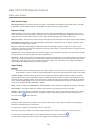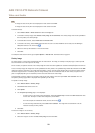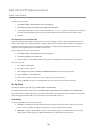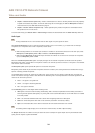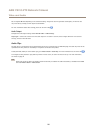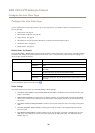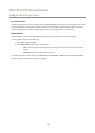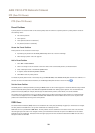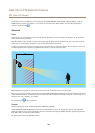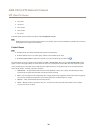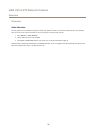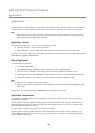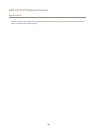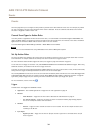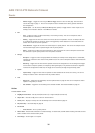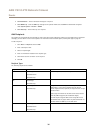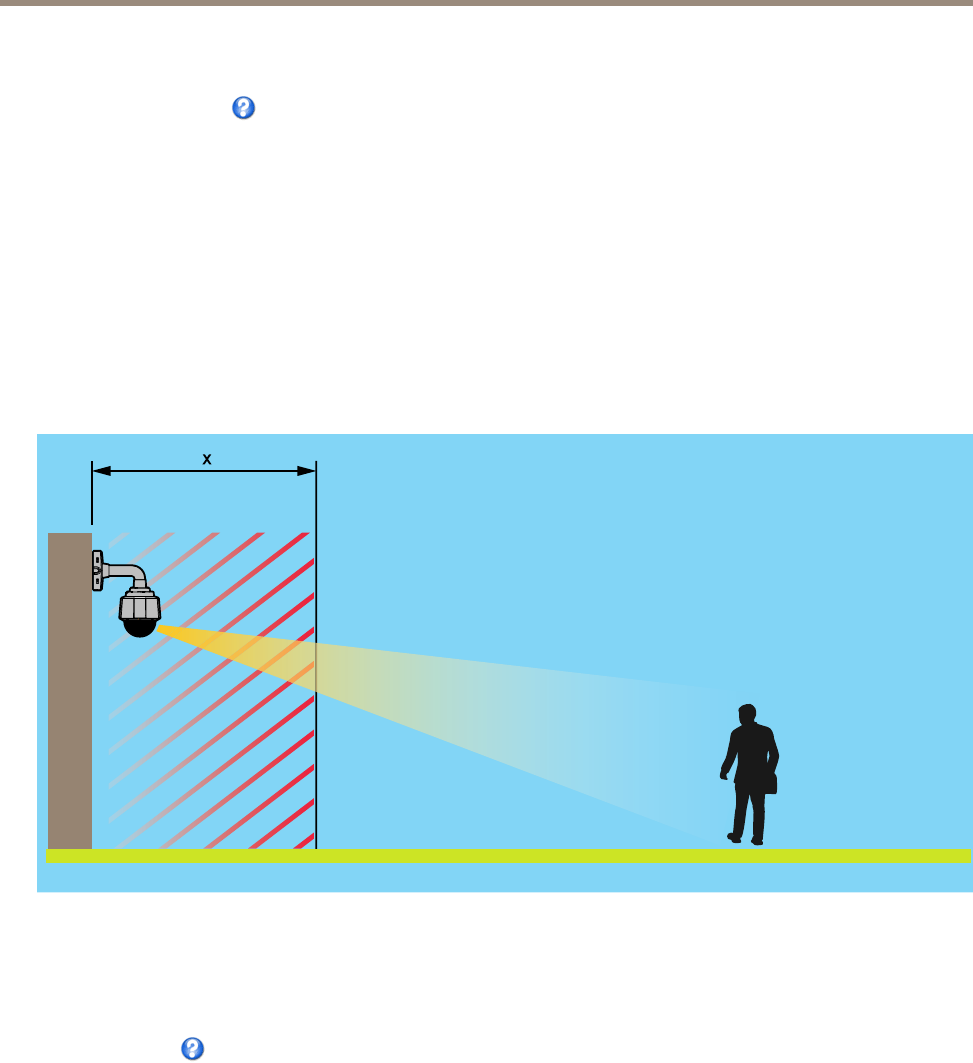
AXIS V5915 PTZ Network Camera
PTZ (Pan Tilt Zoom)
To include the name of the OSDI zone in the overlay text, go to Video & Audio < Video Stream < Overlay Settings. Check the
Include text box and enter the modier #L in the eld. For more information about modiers, see File Naming & Date/Time
Formats in the online help
.
Advanced
Limits
Dene the pan, tilt, zoom and focus limits for the Axis product. Movements to the left and right, up and down, can be restricted to
narrow the area under surveillance.
Near focus limit is used to prevent the camera from autofocusing on objects close to the camera. This way, the camera can ignore
objects such as overhead wires, streetlights, or other cameras placed close to the camera.
To make the camera focus on the areas of interest, set the near focus limit to a value that is greater than the distance at which the
uninteresting objects tend to appear. See illustration below where x is the near focus limit value.
x
Move speed sets the speed of the camera’s pan and tilt movements. The default setting is maximum speed.
When using a joystick (or emulating one with the mouse) the Enable proportional speed setting can be used to reduce the maximum
pan/tilt movement speed, i.e. the speed the camera view moves at when the joystick is pushed all the way out in any direction. This is
useful then the view is zoomed in on an object.
See the online help
for more information.
Controls
Advanced PTZ settings can be congured under PTZ > Advanced > Controls.
The Panel Shortcut Command Buttons list shows the user-dened buttons that can be accessed from the Live View page’s Ctrl
panel. These buttons can be used to provide direct access to commands issued using the VAPIX® application programming interface.
Click Add to add a new shortcut command button.
The following PTZ controls are enabled by default:
29