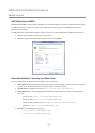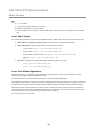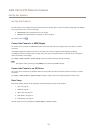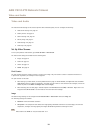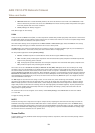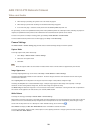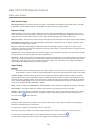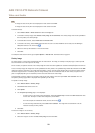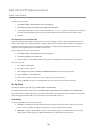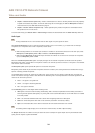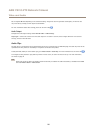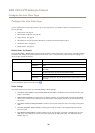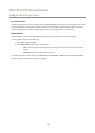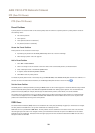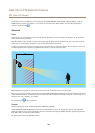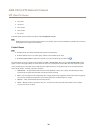AXIS V5915 PTZ Network Camera
Video and Audio
To display the overlay image:
1. Go to Video & Audio > Video Stream and select the Image tab.
2. Under Overlay Settings, select Include overlay image at the coordinates.
3. To control the image’s position, enter the X and Y coordinates. The X=0 and Y=0 position is the top left corner. If a part of
the image is positioned outside the video image, the overlay image will be moved so that the whole image is visible.
4. Click Save.
Use Overlay Text in an Action Rule
Action rules, see page 34, can display an overlay text when the rule is triggered. The text can be used to provide information for
forensic video analysis, notify surveillance operators or validate triggers and actions during product installation and conguration.
To display overlay text when an action rule is triggered, the modier #D should be used as described below. When the rule is
triggered, #D will be replaced by the text specied in the action rule.
Start by enabling overlay text in the video stream:
1. Go to Video & Audio > Video Stream and select the Image tab.
2. Under Overlay Settings, select Include text.
3. Enter the modier #D and, optionally, additional text which will be displayed also when the action rule is not active.
Create the action rule:
1. Go to Events > Action Rules
2. Click Add to create a new rule.
3. Select a Trigger and, optionally, a Schedule and Additional conditions. See the online help for details.
4. From the Actions list, select Overlay Text
5. Enter the text to display in the Text eld. This is the text that #D will be replaced by.
6. Specify the Duration. The text can be displayed while the rule is active or for a xed number of seconds.
Set Up Audio
To change the product’s audio settings, go to Video & Audio > Audio Settings.
To include the audio stream in a video stream, go to Video & Audio > Video Stream. Under the Audio tab, select Enable audio.
Each stream prole is a separate video stream. To include the audio stream in all stream proles, go to the audio tab in each stream
prole settings page and enable audio. For more information, see Stream Proles on page 19.
Audio Modes
The Axis product supports the following audio modes:
• Full duplex – Simultaneous two-way audio allowing the Axis product to transmit and receive audio at the same time.
There is no echo cancellation; if feedback loops appear, try moving the microphone or the speaker.
• Half-duplex – Audio can be transmitted to and from the Axis product but only in one direction at a time. To transmit
audio using the Live View page, use the Talk and Listen buttons, see AMC Audio Controls on page 12.
23