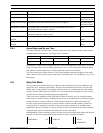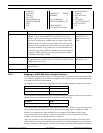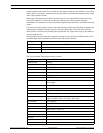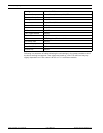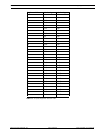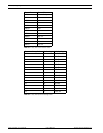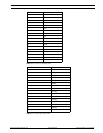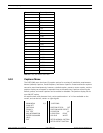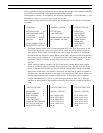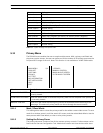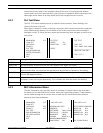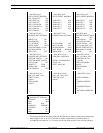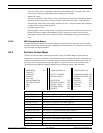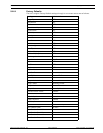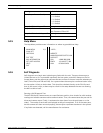MIC Series 500 Camera Navigating the Menus | en 43
Bosch Security Systems, Inc. User’s Manual F.01U.173.601 | 2.0 | 2010.11
5.10.1 Default Caption
The default caption is a caption that is always visible on the video output when captions are
switched on. It is most commonly used to indicate the name of the position or number of the
unit.
5.10.2 Preset Captions
There is a separate caption available for each individual preset, which is called up as the
camera is sent to a given position. The caption is removed once the camera is moved from this
position. These can be used to indicate specifically what the camera is seeing, at each preset
position. Entering “- -”, into the preset caption inserts the current preset number. For
example, if the caption “PRESET - -”, was saved to all 64 presets, preset 10 would show
“PRESET 10", and preset 45 would show “PRESET 45", etc.
5.10.3 Sector Captions
If Sector Captions are enabled, the captions for the presets can be set to display within given
pan regions around the 360. One complete revolution is separated into 64 segments, each of
which can be set to call different preset captions between 1 and 64. This enables the user to
set names for streets etc. These captions are updated continually as the camera is panned.
These can be set up as a different caption for each sector or can be grouped, so that 0 to 180
degrees shows “NORTH CARPARK” and 180 to 360 degrees shows “SOUTH CARPARK.”
5.10.4 Setting Captions
The captions submenu allows the setting of the default caption, and the preset or sector
captions as well as the associated options. The main page contains settings that relate to all
three (3) caption modes such as position and color, and determine if captions are used and if
so which ones. The vertical position selects a line from 0 to 10 (0 at the top of the screen and
10 at the bottom).
The last two options open further submenus. The first opens the page allowing set up of the
default/normal caption for the camera. The second opens either Preset Captions or Sector
Captions, dependent on the state of Caption Mode.
The Normal Caption screen allows the input of a 20 character string, and then the options to
save or blank the current caption. This submenu can be exited by sending a left command
(nothing will be saved or cleared). To change the caption, select the line with right,
highlighting it green and making the first character flash, and then scroll through the available
characters using up and down. Once the first letter is set, use left and right to move along the
Menu Item Description Options Default
CAPTION STATUS Defines if MIC on screen captions are
turned on or off.
ON/OFF OFF
CAPTION MODE Defines if the captions displayed are Sector
or Preset.
Preset, Sector Preset
V POSITION Defines the vertical position of the caption. 0-10 - Line Number 10
H POSITION Defines the location of the caption. Left, Center, Right Right
COLOUR Defines what color the caption is displayed
on the video.
White, Red, Green, Cyan,
Blue, Violet, or Yellow
White
SETUP NORMAL CAPTION Opens the Normal Caption input screen to
allow normal (default) captions to be set.
20 Character String N/A
SETUP PRESET CAPTION Opens the Preset Caption input screen to
allow preset captions to be set.
20 Character String N/A