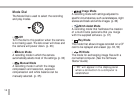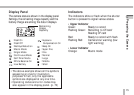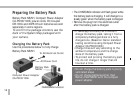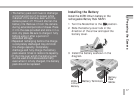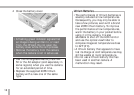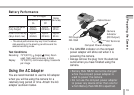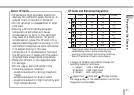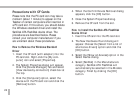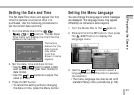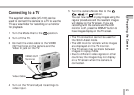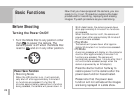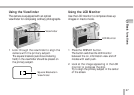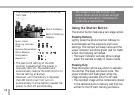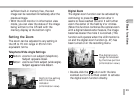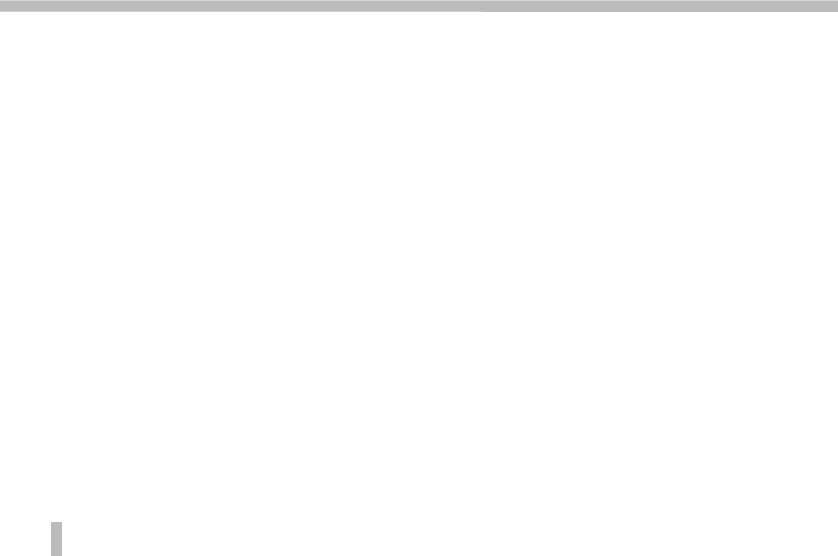
22
Precautions with CF Cards
Please note that the PC card icon may take a
moment (about 1 minute) to appear on the
Taskbar of certain computers after insertion in
a PC card slot. If this occurs, you should delete
the Windows standard driver and install the
SanDisk ATA FlashDisk device driver. The
procedures are described below. Please
consult your computer manufacturer if you
are uncertain about these procedures.
How to Remove the Windows Standard
Driver
1. Insert the CF card (with adapter) into the
PC card slot. Right-click the [My com-
puter] icon and select [Properties].
2. The System Properties dialog will appear.
Click the [Device Manager] tab and select
[View devices by connection] check box at
the top.
3. Click the [Computer] option, select the
device with the PC card icon and click the
[Remove] button.
4. When the Confirm Device Removal dialog
appears, click the [OK] button.
5. Close the System Properties dialog.
6. Remove the CF card from the slot.
How to Install the SanDisk ATA FlashDisk
Device Driver
1. Insert the CF card into the PC card slot.
2. The New Hardware Found dialog will
appear. Choose the [Select from a list of
alternative drivers] option and click the
[OK] button.
3. Select the [Show all devices] option in the
Select Device dialog.
4. Select [SanDisk] in the Manufacturers
category. SanDisk ATA FlashDisk will
automatically be selected in the Models
category. Finish by clicking the [OK]
button.