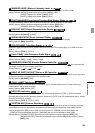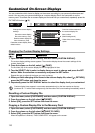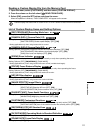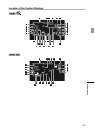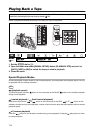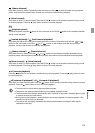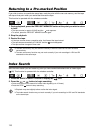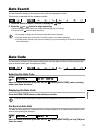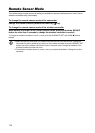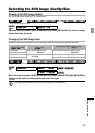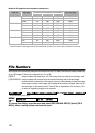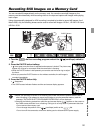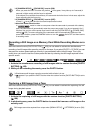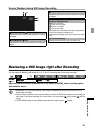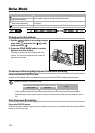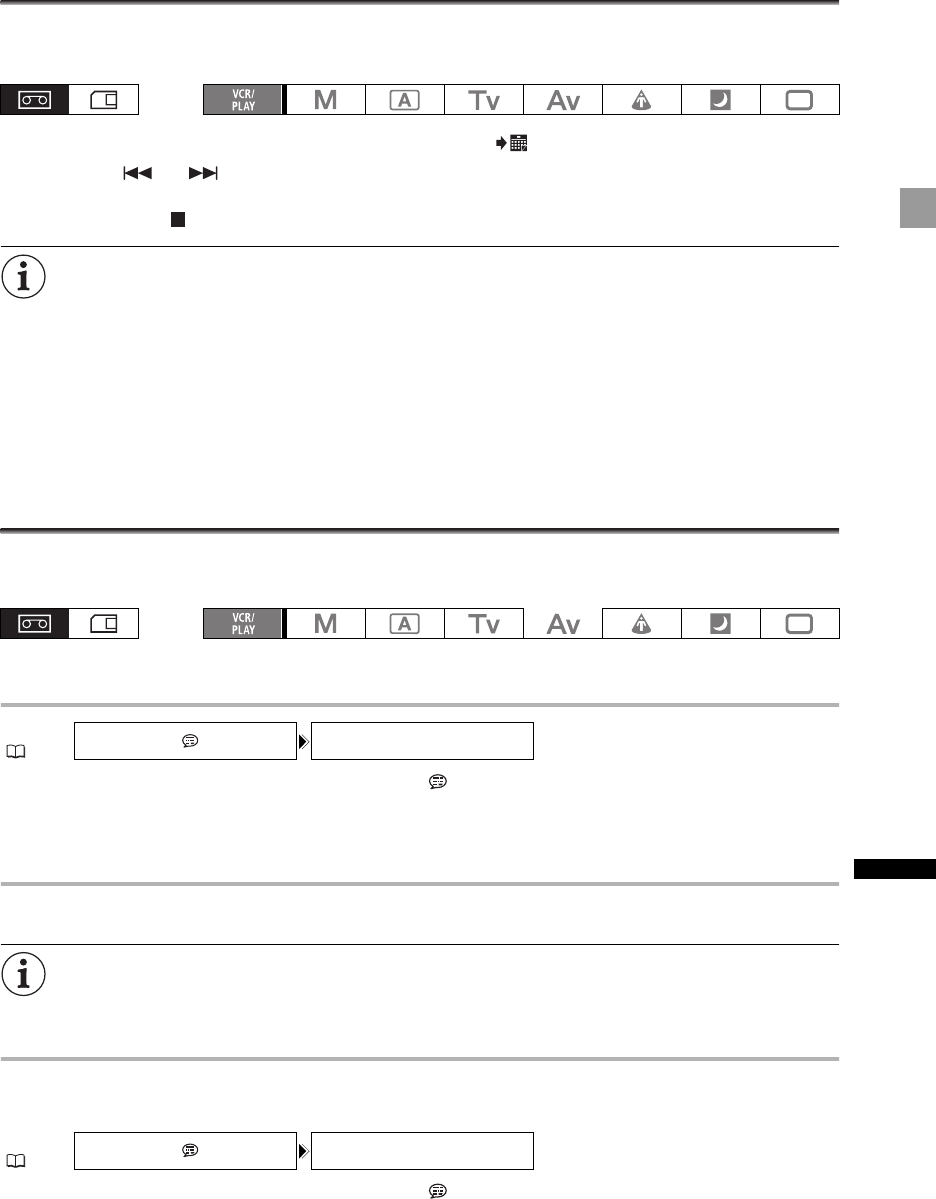
117
Playback
Date Search
You can locate the change of the date/time zone with the date search function.
This function is operated with the wireless controller.
1. Press the SEARCH SELECT button to display the icon.
2. Press the or button to begin searching.
• Press more than once to search for further date changes (up to 10 times).
• Press the STOP button to stop searching.
A recording of longer than a minute per date/time zone is required.
The date search may not function if the data code is not correctly displayed.
The date search function may not work correctly if you mix recordings in HDV and DV standards
on the same tape.
Data Code
The camcorder maintains a data code containing the recording date and time and other camera data
such as shutter speed, gain and exposure (f-stop).
Selecting the Data Code
Open the menu and select [DISPLAY SETUP/ ]. Select [DATA CODE], select a setting
option and close the menu.
Displaying the Data Code
Press the DATA CODE button on the wireless controller.
If you turn off the camcorder, the data code will not appear the next time you turn it on.
Six-Second Auto Date
The date and time appear for 6 seconds when you begin playback, or to indicate that the date or time
zone in the recording has changed.
Open the menu and select [DISPLAY SETUP/ ]. Select [6SEC.DATE], set it to [ON] and
close the menu.
MENU
( 33)
DISPLAY SETUP/ DATA CODE
••••
DATE & TIME
MENU
( 33)
DISPLAY SETUP/ 6SEC.DATE
••••
OFF