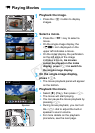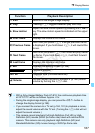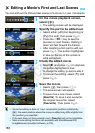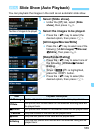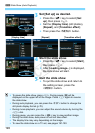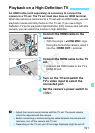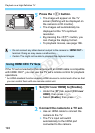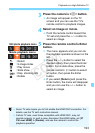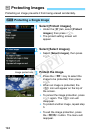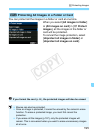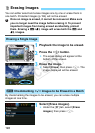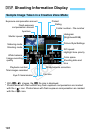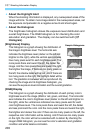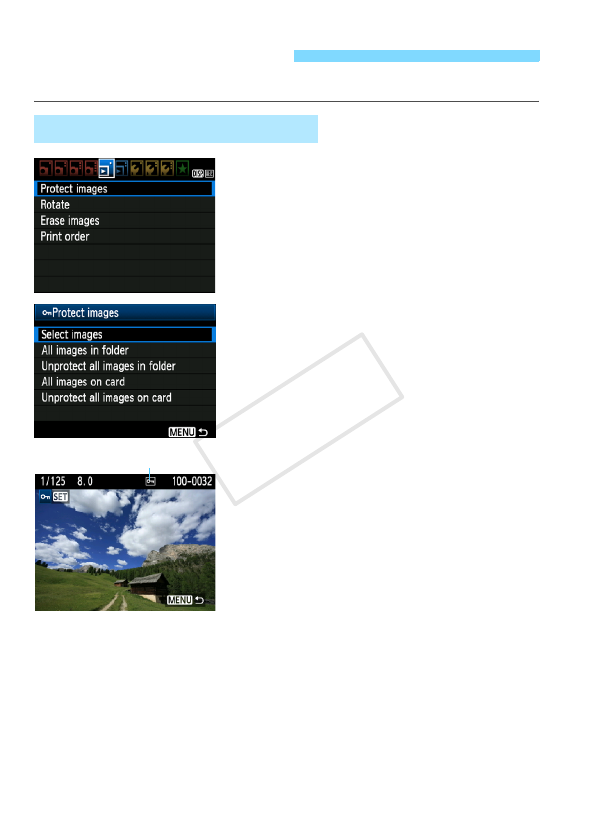
194
Protecting an image prevents it from being erased accidentally.
1
Select [Protect images].
Under the [3] tab, select [Protect
images], then press <0>.
X The protect setting screen will
appear.
2
Select [Select images].
Select [Select images], then press
<0>.
3
Protect the image.
Press the <U> key to select the
image to be protected, then press
<0>.
X When an image is protected, the
<K> icon will appear on the top of
the screen.
To cancel the image protection, press
<0> again. The <K> icon will
disappear.
To protect another image, repeat step
3.
To exit the image protection, press
the <M> button. The menu will
reappear.
K Protecting Images
3 Protecting a Single Image
Image protect icon
COPY