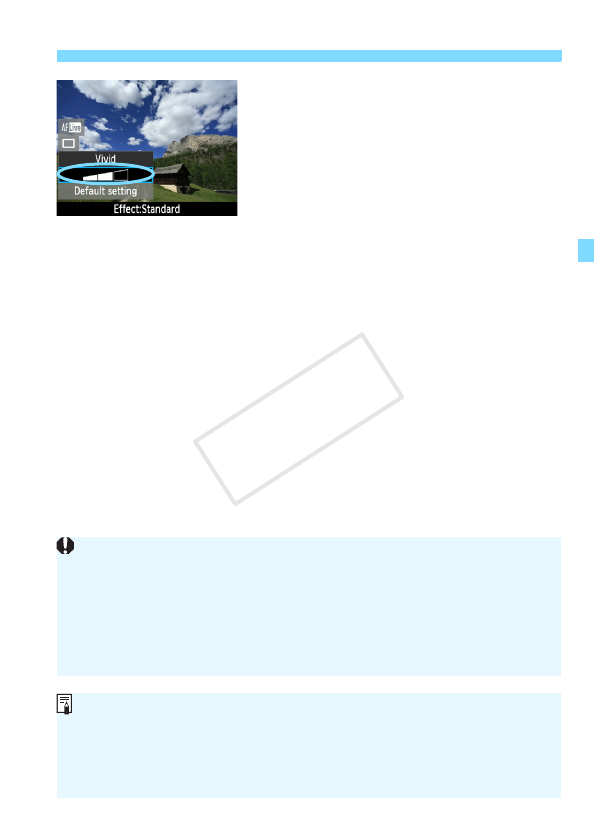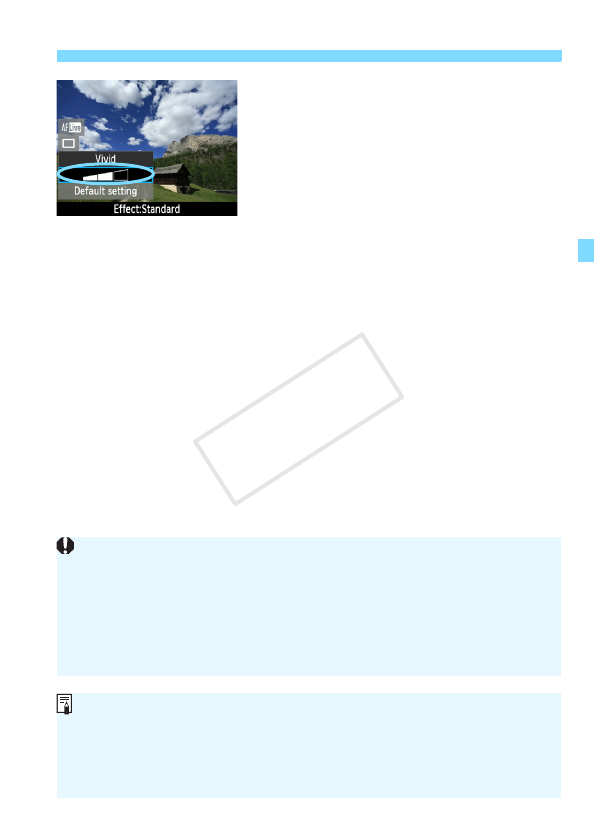
65
Shoot by Ambience Selection
4
Set the ambience effect.
Press the <V> key to select the
effect bar so that [Effect] appears at
the bottom.
Press the <U> key or turn the
<6> dial to select the desired
effect.
5
Take the picture.
To shoot while the Live View image is
displayed, press the shutter button.
To return to viewfinder shooting,
press the <A> button to exit Live
View shooting. Then press the shutter
button completely to take the picture.
If you change the shooting mode or
set the power switch to <2>, the
setting will revert back to [Standard
setting].
The Live View image shown with the ambience setting applied will not
look exactly the same as the actual photo.
Using flash may minimize the ambience effect.
In bright outdoors, the Live View image you see on the screen might not
have exactly the same brightness or ambience as the actual photo. Set
[6 LCD brightness] to 4 and look at the Live View image while the
screen is unaffected by stray light.
If you don’t want the Live View image to be displayed when setting
functions, press the <Q> button after step 1. When you press the <Q>
button, the Quick Control screen is displayed and you can set [Shoot by
ambience selection] and [Shoot by lighting or scene], then shoot with
the viewfinder.