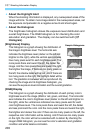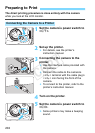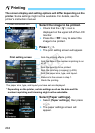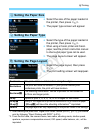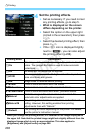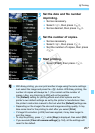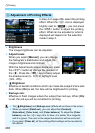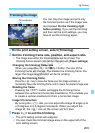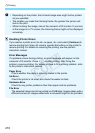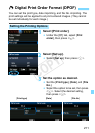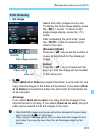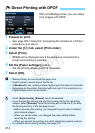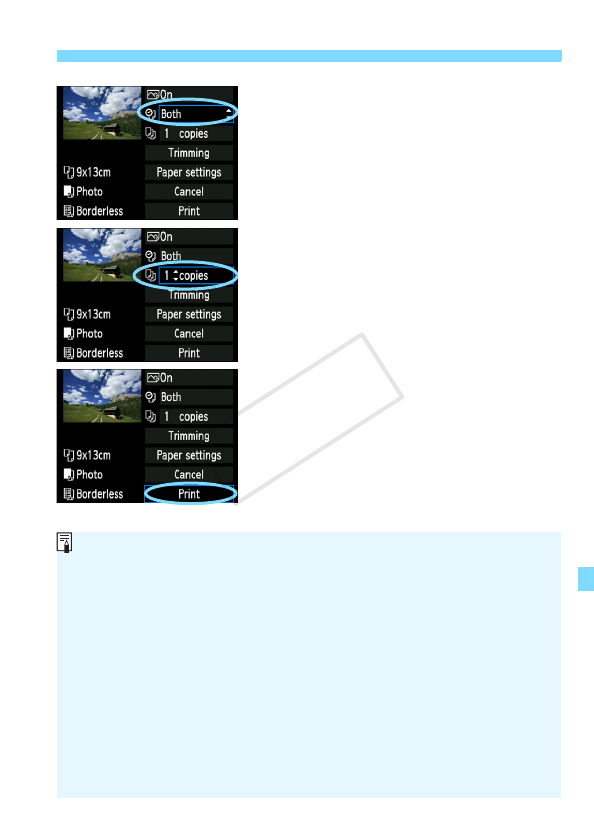
207
wPrinting
5
Set the date and file number
imprinting.
Set as necessary.
Select <
I>, then press <0>.
Set as desired, then press <0>.
6
Set the number of copies.
Set as necessary.
Select <
R>, then press <0>.
Set the number of copies, then press
<0>.
7
Start printing.
Select [Print], then press <0>.
With Easy printing, you can print another image using the same settings.
Just select the image and press the <
l> button. With Easy printing, the
number of copies will always be 1. (You cannot set the number of
copies.) Also, any trimming (p.209) will not be applied.
The [Default] setting for printing effects and other options are the
printer’s own default settings as set by the printer’s manufacturer. See
the printer’s instruction manual to find out what the [Default] settings are.
Depending on the image’s file size and image-recording quality, it may
take some time for the printing to start after you select [Print].
If image tilt correction (p.209) has been applied, it may take longer to
print the image.
To stop the printing, press <
0
> while [
Stop
] is displayed, then select [
OK
].
If you execute [Clear all camera settings] (p.164), all the settings will
revert to the default.
COPY