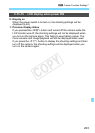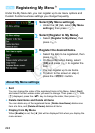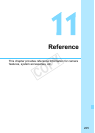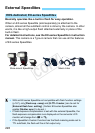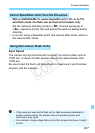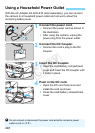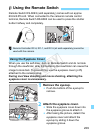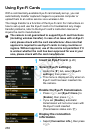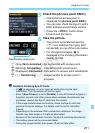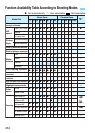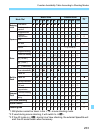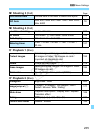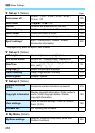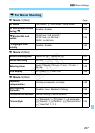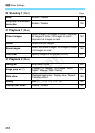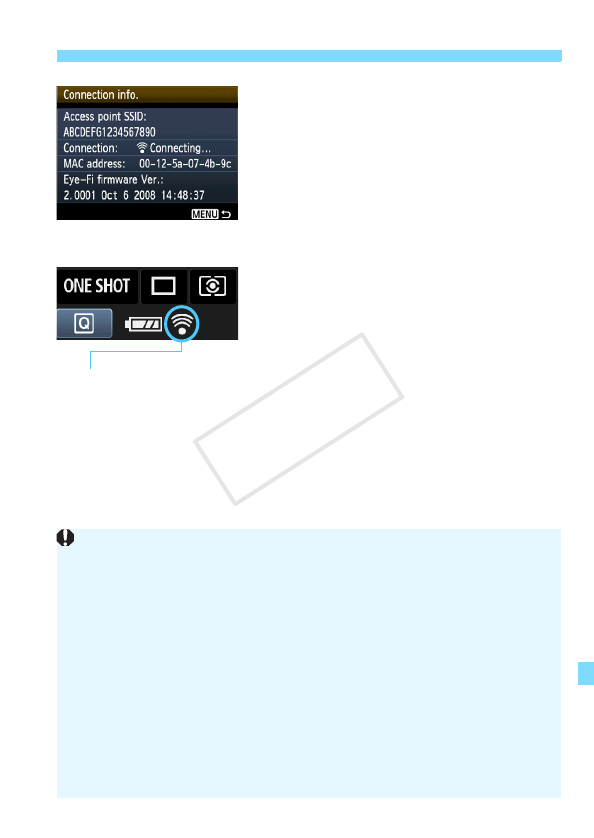
231
Using Eye-Fi Cards
5
Check the [Access point SSID:].
Check that an access point is
displayed for [Access point SSID:].
You can also check the Eye-Fi card’s
MAC address and firmware version.
Press the <M> button three
times to exit the menu.
6
Take the picture.
X The picture is transferred and the
<H> icon switches from gray (Not
connected) to one of the icons below.
For transferred images, O is
displayed in the shooting information
display (p.198).
H (Gray) Not connected : No connection with access point.
H (Blinking) Connecting : Connecting with access point.
H (Displayed) Connected: Connection to access point established.
H ( ) Transferring : Image transfer to access point in
progress.
T
ransmission status icon
Cautions for Using Eye-Fi Cards
If “J” is displayed, an error occurred while retrieving the card
information. Turn the camera off and on again.
Even if [Eye-Fi trans.] is set to [Disable], it may still transmit a signal. In
hospitals, airports, and other places where wireless transmissions are
prohibited, remove the Eye-Fi card from the camera.
If the image transfer does not function, check the Eye-Fi card and
personal computer settings. For details, see the card’s instruction
manual.
Depending on the wireless LAN’s connection conditions, the image
transfer may take longer or it might be interrupted.
Because of the transmission function, the Eye-Fi card may become hot.
The battery power will be consumed faster.
During the image transfer, auto power off will not take effect.
COPY