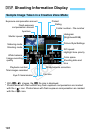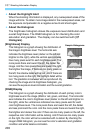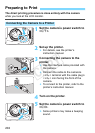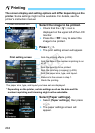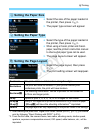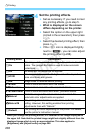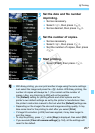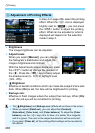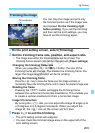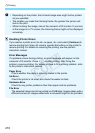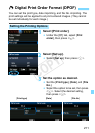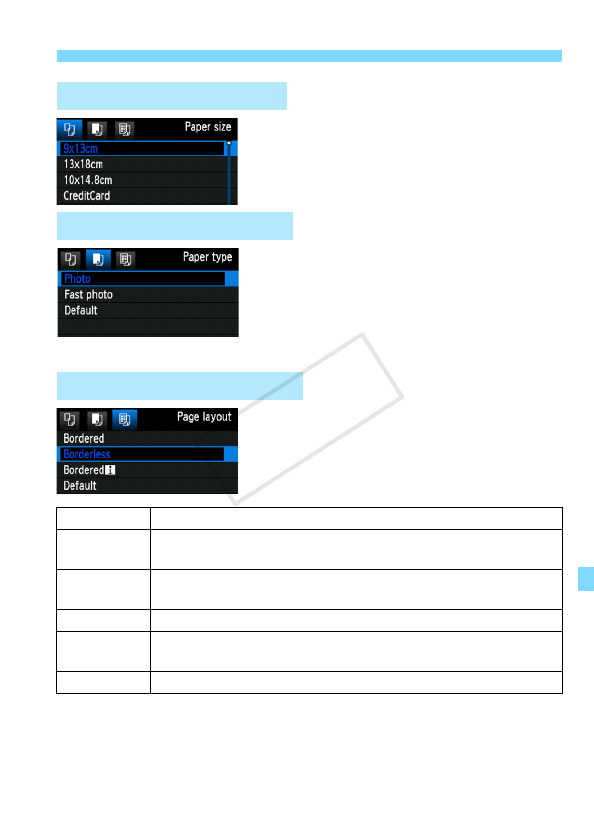
205
wPrinting
Select the size of the paper loaded in
the printer, then press <0>.
X The paper type screen will appear.
Select the type of the paper loaded in
the printer, then press <0>.
When using a Canon printer and Canon
paper, read the printer’s instruction manual
to check what paper types can be used.
X The page layout screen will appear.
Select the page layout, then press
<0>.
X The print setting screen will reappear.
*1: After ordering the prints with “Digital Print Order Format (DPOF)” (p.211), you should
print by following “Direct Printing with DPOF” (p.214).
*2: From the Exif data, the camera name, lens name, shooting mode, shutter speed,
aperture, exposure compensation amount, ISO speed, white balance, etc., will be
imprinted.
Q Setting the Paper Size
Y Setting the Paper Type
U Setting the Page Layout
Bordered The print will have white borders along the edges.
Borderless
The print will have no borders. If your printer cannot print
borderless prints, the print will have borders.
Borderedc
The shooting information* will be imprinted on the border on
9x13cm and larger prints.
xx-up Option to print 2, 4, 8, 9, 16, or 20 images on one sheet.
20-upc
35-upp
Twenty or 35 images will be printed as thumbnails on A4 or Letter size paper
*1
.
• [20-upc] will have the shooting information
*2
imprinted.
Default
The page layout will vary depending on the printer model or its settings.
COPY