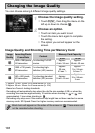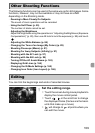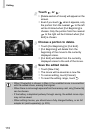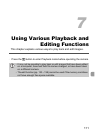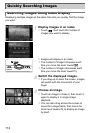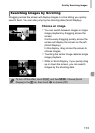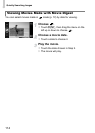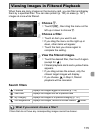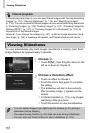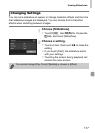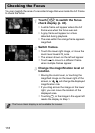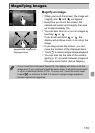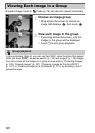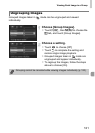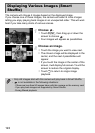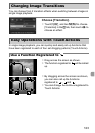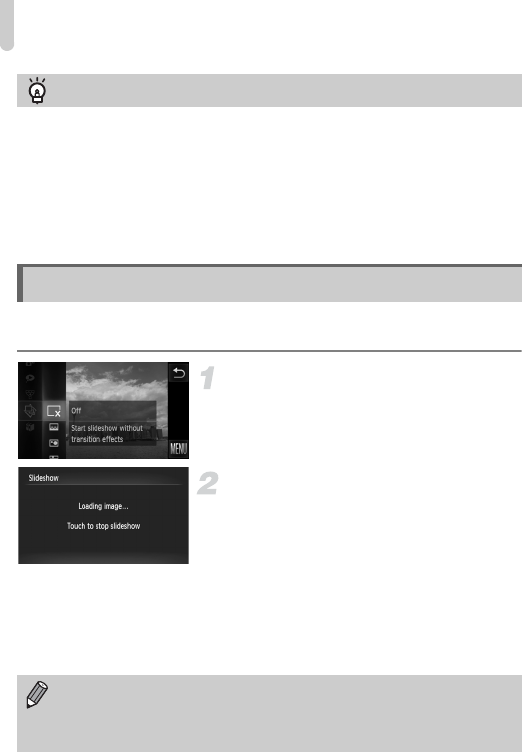
Viewing Slideshows
116
You can automatically play back images recorded to a memory card. Each
image displays for approximately 3 seconds.
Choose ..
z Touch H, then drag the menu on the
left up or down to choose ..
Choose a transition effect.
z Touch an effect to choose it.
z Touch the menu item again to complete
the setting.
X The slideshow will start a few seconds
after [Loading image...] appears on the
screen.
z In filtered playback (p. 115), only images
matching a filter play back.
z Touch the screen to stop the slideshow.
Filtered playback
In filtered playback (Step 3), you can view filtered images with “Quickly Searching
Images” (p. 112), “Viewing Slideshows” (p. 116), and “Magnifying Images”
(p. 119). You can process all filtered images at once while performing operations
in “Protecting Images” (p. 125), “Erasing Images” (p. 127), “Choosing Images for
Printing (DPOF)” (p. 147), or “Choosing Images for a Photobook” (p. 151), by
choosing all of the filtered images.
However, if you change the category (p. 131), or edit an image and save it as a
new image (p. 133), a message will appear, and filtered playback will cancel.
Viewing Slideshows
• You can switch images if you lightly tap the camera (p. 31) during a
slideshow (Active Display).
• The power saving function (p. 50) does not work during slideshows.
• You can also use Touch Actions to start a slideshow (p. 123).