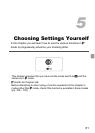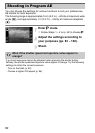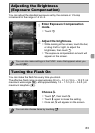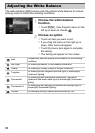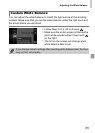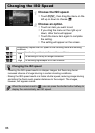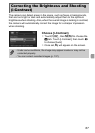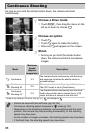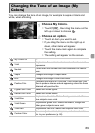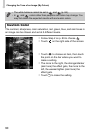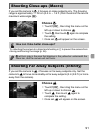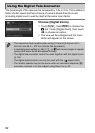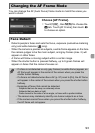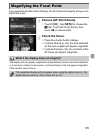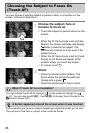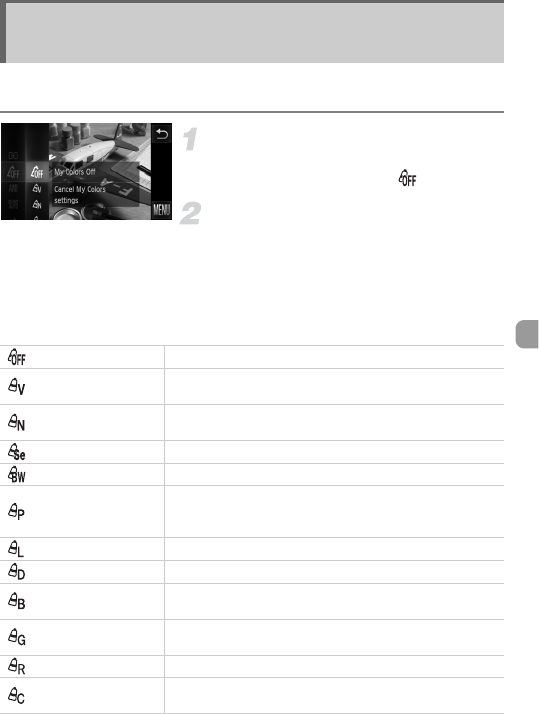
89
You can change the tone of an image, for example to sepia or black and
white, when shooting.
Choose My Colors.
z Touch H, then drag the menu on the
left up or down to choose .
Choose an option.
z Touch an item you want to set.
z If you drag the menu on the right up or
down, other items will appear.
z Touch the menu item again to complete
the setting.
X The setting will appear on the screen.
Changing the Tone of an Image (My
Colors)
My Colors Off —
Vivid
Emphasizes the contrast and color saturation for a vivid
impression.
Neutral
Tones down the contrast and color saturation for neutral
hues.
Sepia Changes the image to sepia tones.
B/W Changes the image to black and white.
Positive Film
Combines the effects of Vivid Red, Vivid Green and Vivid
Blue to produce intense natural appearing colors like those
obtained with positive film.
Lighter Skin Tone Makes skin tones lighter.
Darker Skin Tone Makes skin tones darker.
Vivid Blue
Emphasizes blue tints. Makes the sky, ocean and other
blue subjects more vivid.
Vivid Green
Emphasizes green tints. Makes mountains, foliage and
other green subjects more vivid.
Vivid Red Emphasizes red tints. Makes red subjects more vivid.
Custom Color
You can adjust contrast, sharpness, and color saturation
etc. to your preference (p. 90).