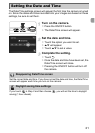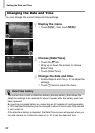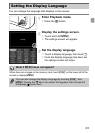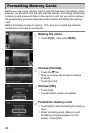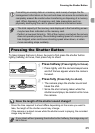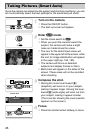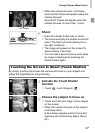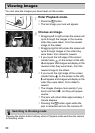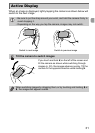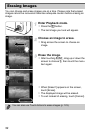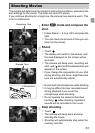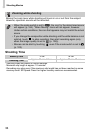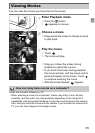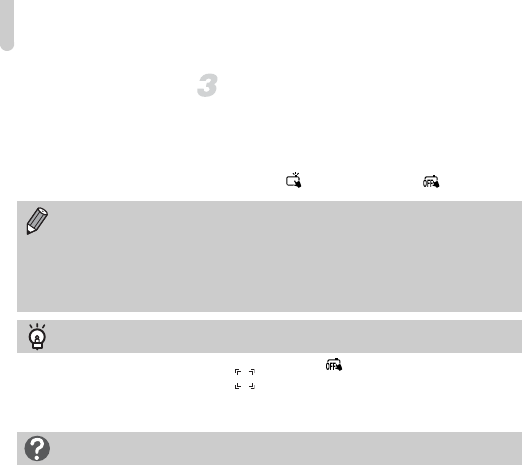
Taking Pictures (Smart Auto)
28
Shoot.
z When you remove your finger from the
screen, the camera plays the shutter
sound and takes the shot.
z To deactivate the Touch Shutter function,
touch . It will change to .
• The Touch Shutter function operates in the same way as when pressing
the shutter button.
• You can also make Touch Shutter settings by touching H then
n, to choose [Touch Shutter] in the 4 tab.
• You can take a second picture even while the image you shot is displayed
by touching ^.
Choosing the subject to focus on (Touch AF)
When the Touch Shutter function is deactivated ( ), touch the subject
appearing on the screen to display . Press and hold the shutter button halfway
to display a blue frame where focus and exposure will be maintained (Servo AF).
Press the shutter button fully to shoot.
What if...
• What if the color and brightness of the images do not turn out as
expected?
The scene icon (p. 184) that appears on the screen may not match the actual
scene, and you may not obtain the expected results. If this happens, try
shooting in G mode (p. 81).
• What if white and gray frames appear when you point the camera toward
a subject?
A white frame appears on the face or subject that the camera detected as the
main subject, while gray frames appear on other detected faces. The frames will
follow the subjects within a certain range.
If the subject moves, however, the gray frames will disappear, leaving only the
white frame.
• What if a frame does not appear on the subject you want to shoot?
The subject may not be detected, and frames may appear on the background.
If this happens, try shooting in G mode (p. 81).