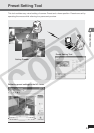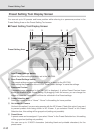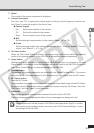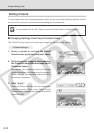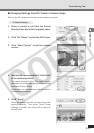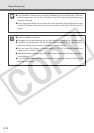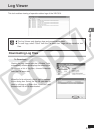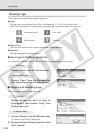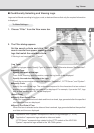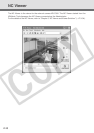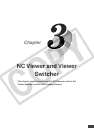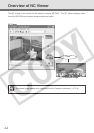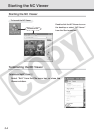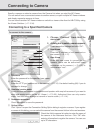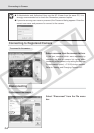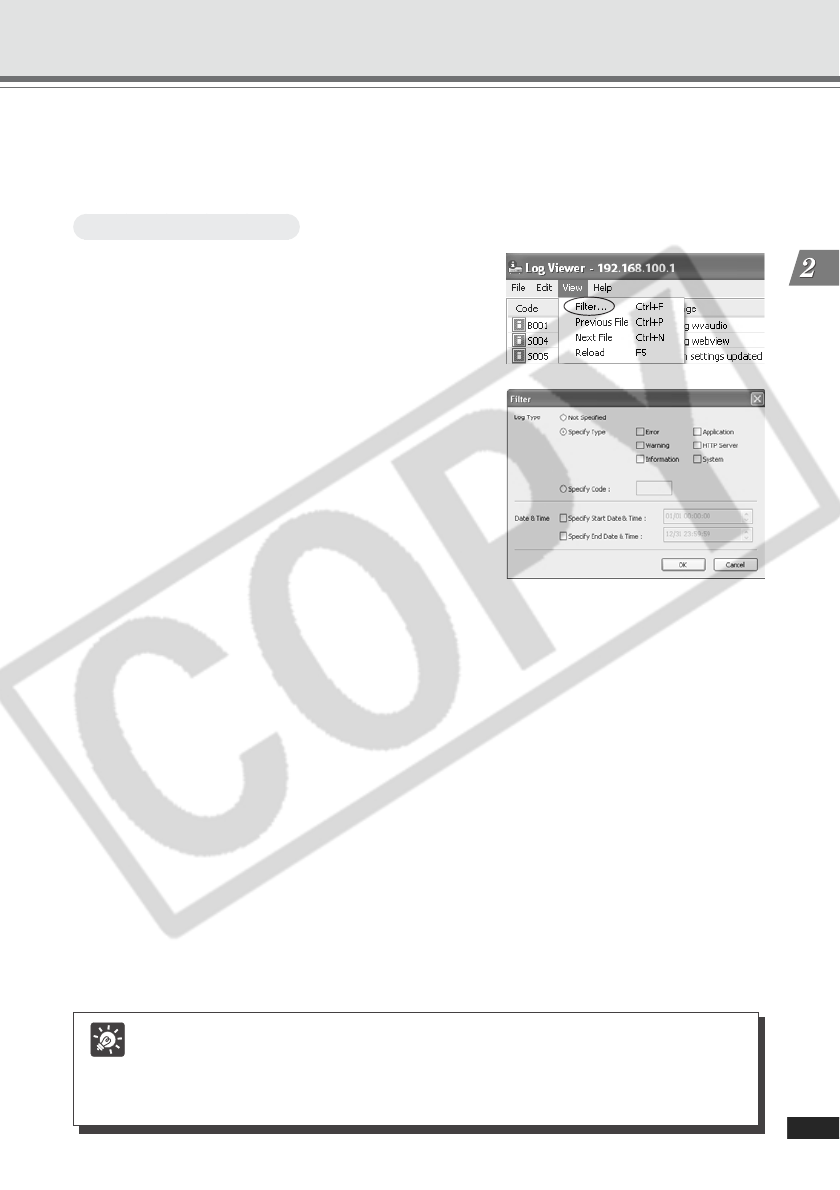
2-17
VBAdmin Tools
■ Conditionally Selecting and Viewing Logs
Logs can be filtered according to log type, code, or date and time so that only the required information
is displayed.
To Make Settings...
1. Choose “Filter” from the View menu bar.
2. The Filter dialog appears.
Set the search criteria and click “OK”. The
search results then appear showing a list of
logs that match the selected criteria.
If filtering is not required, click “Cancel”.
[Log Type]
To filter by log type, check “Specify Type” or “Specify Code”. Otherwise choose “Not Specified”.
● Specify Type
Specify the levels of the logs
From Error, Warning, and Information, select the log levels to be displayed.
Specify the modules that output the logs
Check the source module to output the logs from “Application”, “HTTP Server”, and “System”.
● Specify Code
Specify the code of the logs. The codes are compared to the characters that are entered
and only logs with matching log codes will be displayed. For example, if you enter “A0”, logs
with a code starting with “A0” will be displayed.
[Date & Time]
● Specify Start Date & Time
When this item is selected and a date and time is entered, logs generated after the specified
start date and time are displayed.
● Specify End Date & Time
When this item is selected and a date and time is entered, logs generated before the specified
end date and time are displayed.
Tip
“Application” and “System” correspond to the list of log messages (→ P.4-4).
“Application” represents logs related to video and audio.
“HTTP Server” represents logs related to the HTTP module of the VB-C300.
“System” represents logs related to the VB-C300 system.
Log Viewer