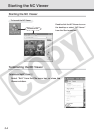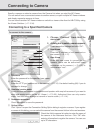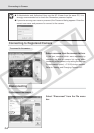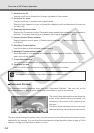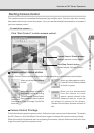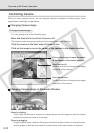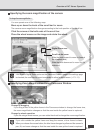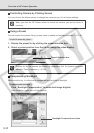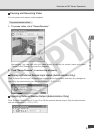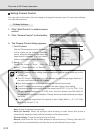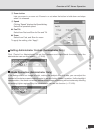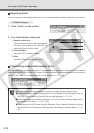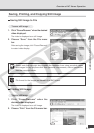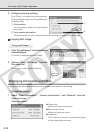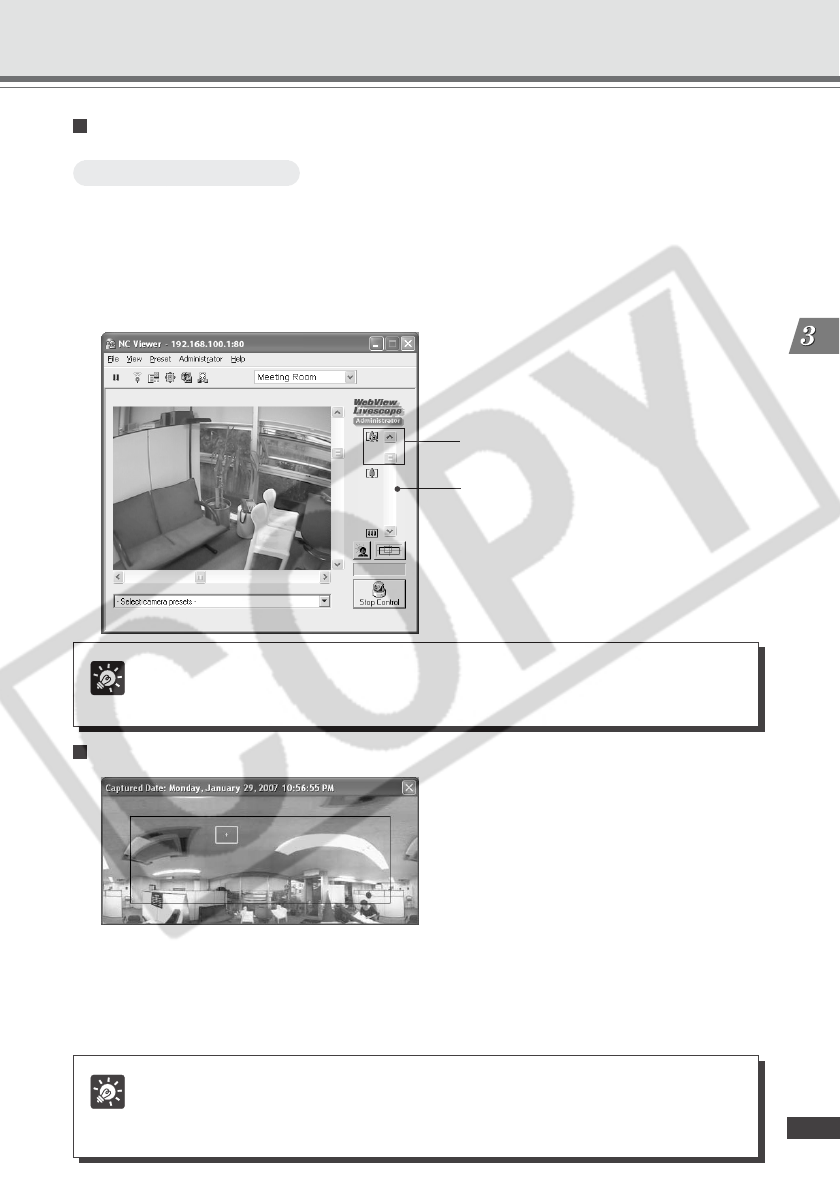
3-11
NC Viewer and Viewer Switcher
Specifying the zoom magnification of the camera
To change the zoom magnification ...
You can operate one of the following ways.
Move up or down the knob of the scroll bar for zoom.
The camera zoom magnification changes according to the knob position of the scroll bar.
Click the arrows at the both ends of the scroll bar.
Place the wheel mouse on the image and rotate the wheel.
Digital Zoom area
Scroll bar for zoom
Slide the knob upward to zoom in (toward
the telephoto end).
Slide the knob downward to zoom out (to
wide end).
Tip
If the Enable Digital Zoom option on the Video and Camera page in the settings page
is checked, the scroll bar for zoom is extended to allow for digital zoom (→ P.1-11).
Specifying Zoom Magnification Using Panorama Window
Change by dragging
If you drag a side of the yellow frame in the Panorama window to change the frame size,
the zoom magnification changes so that the area inside the yellow frame is captured.
Change by wheel operation
If you are using a wheel mouse, you can rotate the wheel to change the zoom magnification.
Tip
If you click outside the yellow frame and drag the mouse, a blue frame is drawn.
When you release the mouse button, the blue frame changes to yellow and the camera’s
pan, tilt, and zoom change so that the area inside the new yellow frame is captured.
Overview of NC Viewer Operation