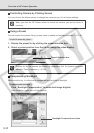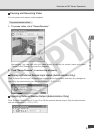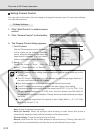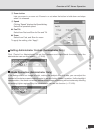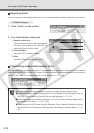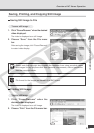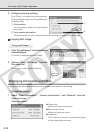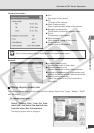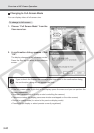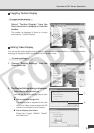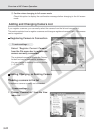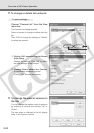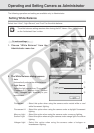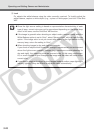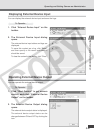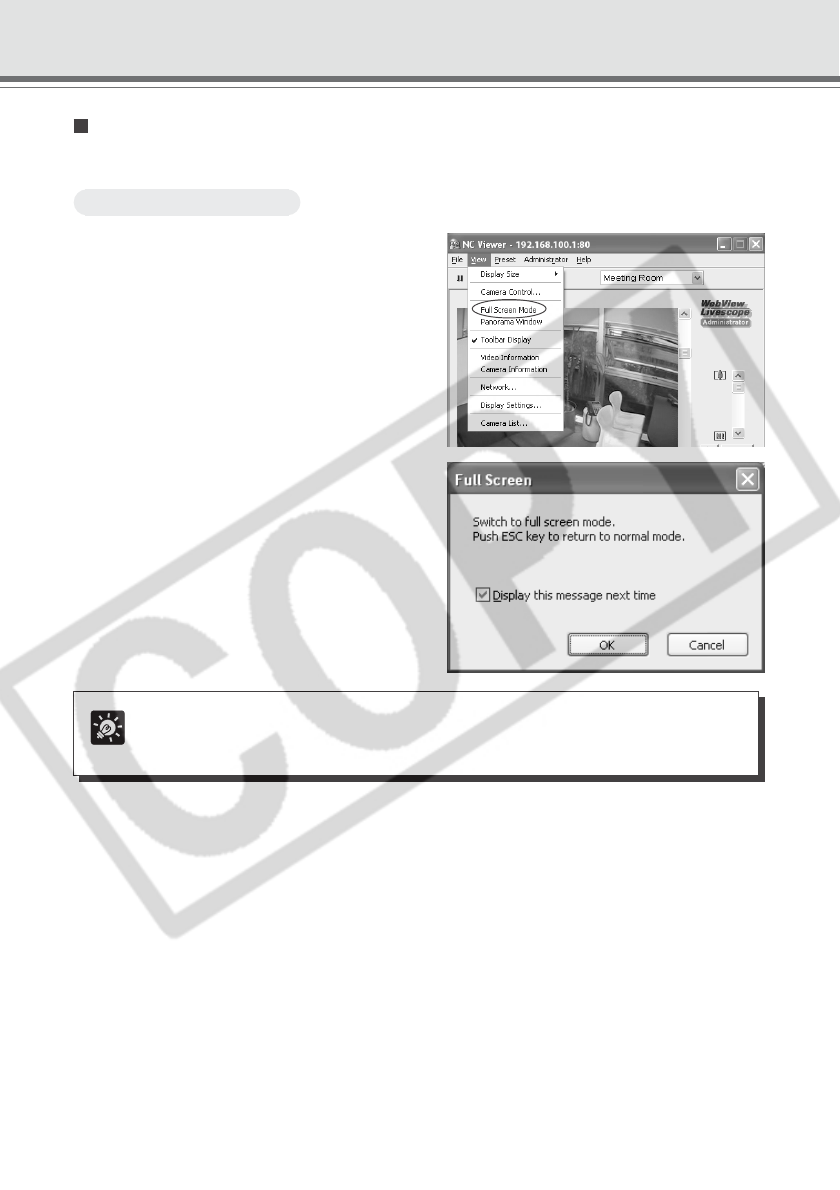
3-20
Changing to Full-Screen Mode
You can display video at full-screen size.
To change to full-screen ...
1. Choose “Full Screen Mode” from the
View menu bar.
2. A confirmation dialog appears. Click
“OK”.
The display changes to the full-screen mode.
Press the Esc key to return to the previous
screen.
In the full-screen mode, right-click on the display opens the menu and you can perform the
following operations:
• Stop/start camera control (to stop or start controlling the camera)
• Panorama window (to display panorama window overlapped on the video screen)
• Return to normal mode (to return to the previous display mode)
• Presets list (to display or select presets currently registered)
Tip
If you uncheck the Display this message next time option in the confirmation dialog,
the confirmation dialog will not appear next time.
Overview of NC Viewer Operation