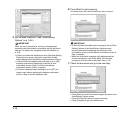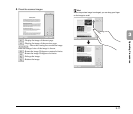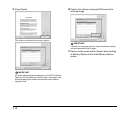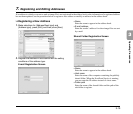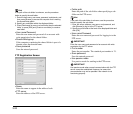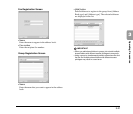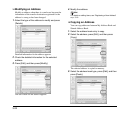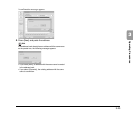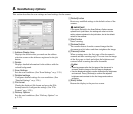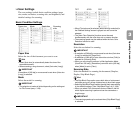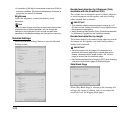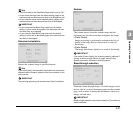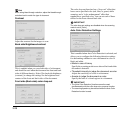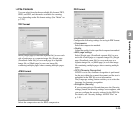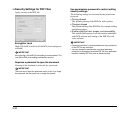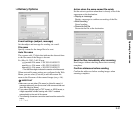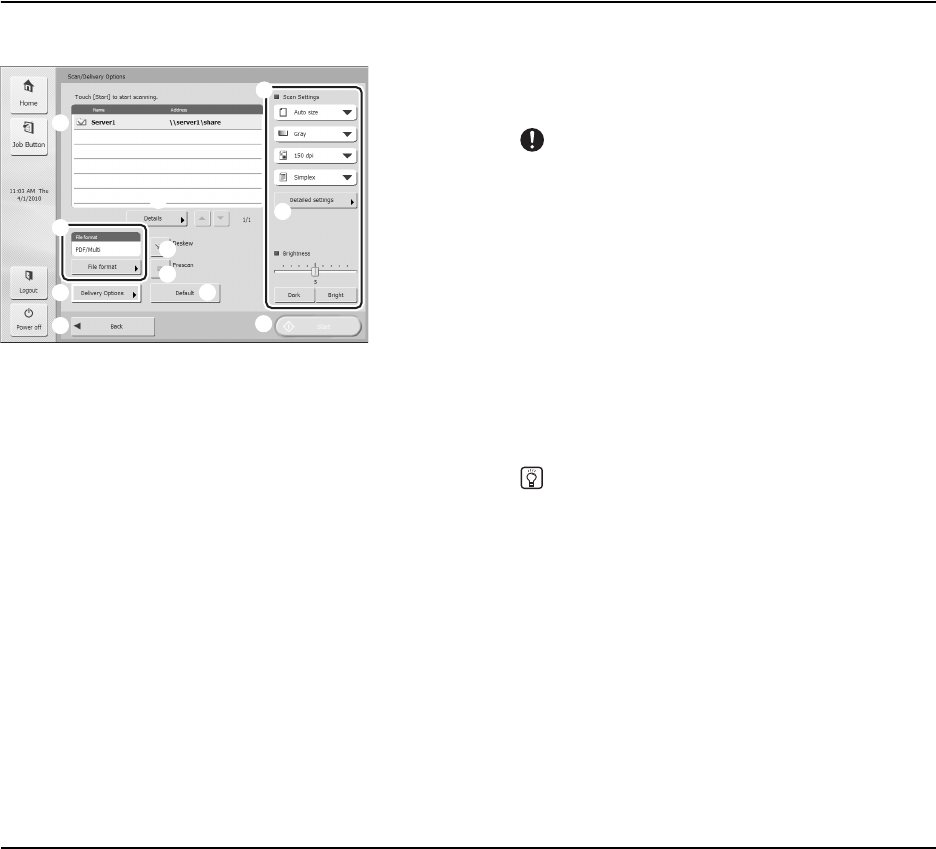
3-24
8. Scan/Delivery Options
This section describes the scan settings and send settings for the scanner.
a Address Display Area
Displays the selection that you made on the address
selection screen or the addresses registered to the job
button.
b Details
Displays detailed information for the address with the
colored background.
c Scan Settings
Sets the scan conditions. (See “Scan Settings” on p. 3-25.)
d Detailed settings
Configures detailed settings for scan conditions. (See
“Detailed Settings” on p. 3-26.)
e File format
Checks the displayed file format and press the [File
format] button to configure the settings. (See “File
Formats” on p. 3-29.)
f Delivery Options
Sets the send conditions. (See “Delivery Options” on
p. 3-31.)
g [Default] button
Resets any modified settings to the default values of the
scanner.
IMPORTANT
If you press [Default] in the Scan/Delivery Options screen
opened from a job button, the settings are reset not to the
setting values registered to the job button, but to the default
values of the scanner.
h [Start] button
Starts scanning.
i [Deskew] button
The scanner detects from the scanned image that the
document was fed askew and then straightens the image.
j [Prescan] button
When scanning starts, the first page of the document is
scanned and then scanning stops. You can view the image
of the first page to check and adjust the brightness and
contrast before scanning the entire document.
Hint
• Scanning pauses after the first page of the document is
scanned, and the image of the first page is displayed.
• Use the displayed image to confirm and adjust the brightness
and contrast. Press [Continue] to confirm the adjusted
brightness and contrast for the first image and continue
scanning.
k [Back] button
Returns the display to the previous screen.
a
f
k
e
c
b
d
j
i
g
h