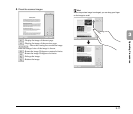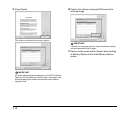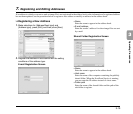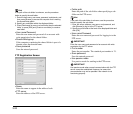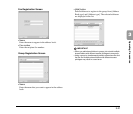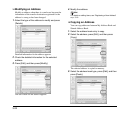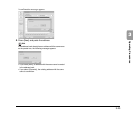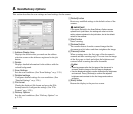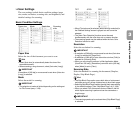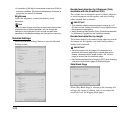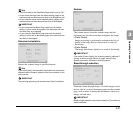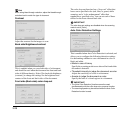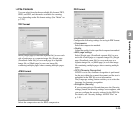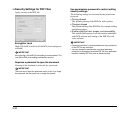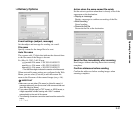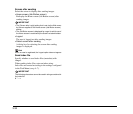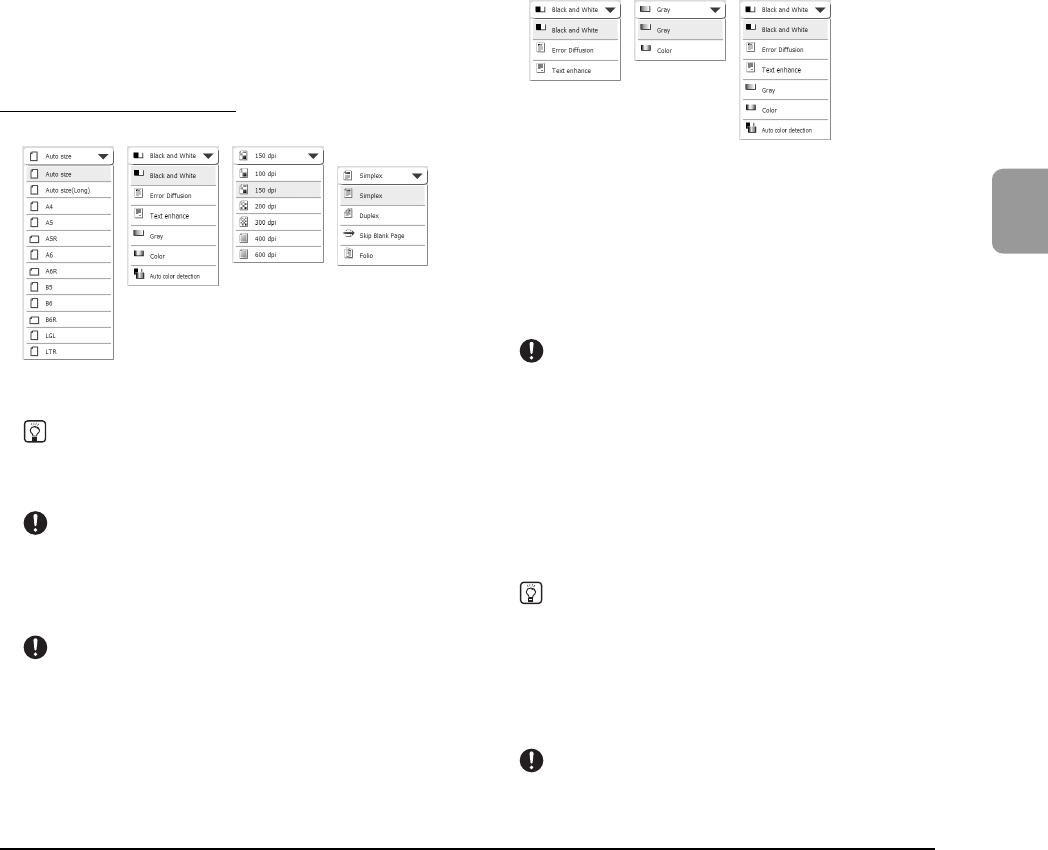
3-25
3
Operating Procedures
❏ Scan Settings
The scan settings include basic condition settings (page
size, mode, resolution, scanning side, and brightness) and
detailed settings for scanning.
Basic Condition Settings
Paper Size
Select the size of the document you want to scan.
Hint
• Select [Auto size] to automatically detect the size of the
scanned document.
• When scanning a long document, select [Auto size (Long)].
IMPORTANT
A resolution of [300 dpi] or more cannot be set when [Auto size
(Long)] is selected.
Mode
Select the mode for scanning.
IMPORTANT
• The selection of modes is limited depending on the setting set
for File Format (see p. 3-29).
• When [Text enhance] is selected, [Bleed-through reduction] in
the Detailed Settings screen is grayed out and cannot be
selected.
• The [Auto Color Detection] function cannot be used
simultaneously with the color drop-out or prescan function.
• The scanning speed may be reduced when the Auto Color
Detection function is used.
Resolution
Select the resolution for scanning.
IMPORTANT
• A resolution of [300 dpi] or more cannot be set when [Auto size
(Long)] is selected for [Page Size].
• A resolution of [400 dpi] or more cannot be set when [Folio] is
selected for [Scanning Side].
• When you are using the scanner in Web Application Mode
(ScanFront 330 only), [Resolution] cannot be set to [600 dpi]
when [Mode] is set to [Color].
Scanning Side
Select the method for scanning the document (Simplex,
Duplex, Skip Blank Page).
Hint
• The Skip Blank Page option scans both sides of a document
and skips saving any image it determines to be a blank page.
• Selecting Skip Blank Page enables the skip blank page setting
in the detailed settings. (See “Skip Blank Page” on p. 3-26.)
• When you select Folio, documents that are folded in half for
which duplex scanning is performed can be scanned as a
single image.
IMPORTANT
• The scanning speed may be reduced when [Skip Blank Page]
is selected.
Paper size Mode Resolution Scanning
side
TIFF JPEG PDF