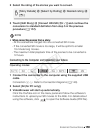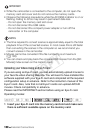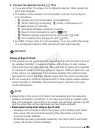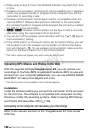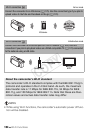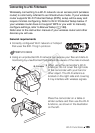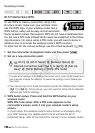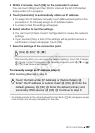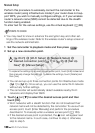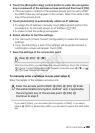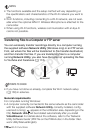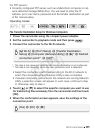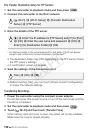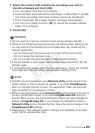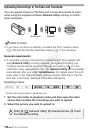Wi-Fi Functions 167
4 Within 2 minutes, touch [OK] on the camcorder's screen.
You can touch [Stop] and then [OK] to interrupt the Wi-Fi Protected
Setup while it is in progress.
5 Touch [Automatic] to automatically obtain an IP address.
• To assign the IP address manually, touch [Manual] and perform the
procedure in To manually assign an IP address below.
• A screen to test the settings will appear.
6 Select whether to test the settings.
• You can touch [Check Current Configuration] to review the network
settings.
• If you touched [Yes], a test of the settings will be performed and a
confirmation screen will appear. Touch [OK].
7 Save the settings of the connection point.
* After touching [OK], you can review the network settings. Touch [Wi-Fi Setup]
> [Check Current Configuration] > Desired connection point > [Î] or [Í]
> [K] three times when finished.
To manually assign an IP address (step 5)
After touching [Manual] in step 5:
* An interface similar to the virtual keyboard for text fields (A 88) will appear except
it will contain only the keys necessary for this step.
[Yes] > [OK]* > [X]
Touch the field under [IP Address] or [Subnet Mask] >
Enter* the IP address or subnet mask > [OK] > Enter the
default gateway > [OK] > Enter the default primary and
secondary DNS servers > [OK] > Continue to step 6
COPY