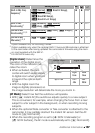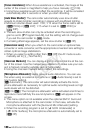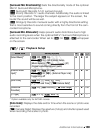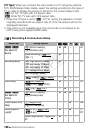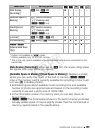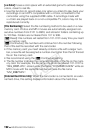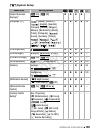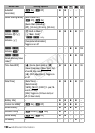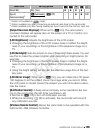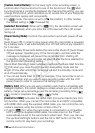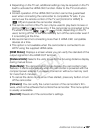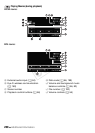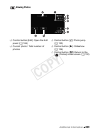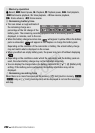Additional Information 195
1
Option not available in mode.
2
Option available only after connecting an external hard drive to the camcorder.
3
Option available only after having inserted an Eye-Fi card into the memory card slot.
[Output Onscreen Displays]: When set to [i On], the camcorder’s
onscreen displays will appear also on the screen of a TV or monitor con-
nected to the camcorder.
[LCD Brightness]: Adjusts the brightness of the LCD screen.
• Changing the brightness of the LCD screen does not affect the bright-
ness of your recordings or the brightness of the playback image on a
TV.
[LCD Backlight]: Sets the screen to one of three brightness levels. You can
use this to make the screen brighter when recording in bright places, for
example.
• Changing the brightness of the LCD screen does not affect the bright-
ness of your recordings or the brightness of the playback image on a
TV.
• Using the bright setting will shorten the effective usage time of the bat-
tery pack.
[LCD Mirror Image]: When set to [
i
On], you can rotate the LCD panel
180 degrees to let the subject check the image while you record. While
the LCD panel is rotated toward the subject you will not be able to deco-
rate the scene.
[Notification Sounds]: A beep will accompany some operations like turn-
ing on the camcorder, the self-timer countdown, etc.
• Set this to [j Off] to turn off notification sounds.
• While pre-recording (A 99) is activated, the camcorder will not emit
any notification sounds.
[Wireless Remote Control]: Allows the camcorder to be operated with the
optional WL-D89 Wireless Controller.
[Reset All] [No], [Yes] zzzz–
[Eye-Fi
Communication]
3
[k Automatic], [j Off] – – zz160
Menu item Setting options
y A
COPY