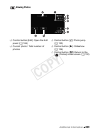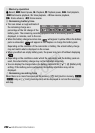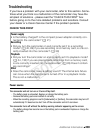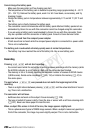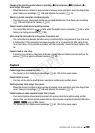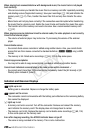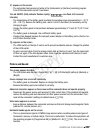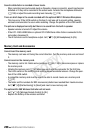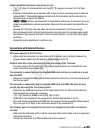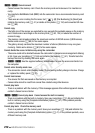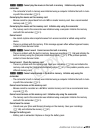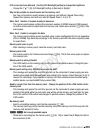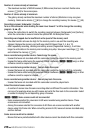Additional Information 209
Cannot upload files wirelessly using an Eye-Fi card.
- q> [Eye-Fi Communication] is set to [Off] (… appears onscreen). Set it to [Auto-
matic].
- Wireless communication is not available with an Eye-Fi card in recording mode or while the
optional WM-V1 Wireless Microphone is attached to the camcorder. Set the camcorder to
playback mode or remove the WM-V1.
- -/, Wireless communication is not available with an Eye-Fi card when the cam-
corder has established a wireless connection. Make sure the camcorder has ended the con-
nection.
- Opening the LCD panel may help when the wireless connection is not strong enough.
- During wireless transfer, wireless communication may stop when the wireless signal condi-
tions worsen (‰ appears onscreen). Perform wireless transfer in a place with good signal
conditions.
- Contact the card manufacturer’s customer care.
Connections with External Devices
Video noise appears on the TV screen.
- When using the camcorder in a room where a TV is located, keep a distance between the
compact power adapter and the power or antenna cables of the TV.
Playback looks fine on the camcorder but there is no image on the TV screen.
- The video input on the TV is not set to the video terminal to which you connected the cam-
corder. Select the correct video input.
The camcorder is connected using the supplied HDMI cable, but there is no picture or sound
from the HDTV.
- Disconnect the supplied HDMI cable and then restore the connection or turn the camcorder off
and then on again.
The camcorder is connected using the supplied HDMI cable, but HDMI-CEC does not work
(cannot play back using the TV’s remote control).
- Disconnect the HDMI cable and turn off the camcorder and the TV. After a short while turn
them on again and restore the connection.
- q> [Control for HDMI] is set to [Off]. Set it to [On].
- HDMI-CEC is not activated on the connected TV. Activate this function on the TV.
- Even with TV sets compatible with HDMI-CEC the range of functions available differs depend-
ing on the type of TV. Refer to the instruction manual of the connected TV.
The computer does not recognize the camcorder even though the camcorder is connected
correctly.
- Disconnect the USB cable and turn off the camcorder. After a short while, turn it on again and
restore the connection.
- Connect the camcorder to a different USB port on the computer.
COPY